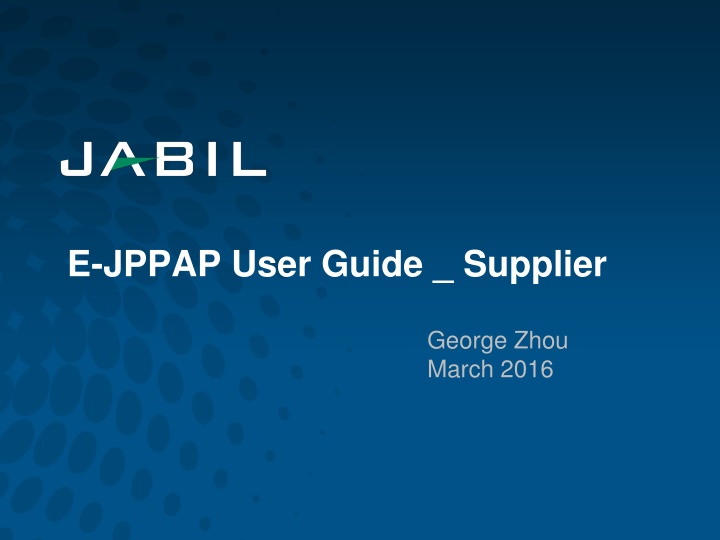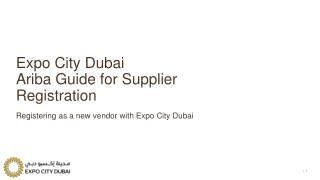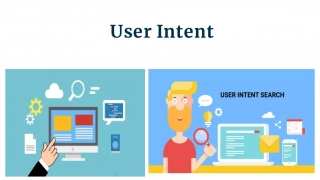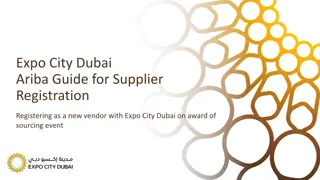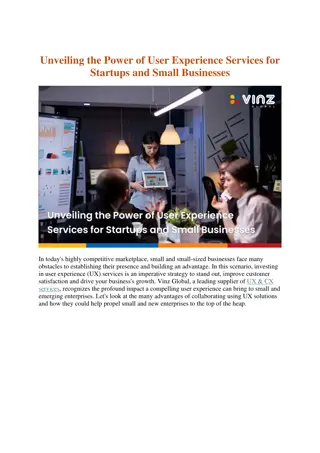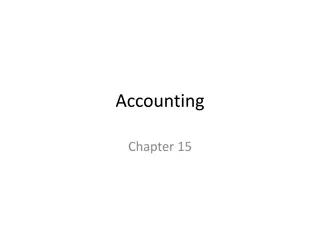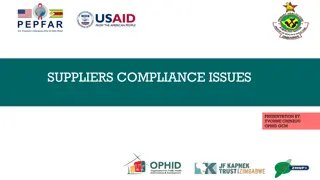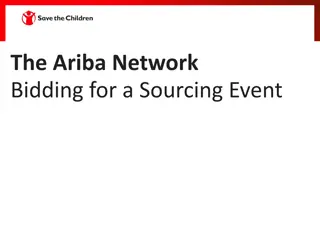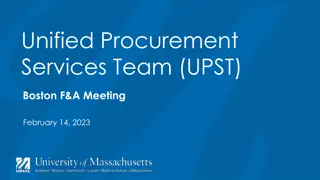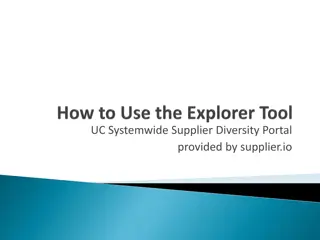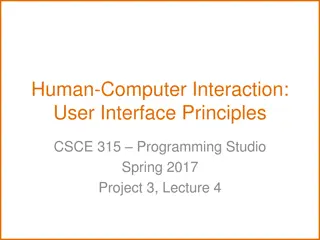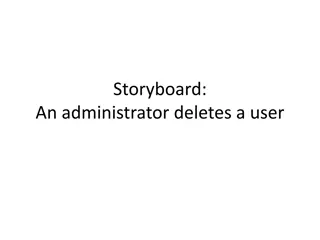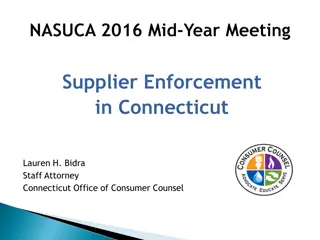E-JPPAP User Guide _ Supplier
This guide provides a step-by-step process for suppliers to complete the Production Part Approval Process (PPAP) through the E-JPPAP system. It includes filling in required information, attaching necessary documents, completing the form, and submitting to Jabil. Learn how to respond to PPAP requests, fill in information, attach documents, and handle rejection scenarios effectively.
Download Presentation

Please find below an Image/Link to download the presentation.
The content on the website is provided AS IS for your information and personal use only. It may not be sold, licensed, or shared on other websites without obtaining consent from the author.If you encounter any issues during the download, it is possible that the publisher has removed the file from their server.
You are allowed to download the files provided on this website for personal or commercial use, subject to the condition that they are used lawfully. All files are the property of their respective owners.
The content on the website is provided AS IS for your information and personal use only. It may not be sold, licensed, or shared on other websites without obtaining consent from the author.
E N D
Presentation Transcript
E-JPPAP User Guide _ Supplier George Zhou March 2016
E-JPPAP Flow Chart _ Supplier Resp. Activities PPAP Request Notification from Jabil 1). Fill in all information required. Supplier Complete the PPAP 2). Attach all documents required. 3). Internal review and submit the PPAP Notification Notification System N PPAP Approved by Jabil 1). Jabil team review the PPAP Jabil Y 1). After Final approval, system will send a notification e-mail to supplier Finish/Notification
Receive The PPAP Request Supplier will receive an e-mail like below: Supplier can click the link to open the PPAP request. Click the link to open the PPAP request. Click the link to download the documents format.
Fill In All Information Required Complete supplier s information And the reviewer in supplier. Complete the submitter s information If sample be sent to Jabil, fill the sample tracking information here. Complete the part s information If there are customer tool, select whether they are tagged and numbered
Attach The Documents Required Click it to choose and upload the PSW document. After PSW uploaded, the file name will come out automatically. Repeat this step to choose and upload all other attachments required.
Complete The Form And Submit Fill in the comments here, if applicable. After all information completed, and confirmed, click Submit to submit to Jabil. Or click Save in the input process to save what has been done. Or click Close , if you don t want to save what has been input. Fill in the final approver s information and choose the approval date here.
If PPAP RejectedMail Notification If the PPAP is rejected by Jabil. One e-mail will be sent to supplier to require more information. Click the link to open the PPAP request. Click the link to download the documents format.
If PPAP RejectedPPAP Case Information Information of the rejected PPAP.
If PPAP RejectedAdditional Information Update Additional Feedback Required. Additional information requirement will be shown here. Click here to upload the additional documents. After all information updated, click here to submit. After submit, the system will remind Jabil to review it again.
If PPAP ApprovedMail Notification Once Final Approval is completed, e-mail which summarized the PPAP case will be sent to PPAP requester, owner, team member and supplier.
If PPAP ApprovedMail Notification Once Final Approval is completed, e-mail which summarized the PPAP case will be sent to PPAP requester, owner, team member and supplier. (Continued)
If PPAP ApprovedMail Notification Once Final Approval is completed, e-mail which summarized the PPAP case will be sent to PPAP requester, owner, team member and supplier. (Continued)