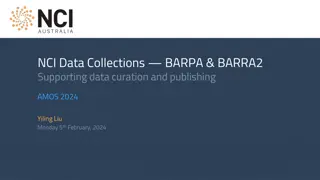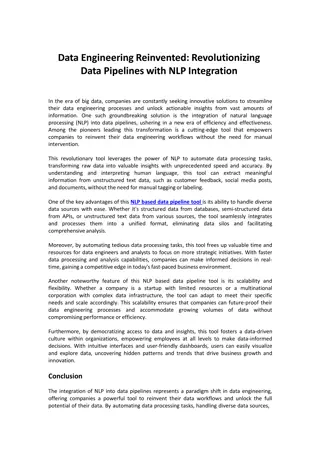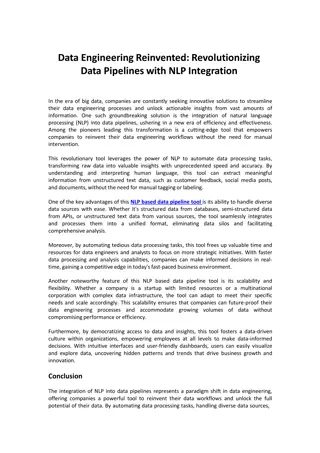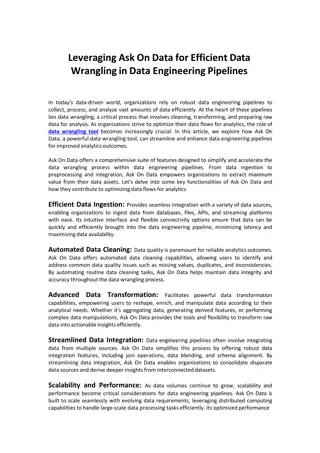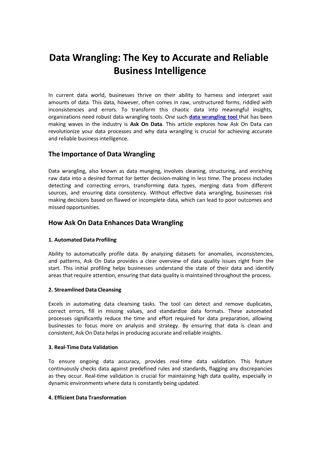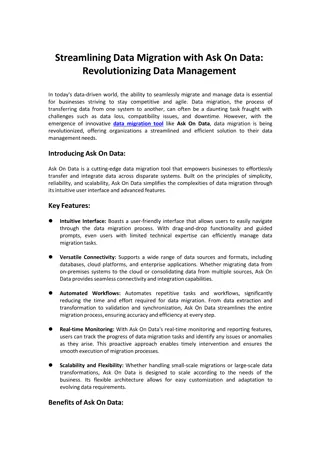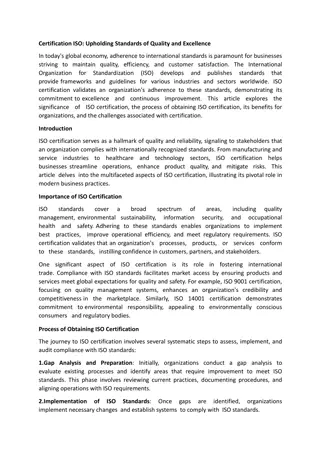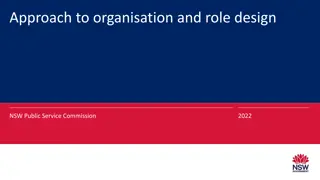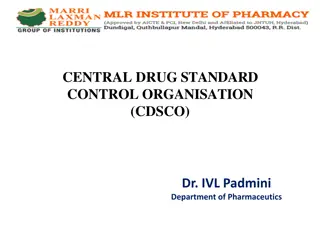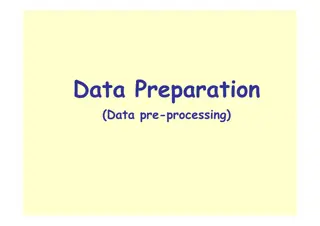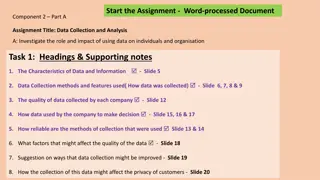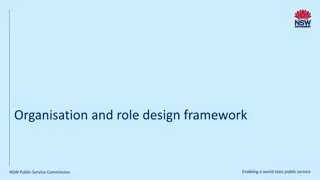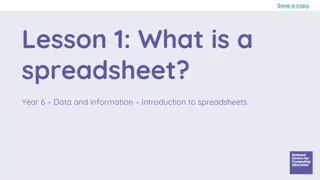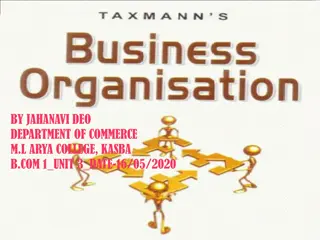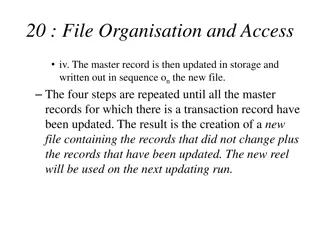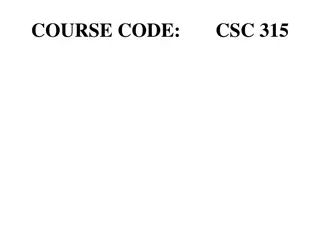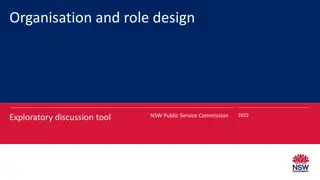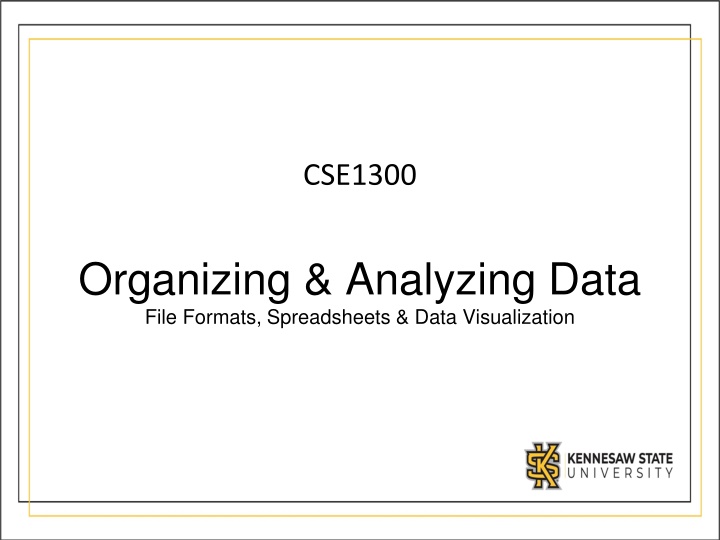
Easy Data Organization and Analysis Guide for Beginners
Learn the fundamentals of organizing and analyzing data effectively using spreadsheets, file formats, and data visualization techniques. Discover the importance of headers, data labels, and how to make sense of various file formats like CSV, Excel, and more.
Download Presentation

Please find below an Image/Link to download the presentation.
The content on the website is provided AS IS for your information and personal use only. It may not be sold, licensed, or shared on other websites without obtaining consent from the author. If you encounter any issues during the download, it is possible that the publisher has removed the file from their server.
You are allowed to download the files provided on this website for personal or commercial use, subject to the condition that they are used lawfully. All files are the property of their respective owners.
The content on the website is provided AS IS for your information and personal use only. It may not be sold, licensed, or shared on other websites without obtaining consent from the author.
E N D
Presentation Transcript
CSE1300 Organizing & Analyzing Data File Formats, Spreadsheets & Data Visualization
Introduction Data organization involves storing, manipulating, and visualizing information in structured formats like spreadsheets. Data analysis helps identify trends, patterns, and insights for decision-making.
File Formats Overview Data is stored in various formats depending on the use case. Common file formats include: - CSV - Excel (.xlsx) - JSON - Databases - Specialized formats (Text Files: Used for logs and unstructured data.)
CSV (Comma-Separated Values) CSV is a simple text-based format where data is separated by commas. Example: Name, Age, City Alice, 25, New York
Excel (.xlsx) Format Excel is widely used for data storage, manipulation, and visualization. Features: - Formulas and Functions - Charts and Graphs - Multiple Sheets
Spreadsheet Basics A spreadsheet consists of: - Rows and Columns - Cells storing individual data points - Headers for labeling data types
Headers and Data Labels In a spreadsheet, "headers" are labels placed at the top of each column, clearly identifying what kind of data is contained within that column, while "data labels" are specific values or descriptions within each cell that represent the actual data points within the spreadsheet; essentially, headers provide context for the data, while data labels are the individual pieces of information themselves. Headers act as titles for each column, making it easy to understand what information is stored there, especially when dealing with large datasets. Example: In a spreadsheet tracking sales, the headers might be "Customer Name," "Product," "Price," and "Quantity. Data labels are the actual values or text entries within each cell that represent the specific data points within a column. Example: In a "Customer Name" column, each individual customer's name would be considered a data label.
Headers and Data Labels Benefits: Clarity: Headers significantly improve the readability and organization of a spreadsheet. Data manipulation: They enable efficient sorting and filtering based on specific criteria within the data. Collaboration: When multiple people work on a spreadsheet, headers ensure everyone understands the data structure. Importance: Data labels are the core information that is analyzed, calculated, and visualized within a spreadsheet.
Cell Formatting The process of changing the appearance of data within a cell, such as altering the font, alignment, number format (currency, date, percentage), borders, background color, and more, to enhance readability and presentation without actually changing the underlying data value itself; essentially, it's how you visually customize each cell in a spreadsheet Common formatting options: Font style: Changing the font type (Arial, Times New Roman), size, and applying bold, italic, or underline. Alignment: Aligning text within a cell to the left, center, or right. Number format: Choosing how numbers are displayed (general, currency, percentage, date, time). Borders and shading: Adding borders around cells and applying background colors.
Cell Formatting Example scenarios for cell formatting: Highlighting headers: Applying bold formatting and a different background color to the header row to make it stand out. Formatting currency values: Setting the number format to "Currency" to display dollar signs and decimal points for monetary values. Aligning dates: Center-aligning dates within cells for better visual organization.
Filtering Data Filtering data in a spreadsheet means selecting and displaying only a specific subset of your data based on certain criteria, essentially hiding rows that don't meet those conditions, allowing you to focus on relevant information within a larger dataset; you can filter by text, numbers, dates, or even colors, using dropdown menus in each column header to choose your desired filter options. Example: To see only customers from "New York" who spent over $100, you would: Select the data range. Click "Filter". In the "City" column, select "New York" from the dropdown. In the "Purchase Amount" column, choose "Greater Than" and enter "100".
Sorting Data Arranging the rows of data in a specific order, usually alphabetically or numerically, based on the values in a chosen column, allowing you to easily analyze specific subsets of your information; to do this, most spreadsheet programs like Excel or Google Sheets have a "Sort" function within the "Data" tab, where you select the column you want to sort by and choose ascending or descending order. Example: Sort ages from youngest to oldest.
Using Functions A "function" is a pre-built formula that performs a specific calculation on a range of cells, allowing you to quickly analyze data by adding, averaging, counting, finding maximum/minimum values, and more, all without manually calculating each value individually; you typically start a function by typing an equal sign (=) followed by the function name and the cell range you want to calculate on. Common spreadsheet functions include: - SUM(): Adds values - AVERAGE(): Finds the mean - COUNT(): Counts non-empty cells
Using Functions Example: To calculate the total sales from cells A1 to A10, you would enter =SUM(A1:A10) in an empty cell. To find the average of values in cells B2 to B5, you would enter =AVERAGE(B2:B5).
Data Validation Data Validation" is a feature that allows you to set rules for what kind of data can be entered into a cell, ensuring accuracy and consistency by limiting user input to specific formats, ranges, or lists, preventing incorrect data from being entered and improving the overall quality of your spreadsheet data; essentially, it acts as a quality control check for your data entry. Example: Allow only numbers in an 'Age' column.
Types of data validation Number range: Limit input to numbers within a specific range (e.g., only ages between 18 and 65). List: Create a drop-down list with predefined options for users to choose from. Date range: Restrict date entries to a specific timeframe. Text length: Set limitations on the number of characters allowed in a text field. Custom formula: Use a custom formula to define more complex validation rules.
Example scenarios for using data validation Order form: Create a drop-down list for product categories so users can only select from available options. Customer database: Ensure that phone numbers are entered in the correct format with area codes. Survey form: Limit answer choices to specific options using a drop-down list.
Introduction to Data Visualization Data Visualization is the representation of data in a graphical format. It makes the data easier to understand. Data Visualization can be done using tools like Tableau, Google charts, DataWrapper, and many more. Excel is a spreadsheet that is used for data organization and data visualization as well. In this article, let s understand Data Visualization in Excel. Excel provides various types of charts like Column charts, Bar charts, Pie charts, Linecharts, Area charts, Scatter charts, Surface charts, and much more.
Bar Charts - Used for comparing values across different categories. Example: Sales per product. Line Graphs - Used to show trends over time. Example: Monthly temperature changes. Pie Charts - Used to represent parts of a whole. Example: Market share of companies. Scatter Plots - Used to identify relationships between two variables. Example: Height vs. Weight. Heatmaps - Uses color gradients to highlight patterns in large datasets. Example: Sales performance by region.
Data Cleaning Before analysis, data must be cleaned: - Remove duplicates - Fix missing values - Correct inconsistencies the process of identifying and correcting errors within your data, like removing duplicates, fixing inconsistent formatting, handling missing values, and standardizing data types to ensure accuracy and reliability for analysis; essentially, making your data "clean" and ready for further use.
Common spreadsheet functions for data cleaning TRIM: Removes leading and trailing spaces from text CLEAN: Removes non-printable characters from text LEFT/RIGHT/MID: Extracts specific parts of text strings IF/AND/OR: Create conditional logic to manipulate data based on specific criteria VLOOKUP/INDEX MATCH: Look up values in another table to cross-check and update data
Example scenario Problem: A customer list contains duplicate entries with slightly different spellings of names and inconsistent formatting in the address field. Cleaning steps: Standardize names: Use a "find and replace" function to correct common spelling variations. Remove duplicates: Use the "remove duplicates" feature to eliminate redundant entries. Clean addresses: Use text functions to remove extra spaces and ensure consistent formatting.
Data Transformation Converting and restructuring data for analysis. Example: Creating new calculated columns. the process of manipulating raw data within a spreadsheet by using functions, formulas, and features to change its format, structure, or values, making it more suitable for analysis and reporting; this can involve cleaning, filtering, calculating new values, combining data, or restructuring columns and rows to extract meaningful insights.
Key aspects of data transformation in a spreadsheet Cleaning data: Removing errors, inconsistencies, or duplicates from the data set. Filtering data: Selecting specific subsets of data based on certain criteria. Calculating new values: Using formulas to create new data points based on existing ones (e.g., calculating averages, percentages, differences). Combining data: Merging data from multiple sources or columns into a single set. Data aggregation: Summarizing data by grouping it into categories and calculating summary statistics (e.g., using PivotTables
Common spreadsheet tools for data transformation Functions: Built-in formulas like SUM, AVERAGE, COUNTIF, VLOOKUP, which allow for basic calculations and data manipulation. Cell references: Using relative and absolute cell addressing to reference specific cells in calculations. Conditional formatting: Applying visual formatting based on specific conditions to highlight important data points. PivotTables: A powerful tool for creating dynamic summaries and cross-tabulations of data. Power Query: An advanced feature in Excel for data cleaning, transformation, and loading from various sources.
Example of data transformation in a spreadsheet Calculating sales commission: Create a new column that calculates the commission for each sale by multiplying the sale amount by a commission percentage using a formula. Filtering customer data: Select only customers from a specific region to analyze sales trends in that area. Creating a summary report: Use a PivotTable to summarize sales data by product category and sales representative.
Choosing the Right Visualization Selecting an appropriate chart type based on data and insights: - Trends: Line Charts - Comparisons: Bar Charts - Relationships: Scatter Plots
JSON Used for structured data in APIs and web applications. JSON is easy to read and write. It is a text-based interchange format. It can store any kind of data in an array of video, audio, and image anything that you required. It is light-weighted and supported by almost every language and OS, and most web browsers can render it. It is an Independent language that is text-based. It is much faster compared to other text-based structured data. JSON Syntax Rules: Data is in name/value pairs and they are separated by commas. It uses curly brackets to hold the objects and square brackets to hold the arrays.
SQL Database Store large-scale relational data. Key Features Include: relational structure, schema definition, primary keys for data identification, ACID compliance (Atomicity, Consistency, Isolation, Durability), data types for storing diverse information, support for complex queries, and security mechanisms to control access.