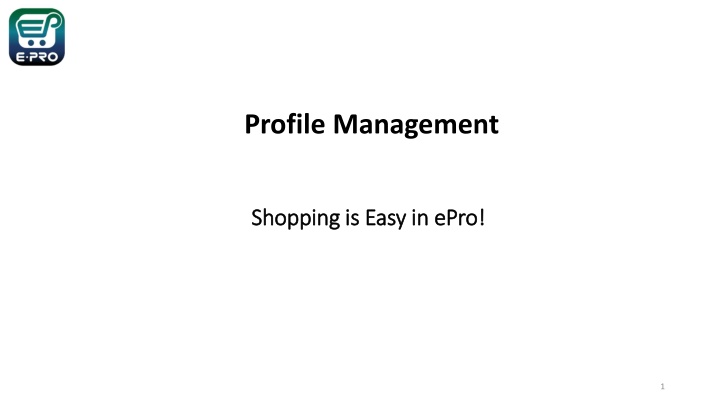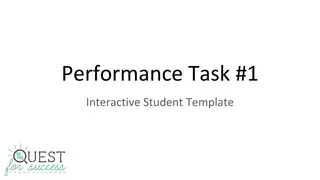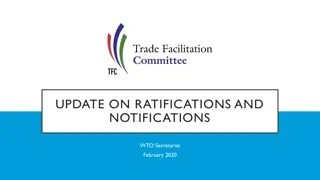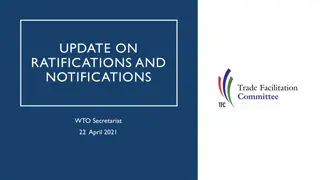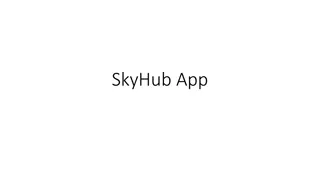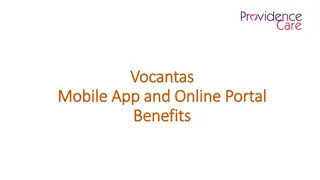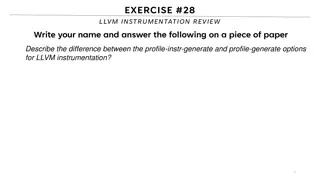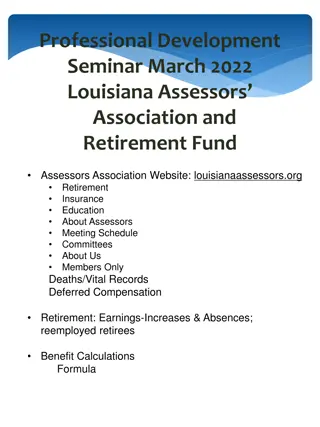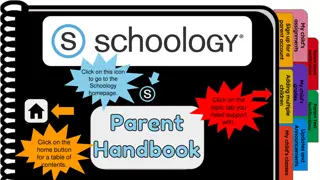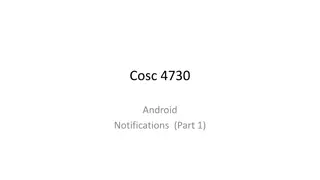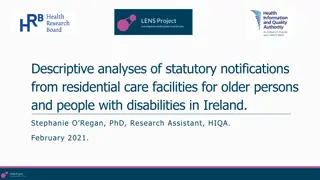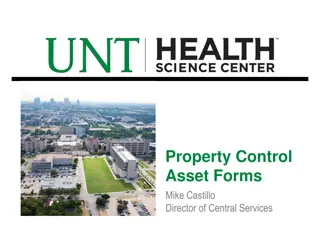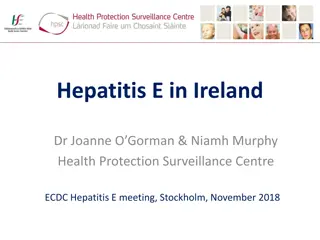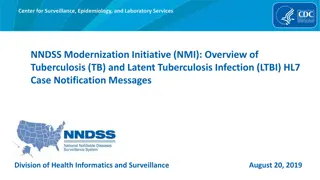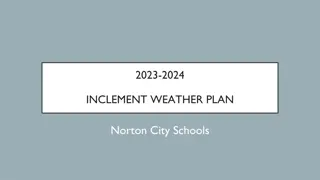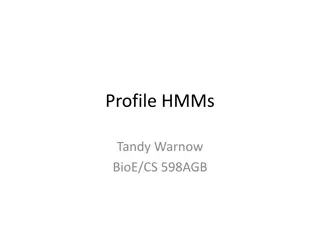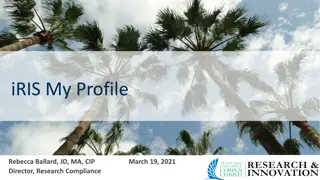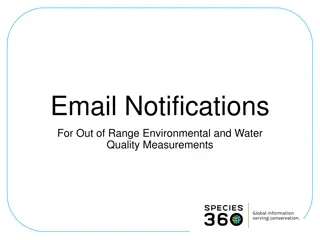Easy Profile Management and Notifications Guide
Learn how to manage your profile settings, user roles, and configure email notifications easily in ePro platform. View, edit, and delete notifications effortlessly to enhance your user experience.
Download Presentation

Please find below an Image/Link to download the presentation.
The content on the website is provided AS IS for your information and personal use only. It may not be sold, licensed, or shared on other websites without obtaining consent from the author.If you encounter any issues during the download, it is possible that the publisher has removed the file from their server.
You are allowed to download the files provided on this website for personal or commercial use, subject to the condition that they are used lawfully. All files are the property of their respective owners.
The content on the website is provided AS IS for your information and personal use only. It may not be sold, licensed, or shared on other websites without obtaining consent from the author.
E N D
Presentation Transcript
Profile Management Shopping is Easy in Shopping is Easy in ePro ePro! ! 1
Once you are logged in, you can go to view/manage your profile settings by clicking on the person icon on the top right of your screen. Click on View my Profile 2
You can view your user profile settings including your name, contact information and department associated with you. 3
You can configure display settings in the Language, Time Zone and Display Settings 4
You can view your user roles under the User Roles and Access tab in Assigned Roles . Refer to the detailed internal documentation to see how to setup your default Ship To/ Bill To Addresses and how to setup Chart-field values. 5
To Configure Email and Notification Delivery Options: 1. Click on the View My Profile from the top right corner of your ePro portal dropdown. 2. Click Notification Preferences 3. Click on the document type or category you wish to change 4. Click the Edit Section link in the upper right corner of the screen. 5. Select Override next to the notification you wish to change. 6. Click on the drop down 7. Select the way you want wish to be notified 8. Click Save Changes 6
To view and delete Notifications: Click on the bell icon on the top right to view your notifications. Click on the x to delete the notification. 8