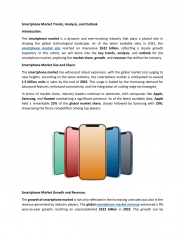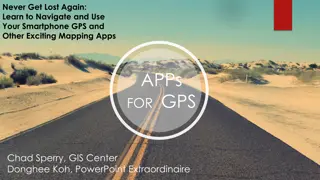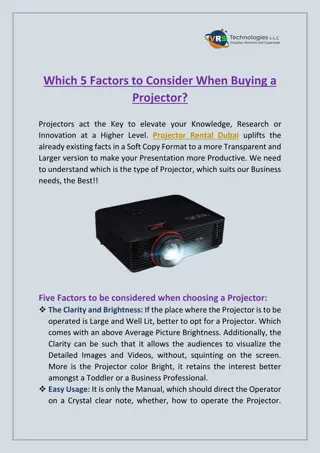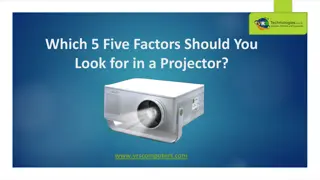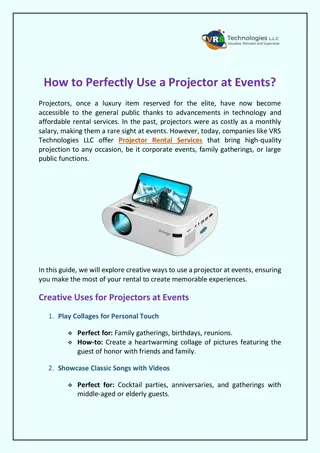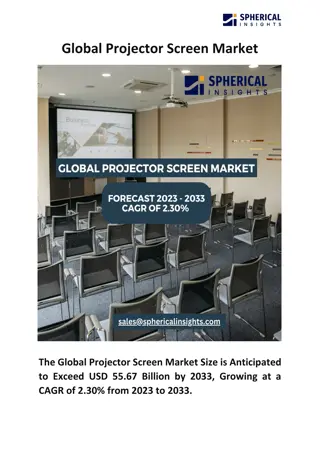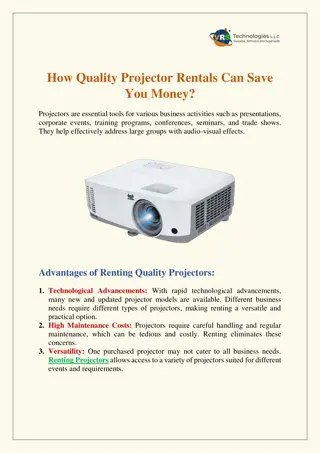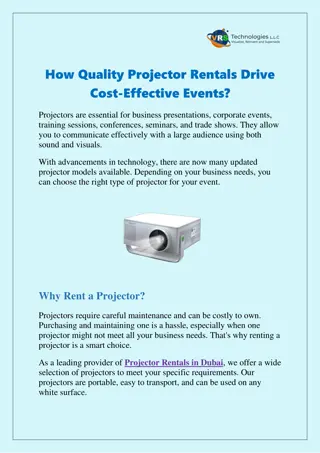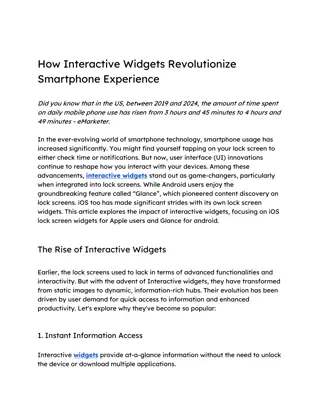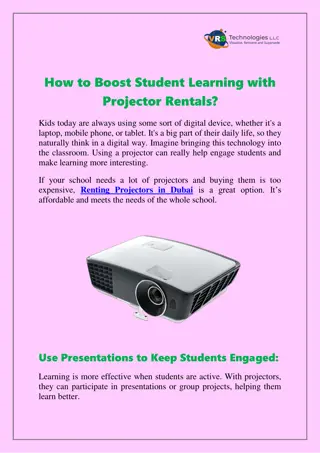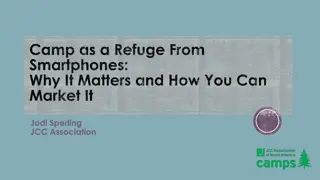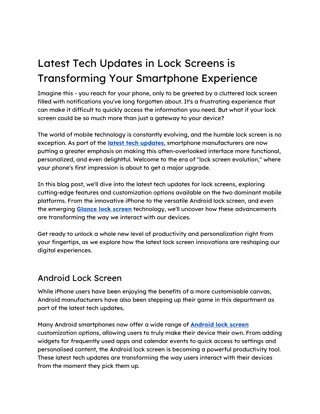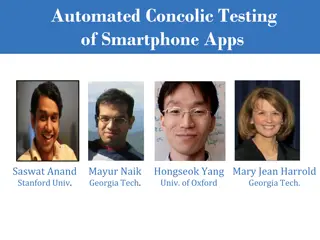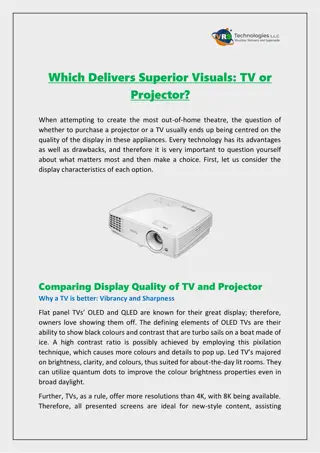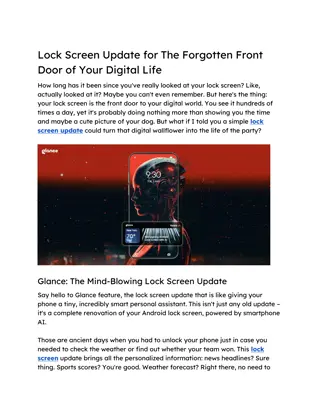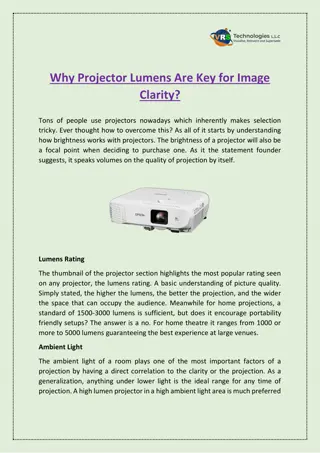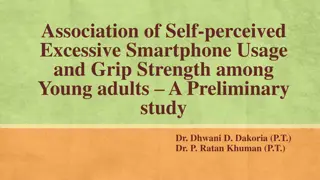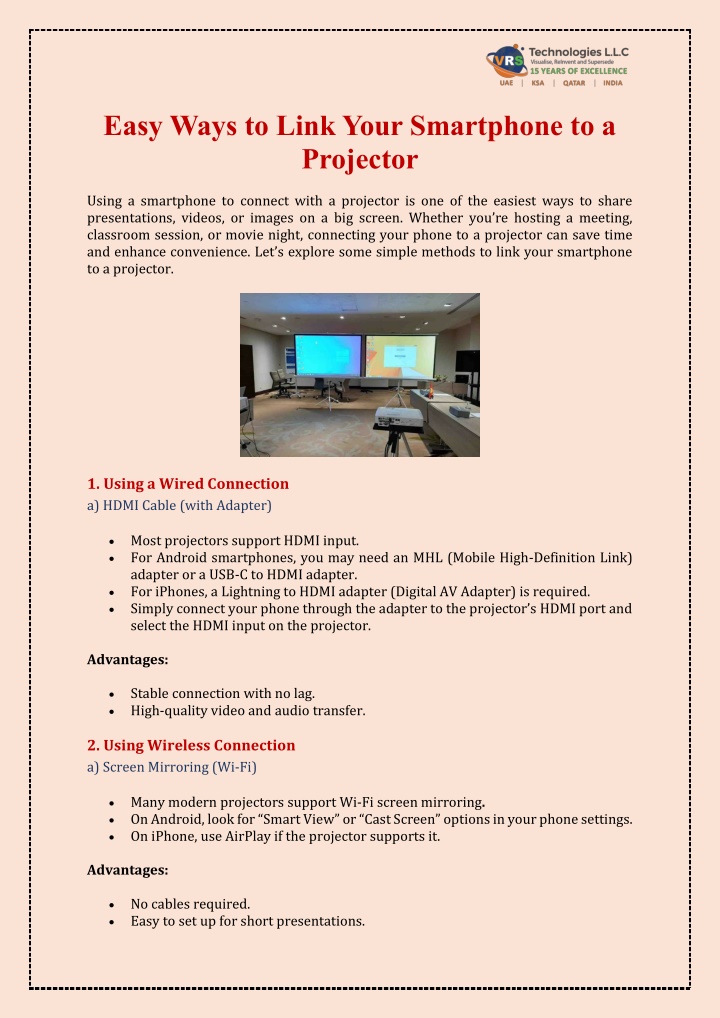
Easy Ways to Link Your Smartphone to a Projector
VRS Technologies LLC offers reliable Projector Rental Dubai services. Reach us at 971-50-7559892 for hassle-free rentals.
Download Presentation

Please find below an Image/Link to download the presentation.
The content on the website is provided AS IS for your information and personal use only. It may not be sold, licensed, or shared on other websites without obtaining consent from the author. If you encounter any issues during the download, it is possible that the publisher has removed the file from their server.
You are allowed to download the files provided on this website for personal or commercial use, subject to the condition that they are used lawfully. All files are the property of their respective owners.
The content on the website is provided AS IS for your information and personal use only. It may not be sold, licensed, or shared on other websites without obtaining consent from the author.
E N D
Presentation Transcript
Easy Ways to Link Your Smartphone to a Projector Using a smartphone to connect with a projector is one of the easiest ways to share presentations, videos, or images on a big screen. Whether you re hosting a meeting, classroom session, or movie night, connecting your phone to a projector can save time and enhance convenience. Let s explore some simple methods to link your smartphone to a projector. 1.Using a Wired Connection a) HDMI Cable (with Adapter) Most projectors support HDMI input. For Android smartphones, you may need an MHL (Mobile High-Definition Link) adapter or a USB-C to HDMI adapter. For iPhones, a Lightning to HDMI adapter (Digital AV Adapter) is required. Simply connect your phone through the adapter to the projector s HDMI port and select the HDMI input on the projector. Advantages: Stable connection with no lag. High-quality video and audio transfer. 2.Using Wireless Connection a) Screen Mirroring (Wi-Fi) Many modern projectors support Wi-Fi screen mirroring. On Android, look for Smart View or Cast Screen options in your phone settings. On iPhone, use AirPlayif the projector supports it. Advantages: No cables required. Easy to set up for short presentations.
b) Using Chromecast or Fire Stick Plug a Chromecast or Amazon Fire Stick into the projector s HDMI port. Connect your phone and Chromecast/Fire Stick to the same Wi-Fi network. Use the casting option on your smartphone to display content. 3. 3. Connecting via Bluetooth Some projectors come with Bluetooth connectivity. While Bluetooth is generally used for audio, certain models allow wireless screen sharing with compatible smartphones. 4. 4. Using Apps and Software Using Apps and Software Many projectors come with dedicated apps that allow smartphones to connect directly. Examples include Epson iProjection, Panasonic Wireless Projector, and other brand-specific apps. Tip: Always ensure both the projector and your smartphone are connected to the same Wi-Fi network. 5. 5. Best Practices for Smooth Connection Check compatibility before purchasing adapters or wireless devices. Ensure your projector is updated with the latest firmware. Keep a backup wired option in case the wireless connection fails. Adjust display settings on your smartphone for best resolution output. Conclusion Linking your smartphone to a projector has never been easier. From traditional HDMI adapters to wireless casting devices, you have multiple options depending on your needs. For those who require projectors for corporate events, conferences, or personal use, opting for Projector Rental Dubai services ensures you get the latest technology without the high upfront cost. For reliable rental solutions, VRS Technologies LLC offers a wide range of projectors and AV equipment to meet every requirement. Contact +971-55-5182748 or visit www.vrscomputers.com for expert assistance and affordable rental plans.