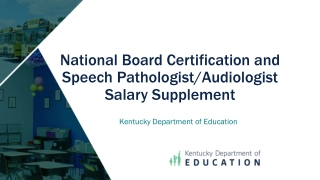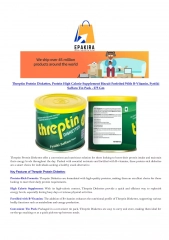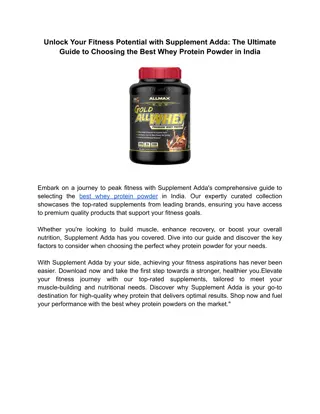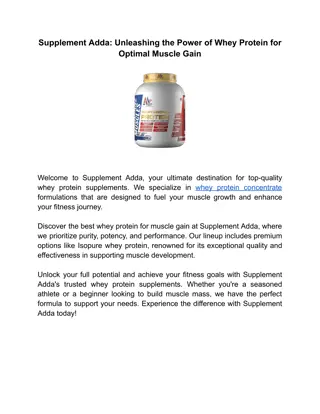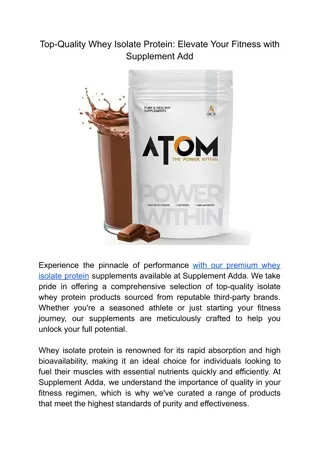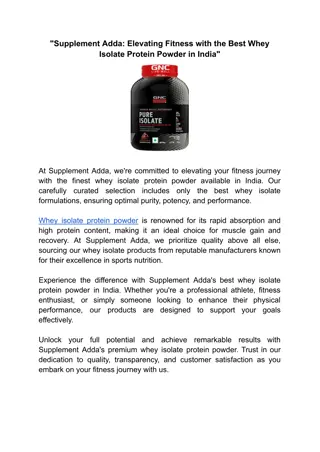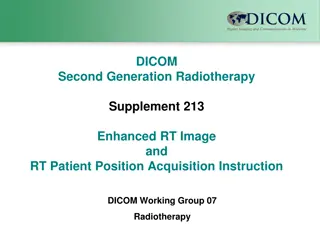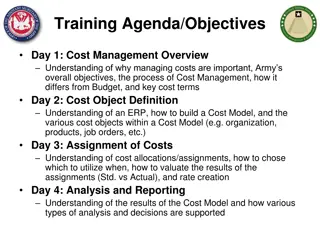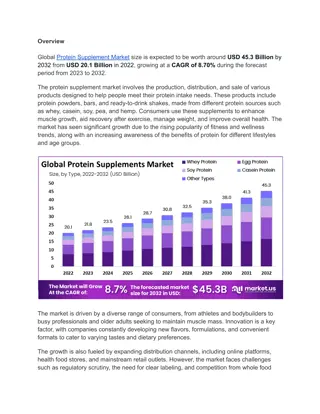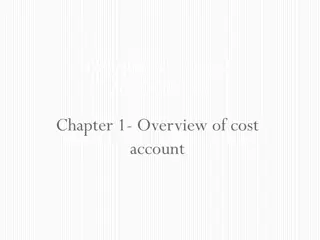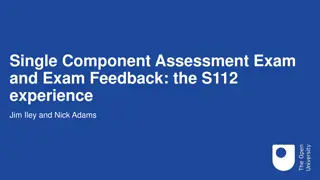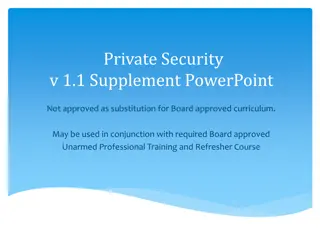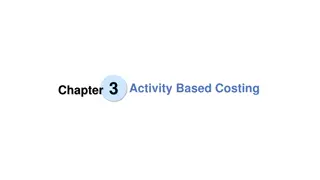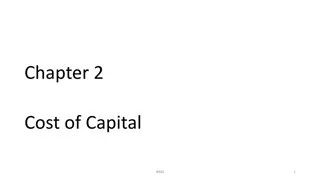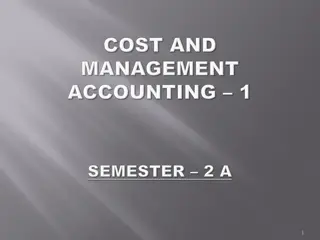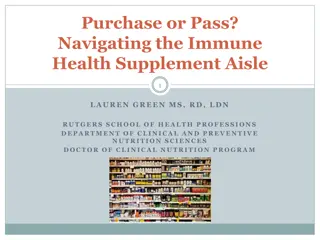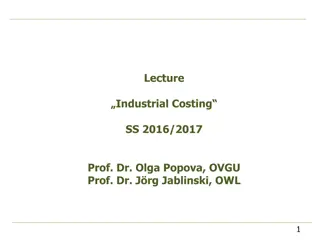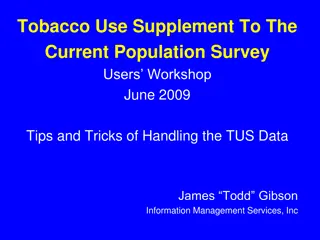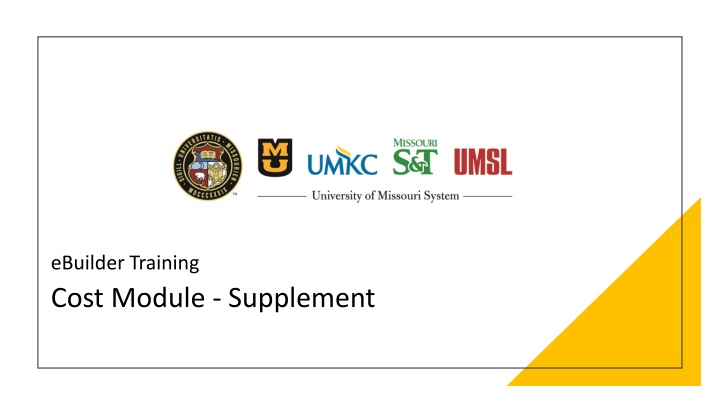
eBuilder Training Cost Module and Important Terms
"Explore the eBuilder Training Cost Module supplement along with important terms, concepts, and project cost summaries. Learn about roles, processes, budgeting, and more in this comprehensive guide."
Download Presentation

Please find below an Image/Link to download the presentation.
The content on the website is provided AS IS for your information and personal use only. It may not be sold, licensed, or shared on other websites without obtaining consent from the author. If you encounter any issues during the download, it is possible that the publisher has removed the file from their server.
You are allowed to download the files provided on this website for personal or commercial use, subject to the condition that they are used lawfully. All files are the property of their respective owners.
The content on the website is provided AS IS for your information and personal use only. It may not be sold, licensed, or shared on other websites without obtaining consent from the author.
E N D
Presentation Transcript
eBuilder Training Cost Module - Supplement
Contents Important Terms Important Concepts Project Cost Summary - Layout Budget Commitments Actuals Questions
Important Terms Terms Terms Descriptions Descriptions Account Level Role Roles, when added to, that will automatically be assumed when added as a participant to a project. Also see Project Level Roles. Commitment Refers to money obligated to a consultant or contractor in eBuilder. (i.e.: Agreements, Contracts, POs, etc.) Controlling Process The process through which cost has been implemented into the system. This is only displayed for cost-enabled processes. Cost-enabled Process Initiator A process that integrates with cost items such as the budget, commitments and invoices. A user who can start (initiate ) a workflow process instance. Mail Merge A step in a process that will merge data with a template to create documents such as agreements, contracts, NTPs, etc. Project Level Roles Roles that are configured and managed at the project. Also see Account Level Roles. Process Instance This provides insight to the process current state. Accessed by clicking into the process link. Project Participants A subcategory of Project Details that allows you to view participants and their roles on the project. Spawned A process step that initiates another process. Take Action Selecting and using the Take Action button in a process instance.
Important Concepts 95% of the interaction with project(s) will be done through workflow processes You can only initiate a processes through a project Processes can be initiated and acted on by internal users and external users with the correct permissions Processes will automatically place attachments in the correct folder in the Document Module Process statuses change throughout the process. A SPAWNED process will initiate a new process in draft mode and will require an actor to submit it In eBuilder a child projects are not required for multiple construction contracts eBuilder uses controls to not allow you to go over budget or over invoice
Project Cost Summary Layout How to change your Layout in the Project Cost Summary within a project: How to change your Layout in the Project Cost Summary within a project: 1. Select the Layout* 2. Select Group By Category is like the PCS spreadsheet 3. You can export to Excel 3 1 2 *Note: *Note: The subsequent slides will include more detail on the following Layouts: Budget, Commitments, and Actuals
Project Cost Summary Budget Original Budget: This the originally approved budget amount. This figure can include budget changes to the original budget amount if the reason code Original is used. Approved Budget Changes: This the amount of approved budget changes Current Budget: This is the approved original budget and all approved changes. Pending Budget Changes: The Pending usually refers to budget changes pending final approval. In a process, this status might automatically be applied in a specific step. Projected Budget Changes: The Projected usually refers to budget changes that are earlier in the process. In a process, this status might automatically be applied in a specific step. Projected Budget: This total includes the original budget amount plus all pending, projected, and approved budget changes.
Statuses for Budget Processes Budget Processes 10.00 10.00 Project Authorization (Budget Establishment) (PA) Project Authorization (Budget Establishment) (PA) 10.05 10.05 Project Budget Re Project Budget Re- -Allocation/Change (PABC) Allocation/Change (PABC) Status = Projected Status = Draft Status = Pending Status = Approved Continued Continued
Project Cost Summary - Commitments Original Commitment: This is the amount of all approved commitments. This can include commitment changes against the original commitment value. Approved Commitment Changes: This is the amount of all approved changes to the original commitment. Non-Commitment Cost: These are general invoices that originate in PeopleSoft. Current Commitments: This is the amount of all approved commitment changes plus original commitments and approved general invoices. Pending Commitment Changes: The Pending is a status is to refer to commitment changes that are pending a hard signature. Projected Commitment Changes: The projected status is used to account for anticipated commitment changes. Pending Commitment: The Pending is a status that usually refers to commitments that are pending a hard signature. Projected Commitments: This is the total sum of current commitments, pending, pending changes and project changes to commitments.
Statuses for Commitment Processes All Commitment Types Note: Note: For commitments in eBuilder, we are required to change the process status to Void prior to the Finish step. This is to avoid a duplicate commitment amount being added to the budget in eBuilder. The final commitment amount will be added when PO is created in PS, and the final integration step sends back this information from PS. 20.10 20.10 - - Standard Consultant Agreement (SCA) Standard Consultant Agreement (SCA) 10.20 10.20 Work Authorizations (WA) Work Authorizations (WA) 20.30 20.30 - - General Consultant Agreement (GCA ) General Consultant Agreement (GCA ) 30.10 30.10 DBB Construction Contract (DBB) DBB Construction Contract (DBB) 20.50 20.50 - - Geotechnical Engineer Agreement (GEA) Geotechnical Engineer Agreement (GEA) 30.30 30.30 CMR Commitment Approval (CMRCA) CMR Commitment Approval (CMRCA) 20.60 20.60 - - Land Surveyor Agreement (LSA) Land Surveyor Agreement (LSA) 30.40 30.40 MCA Work Authorization (MCAWA ) MCA Work Authorization (MCAWA ) Status = Void Status = Pending Status = Draft Continued Continued
Statuses for Commitment Processes All Commitment Amendments and Change Orders Note: Note: Projected is an available status for commitment amendments and changes. 30.14 30.14 Change Order / Amendment Request (COAR) Change Order / Amendment Request (COAR) Standard Consultant Agreement Standard Consultant Agreement Status = Draft Status = Pending Status = Approved Status = Projected Continued Continued
Project Cost Summary - Actuals Actuals Received: This is the amount of all approved invoices as well as those marked with a status of received. Actuals Approved: This is the total amount of invoices with status of approved. Actuals Paid: The total amount of all invoices with a status of paid. Net Actuals Paid: This is the amount of all invoices that have been paid, not including retainage. The formula is as follows: paid invoices - retainage held (retainage not yet paid). Net Actuals Approved: This is the total amount of approved invoices less retainage held (retainage not yet paid). Amount Retained: This is the total amount being retained. Retainage Released: This is the amount that is approved to be released. Actual Cost to Complete: This is the total invoice amount needed to fulfill all commitments. (project commitments) (actuals approved) Percent Cost Complete: This is the percentage amount of the costs necessary to complete the project based on the current budget. This total is derived by dividing approved invoices by projected commitments. The formula is as follows: % = (approved invoices) / (projected commitments).
Statuses for 70.00 - Invoice Approval (INV) Status = Draft Status = Received Status = Approved Status = Paid