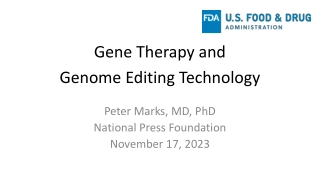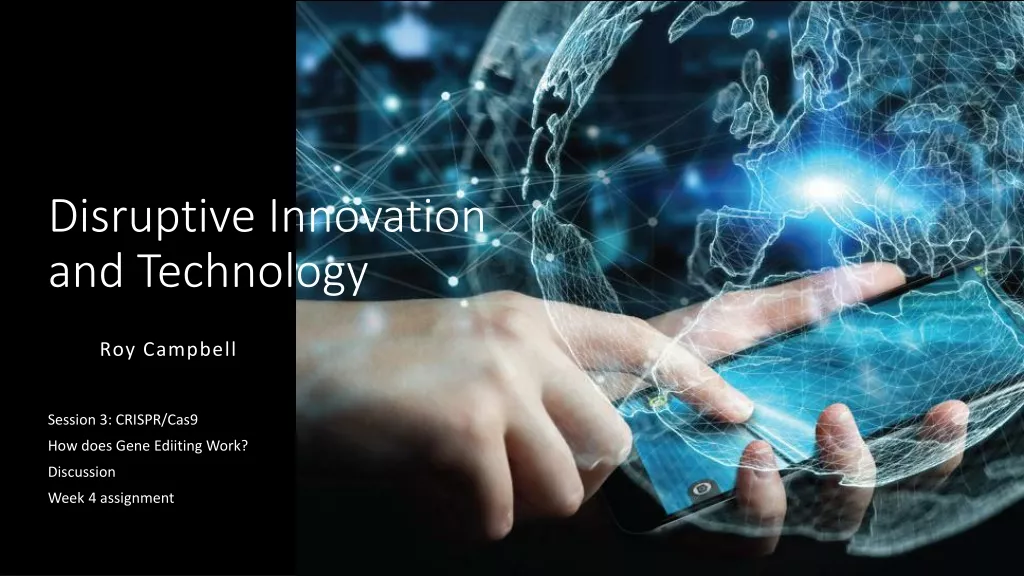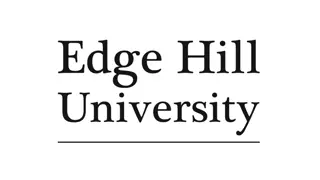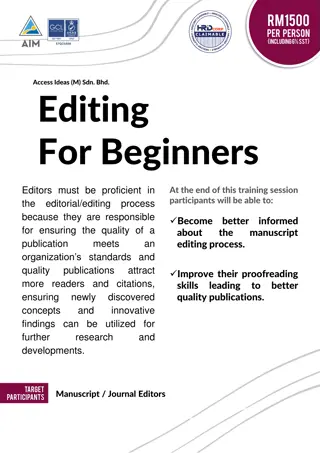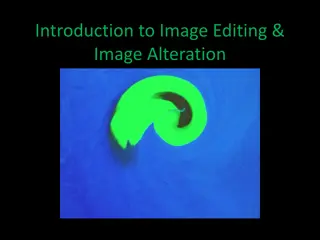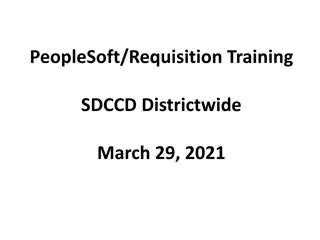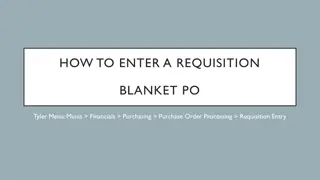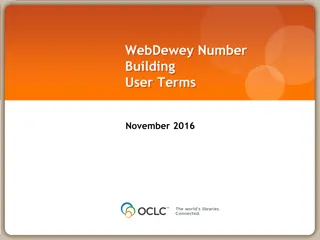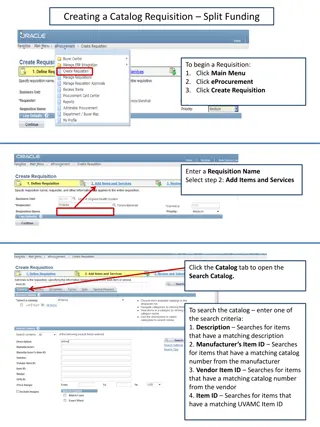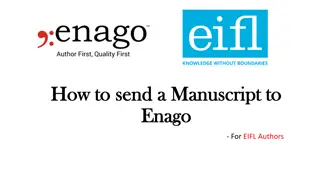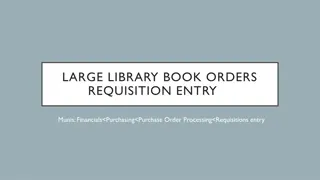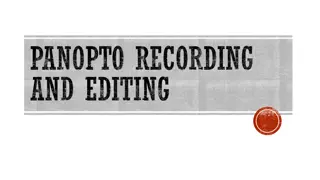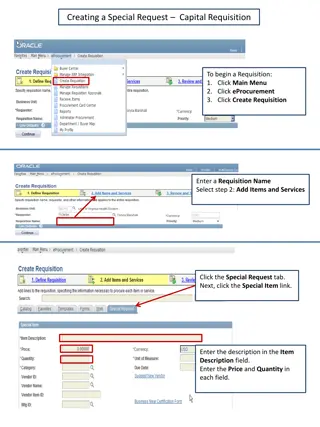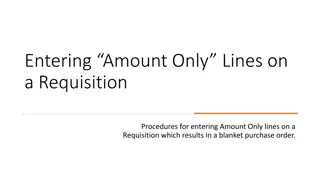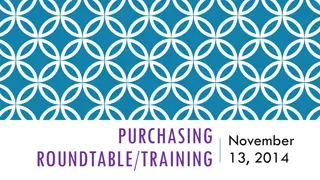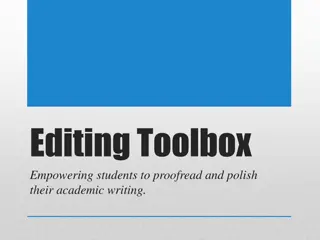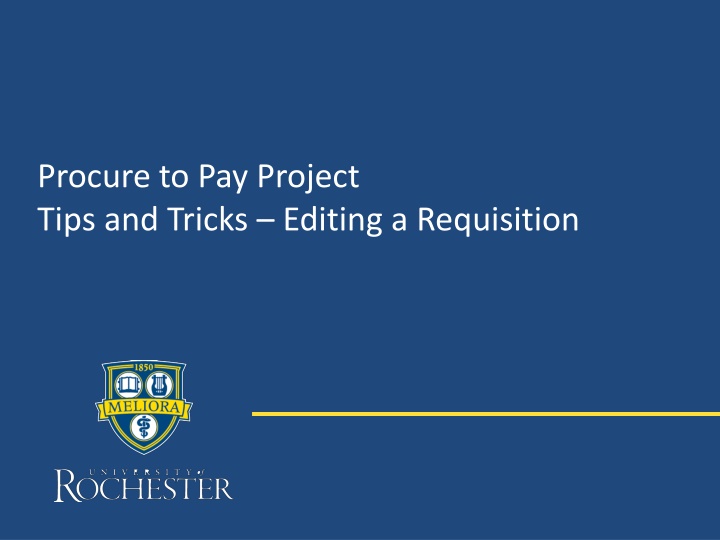
Editing Tips for Procure-to-Pay Requisitions
Learn how to efficiently edit a requisition in a procure-to-pay project, including recalling, rerouting for approvals, accessing Worktags, and submitting changes.
Download Presentation

Please find below an Image/Link to download the presentation.
The content on the website is provided AS IS for your information and personal use only. It may not be sold, licensed, or shared on other websites without obtaining consent from the author. If you encounter any issues during the download, it is possible that the publisher has removed the file from their server.
You are allowed to download the files provided on this website for personal or commercial use, subject to the condition that they are used lawfully. All files are the property of their respective owners.
The content on the website is provided AS IS for your information and personal use only. It may not be sold, licensed, or shared on other websites without obtaining consent from the author.
E N D
Presentation Transcript
Procure to Pay Project Tips and Tricks Editing a Requisition
Tips and Tricks Editing a Requisition. After a requisition has been submitted you do have the ability to recall it and edit it. Doing so will cause the requisition to reroute for financial approvals again. In your Procurement Dashboard look at your My Requisitions Worklet. Find the requisition number you would like to edit. The requisition should be In Progress or Draft. Do not edit a requisition that has a PUR number. In those cases you would initiate a change order on the PO. 2
Tips and and Tricks Editing a Requisition Click on the action button next to the Requisition number. When the window opens up you can hover over Requisition and then click on Edit. 3
Tips and Tricks- Editing a Requisition You can click through any of the tabs and edit the information. The Worktags (FAOs) are found on the Review and Submit tab. To access the Worktag go to the line and pull the bar all the way to the right. Clicking your mouse in the box with the Worktag details will activate them so you can remove the Worktag and replace it with a different one. Make sure you remove all four items before adding a new Worktag. 4
Tips and Tricks- Editing a Requisition Once you have completed making your changes, click on the Submit button. 5