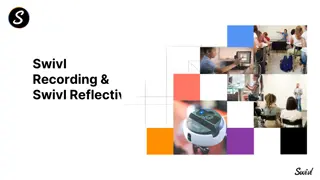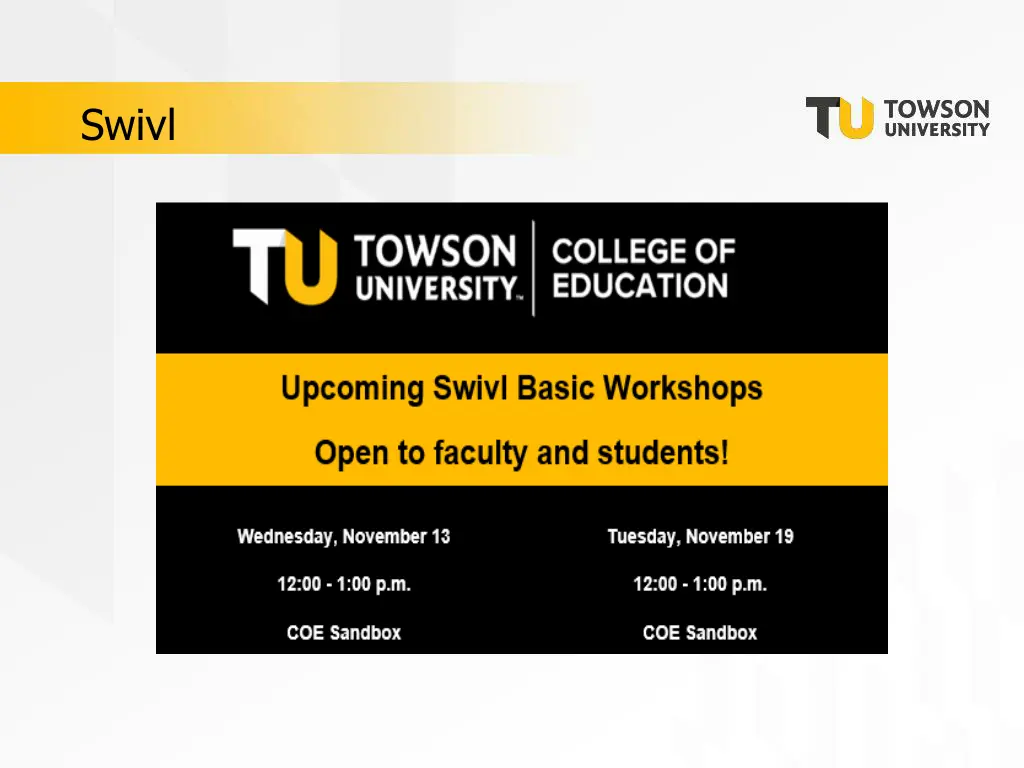
Education Workshop on Swivl: Enhancing Video Collaboration and Recording
Dive into the world of education technology with the College of Education's workshops on Swivl. Learn to set up accounts, record videos, collaborate effectively, and gain access to Pro features. Discover the advantages of Pro accounts and how to seamlessly integrate this tool into your courses. Elevate your teaching and learning experience with Swivl!
Download Presentation

Please find below an Image/Link to download the presentation.
The content on the website is provided AS IS for your information and personal use only. It may not be sold, licensed, or shared on other websites without obtaining consent from the author. If you encounter any issues during the download, it is possible that the publisher has removed the file from their server.
You are allowed to download the files provided on this website for personal or commercial use, subject to the condition that they are used lawfully. All files are the property of their respective owners.
The content on the website is provided AS IS for your information and personal use only. It may not be sold, licensed, or shared on other websites without obtaining consent from the author.
E N D
Presentation Transcript
COLLEGE OF EDUCATION Workshop 1 : Swivl Basics (November) In this workshop faculty and students will learn the basic features of Swivl. Attendees will learn how to : 1) Set up account and use Swivl App 2) Record and share videos 3) Use Swivl robot Workshop 2 : View and Collaborate using Swivl (December) In this workshop faculty and students will learn how to view and collaborate using videos. Attendees will learn how to: 1) View videos through a secure platform 2) Make notes for self reflection 3) Provide feedback 4) Integrate in courses
COLLEGE OF EDUCATION Swivl.com Two Types of Accounts --Standard free and Pro paid Standard free account --upload and download ability with unlimited storage --able to share a link for each video --all uploaded Pro videos remain accessible Pro paid account -provided by COE for selected classes each semester (cost $50 each; license for 1 yr, transferrable) -account becomes Standard at the end of the semester (license is reissued next semester) --faculty may accounts remain Pro upon request.
COLLEGE OF EDUCATION Swivl.com Advantages of Pro --When using robot to record, able to mark while recording by pressing remote --Direct share so others may add comments --create Team members (time consuming management) Pro Account Requests (beginning of each semester) --HLP Fellows have first preference --email Debbie Fuller dfuller@towson.edu (Course, section) --students are added using class roster --students are switched to Standard account at the end of the semester
COLLEGE OF EDUCATION Swivl.com Access to Pro account --Debbie will add each student using their Towson NetID (email address) from the class roster. --Go to Swivl.com and choose to Sign in (not sign up) --Request to change password. Note: Students will receive and invitation email with a link, but it s not necessary to use this link to access account.
COLLEGE OF EDUCATION Direct upload using Swivl app
COLLEGE OF EDUCATION Record and Upload Open Swivl App Press red REC button to begin and again to end. Type a title/date Press Done (auto upload in Settings) Shows Library (your videos) -may direct Share from this screen.
COLLEGE OF EDUCATION Swivl.com Swivl Setup Guide (User Guide Download and Video) Quick view points --- Go to 3:55 mins to view how to Download app 7:25 Turning on robot 9:00 Pairing markers 10:41 Record and upload 12:05 Settings (auto upload enable) Access PDF Starter Guide while watching this video to get even more information! Available on www.swivl.com/setup under First Time Users. See links in the comment box.
COLLEGE OF EDUCATION Upload video recorded without using Swivl app Log into your Swivl account, Dashboard, Library, new project, click Upload video, select the file from your computer. Note: If the file is on your phone, save it to a laptop or tablet before trying to upload to Swivl.
COLLEGE OF EDUCATION How-to-Guides, Swivl Swivl Setup Guide (User Guide Download and Video) Sandbox links https://wp.towson.edu/sandbox/about/ Swivl Cloud Storage Site (PDF) An app and cloud storage site for students to upload their classroom teaching practice for informal observation and self-reflection. Deborah Fuller, Sandbox, HH 210 . 11/13/19