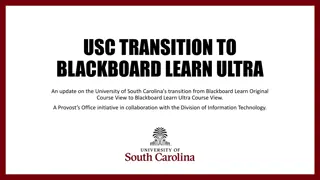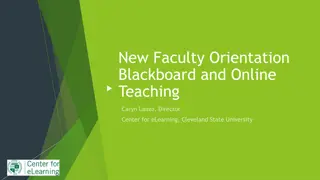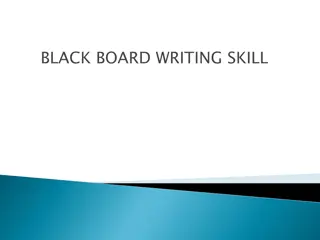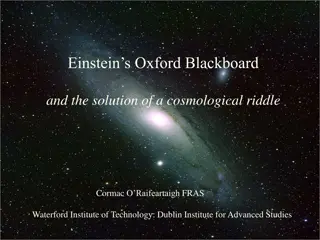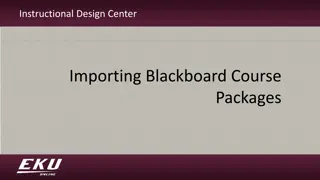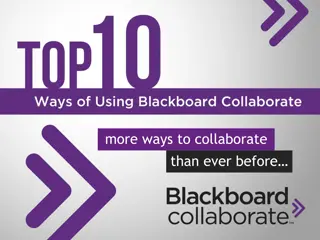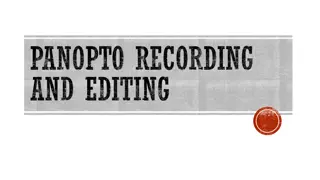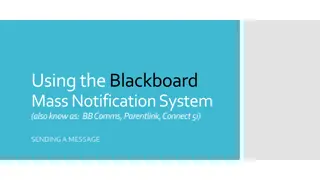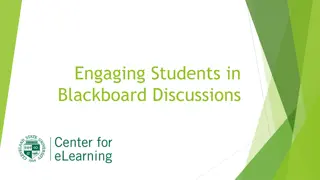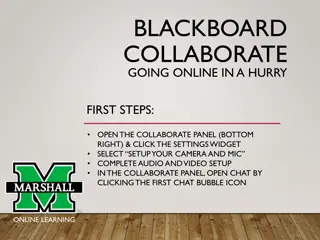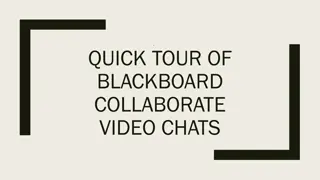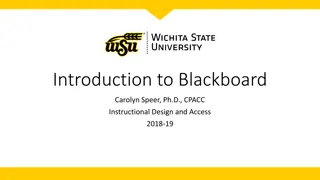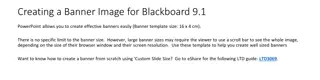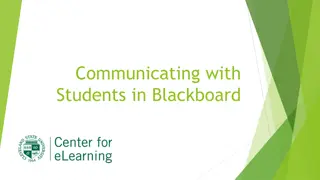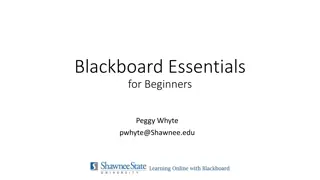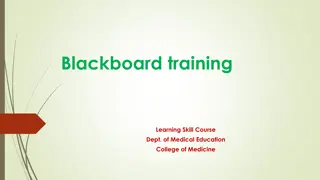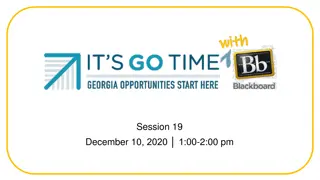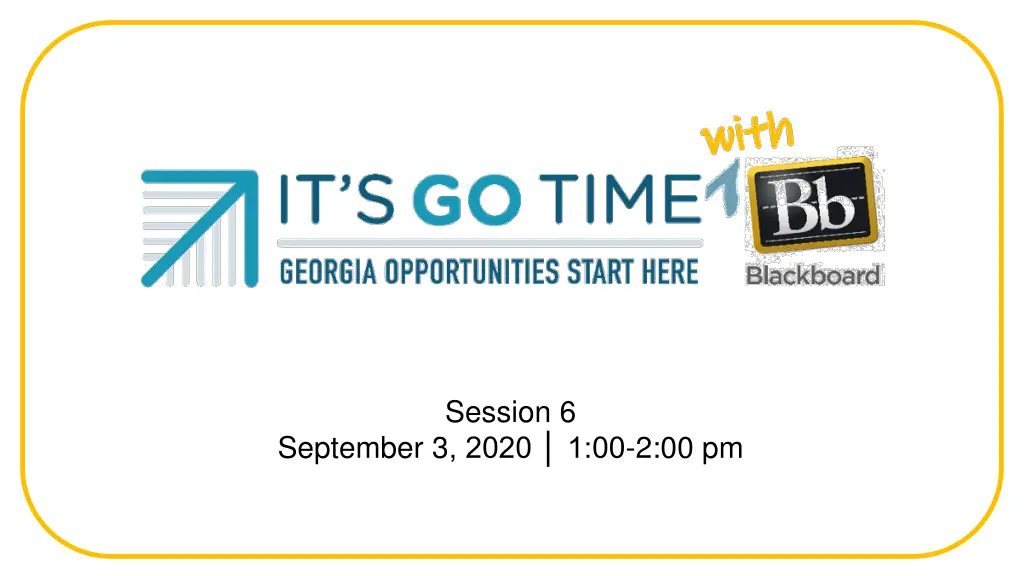
Effective Accessibility Tips for Content Creators
Enhance your content's accessibility with tips on fonts, structure, links, and images. Learn how to make your content more inclusive and user-friendly. Improve readability with appropriate fonts and headings, optimize link descriptions, and ensure clear images.
Download Presentation

Please find below an Image/Link to download the presentation.
The content on the website is provided AS IS for your information and personal use only. It may not be sold, licensed, or shared on other websites without obtaining consent from the author. If you encounter any issues during the download, it is possible that the publisher has removed the file from their server.
You are allowed to download the files provided on this website for personal or commercial use, subject to the condition that they are used lawfully. All files are the property of their respective owners.
The content on the website is provided AS IS for your information and personal use only. It may not be sold, licensed, or shared on other websites without obtaining consent from the author.
E N D
Presentation Transcript
Session 6 September 3, 2020 1:00-2:00 pm
Purpose of Its GO Time with Blackboard sessions Receive Tips and Guidance from OAE and GVTC Share Ideas with Peers Express Needs Technical Assistance and/or Training Ask Questions
Tips and Tricks for Content Builders April Barkley Grant Program Support Coordinator abarkley@tcsg.edu
Accessibility Fonts Structure Links Images Accessibility Tips and Tricks Accessibility Resources
Accessible Fonts (Excel, Outlook, PowerPoint, Word) Font style, size, and color contrast how easily text is viewed Typically sans-serif fonts is used for easy readability A font size of 11 to 12 as a minimum for normal text Avoid overuse of all CAPS, bold, or italics. Ensure that there is sufficient contrast between text and background. The Paciello Group Contrast Analyzer is a great tool.
Accessible Structure (Outlook, Word) Use Office s built-in headings to organize sections of text. Use Word s bullet and numbering tools. Do not create lists by hand typing each number or symbol. Bullets for non-ordered lists. Numbers for ordered lists.
Accessible Links (Excel, Outlook, PowerPoint, Word) Hyperlink formatting Provide wordings or text descriptions for links Avoid using click herefor the links Each link should be denoted that it opens in a new window Location depends on context (websites, locations in the document, spreadsheets, presentations, or contact information - email addresses and telephone numbers)
Accessible Images (Excel, Outlook, PowerPoint, Word) Images should be clear. Image files should be optimized for efficient loading. Animated images should be limited to those that support the course content. Avoid animated or blinking images, text, or cursors (these can cause seizures for some users). All images should have alt-text with long descriptions attached to them.
Alt-text Alt-text is provided for all images based on the following criteria: If image is completely described by preceding or following text use one of the following: Title Provide a Short Descriptive Title Text Option 1 Image explained in text above/below. Text Option 2 Image is an example of text above/below. If image needs additional text to explain what is displayed: Title Provide a Short Descriptive Title Text Explain in detail what the image is meant to convey. (Start the first sentence with Image depicts or Image of)
More about Accessibility Accessibility Checkers Tips and Tricks Recording Blackboard Accessibility Tips and Tricks Accessibility Resources Accessibility Checklist ADA Compliance Online Courses Blackboard Ally Accessibility Checklist Handout Make your Outlook Email Accessible Accessibility Microsoft Office Making Files Accessible Accessibility Handouts Creating Accessible Handouts GVTC Best Practices Make your PowerPoint Presentations Accessible Make your Word Documents Accessible Accessibility Microsoft Office Accessibility Checker
Prior Tips and Tricks Planning Content https://adobe.ly/2E1nR0v Blackboard Tips & Tricks: Planning Video (YouTube) https://www.youtube.com/watch?v=fd4ghag3Xc8&feature=youtu.be Collaborate https://bit.ly/CollaboratePolling https://bit.ly/CollaborateFiles
OER Spotlight SkillBlox - Learning Organized!!! Personalized learning plan generation tool CCRS and TABE 11/12 aligned Thousands of high-quality Open Education Resources (OER) and over 300 publisher resources Mobile-friendly content to increase learner access Alignments for Curriculum, Topic-Level Content/Resources, and Conceptual Activity Sets/Tools
OER for GED - GED Math Prep app! Introducing Introducing Math Video App for the GED! Math Video App for the GED! Florida Literacy Coalition partnered with CrowdED Learning to turn their math video web tool into a mobile app! Free browser-based app allows students to explore, watch, and track viewing of Khan Academy videos on a smartphone Organized to support preparation for the GED Math exam. Available to use with Apple and Android devices. Watch this video to learn how to add the app to a mobile device.
Blackboard Collaborate Training Training on 9/9; Follow-up on 9/15 Two attendees from each program Pre-work will be sent out by today (9/3) If you haven t registered your attendees yet, contact kbryant@tcsg.edu.
Blackboard Helpdesk Contact OAE has established a Blackboard helpdesk. Pleasesend requests or issues to: oaehelpdesk@tcsg.edu
Moderator Practice Today Join us at the end of each session for moderator practice. You will be made a moderator, so that you can practice Collaborate skills. You can also use this time to explore the moderator view and ask any specific questions.