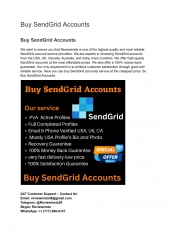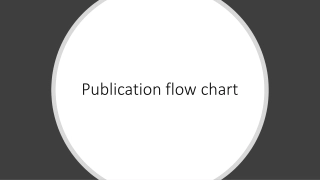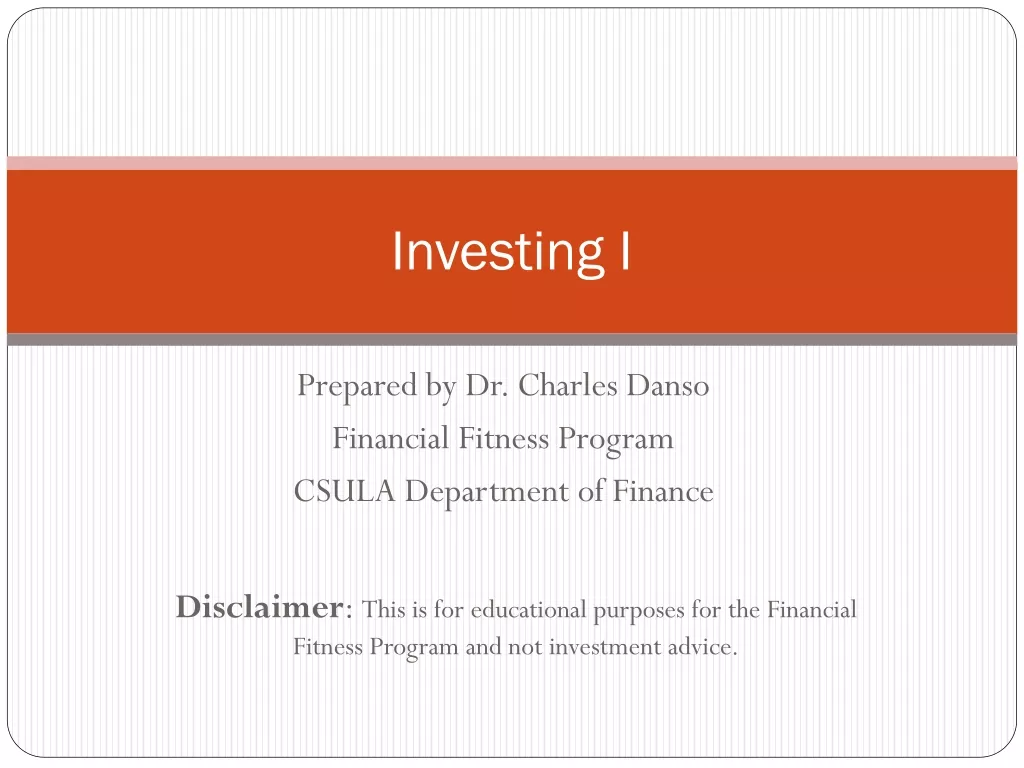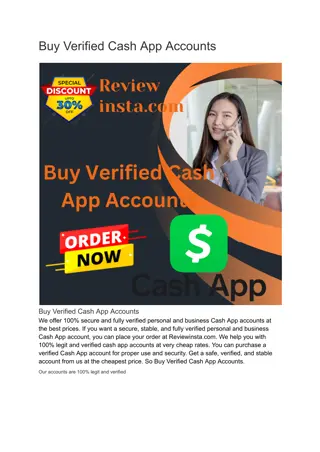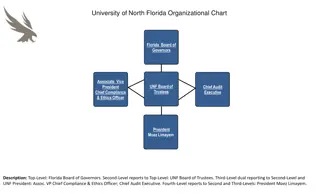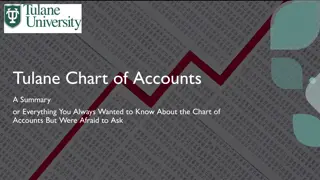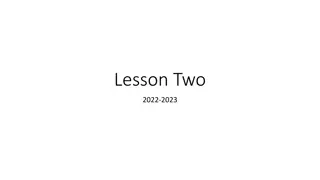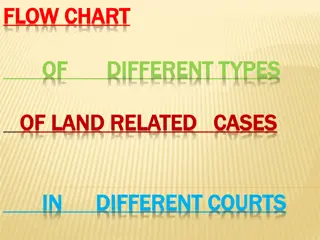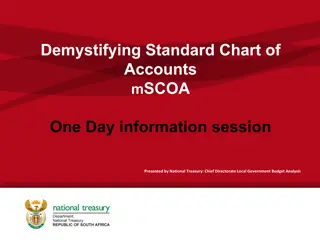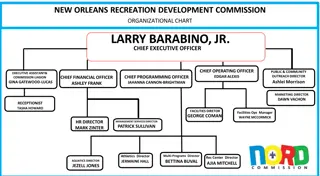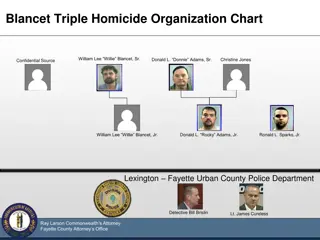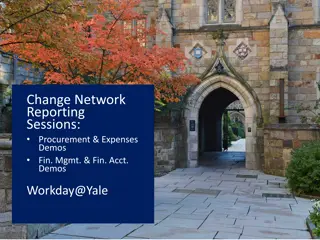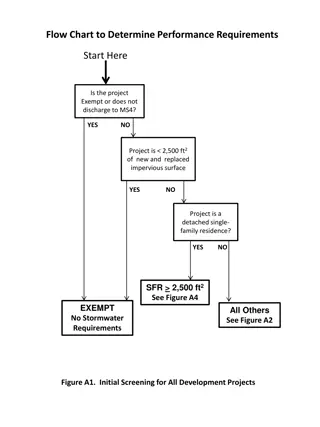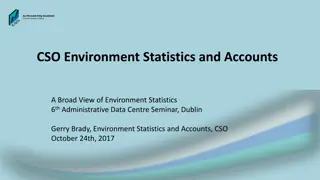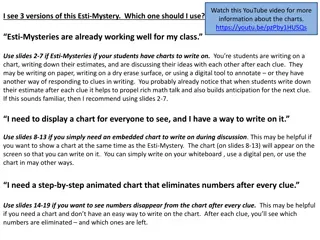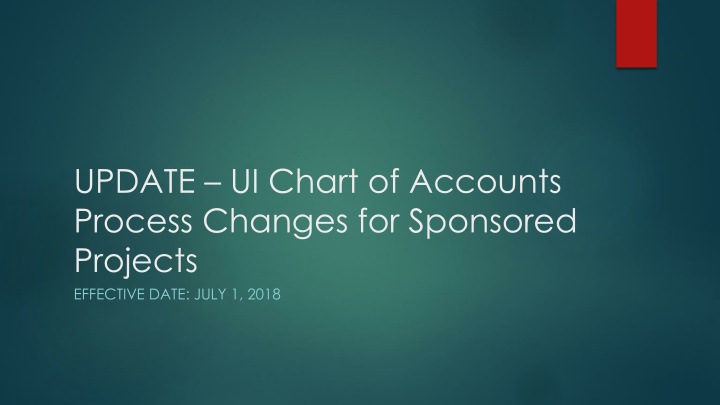
Effective Chart of Accounts Process Changes for Sponsored Projects
Learn about the updates to the Chart of Accounts process for sponsored projects effective July 1, 2018. Understand how to enter transactional data, view posted transactions by expense code, use the V in the Chart of Accounts field, and more to manage grant funds efficiently. Explore detailed instructions and tips for navigating the system and accessing transaction information.
Download Presentation

Please find below an Image/Link to download the presentation.
The content on the website is provided AS IS for your information and personal use only. It may not be sold, licensed, or shared on other websites without obtaining consent from the author. If you encounter any issues during the download, it is possible that the publisher has removed the file from their server.
You are allowed to download the files provided on this website for personal or commercial use, subject to the condition that they are used lawfully. All files are the property of their respective owners.
The content on the website is provided AS IS for your information and personal use only. It may not be sold, licensed, or shared on other websites without obtaining consent from the author.
E N D
Presentation Transcript
UPDATE UI Chart of Accounts Process Changes for Sponsored Projects EFFECTIVE DATE: JULY 1, 2018
Entering Transactional Data Grant transactional data will be entered the same way as other types of funding, using the INDEX. FGAJVCD: When the INDEX is entered it is important to watch the other fields as they pop up to ensure accuracy. Grant funds will always start with 22 The Orgn will be your department code The program code will start with 01, 02 or 03. All new indexes start with the department (org) code, but there is no specific differentiation between indexes for grants and indexes for unrestricted funds.
Seeing Posted Transactions by Expense Code If you want to see total transactions you can still use the Grant Inception to Date (FRIGITD) screen
Use V in the Chart of Accounts Field. If you don t know your Grant code you can enter either your Index or your Fund and tab to retrieve the grant code. Use the Date From and Date To fields to narrow down the range of transactions. Remember that budget transactions also have dates, so if you don t include those transaction dates in your date range those dollars will not show up.
. GN0412
When you page down without entering any dates the system will retrieve all of the applicable transactions from the start date of the grant through the end of the month you are in as long as those transactions have posted. Remember to scroll down to see totals. GN0412
To see the activity in a format that shows the net available balance by category click on the By Sponsor Account checkbox before paging down. GN0412
Viewing individual transactions using FRIGITD As in the past, you can drill back to individual transactions using the Options menu at the top of the form and choosing Grant Detail Information. However, you need to note that what has been brought over to Chart V is the monthly totals by expense code. To see the original documents and document numbers for transactions prior to 7/1/18 you will need to look in Chart 9.
How do I find the old grant code in Chart 9? 1. All grant codes will be mapped and available in Argos reports if you want to print off a list for your records. 2. OSP has chosen to create a new proposal code for each new grant code and we are making that new proposal code equal to the old grant code. The proposal code shows up when you enter the grant code in FRAGRNT and is also searchable in the FTMFUND record.
Other New Items There will be two additional primary expense categories in FRIGITD: Subawards 31 Participant Support 32 We hope to change from each fund having its own grant code to multi-fund budgets under one grant code. In these cases you will be able to look at an individual fund s transactions and balances by inputting the index or the fund OR you can look at the overall grant balance and transactions by leaving out the index and fund. Note that the FRIGITD screen also has options for Activity code and Organization.
Future Plans Companion cost share accounts to track expenses associated with cost share (Est. 7/1/18) Banner Effort Reporting (Est. 7/1/18 with first live test after 12/31/18) Electronic Labor Redistribution in Banner