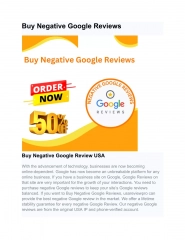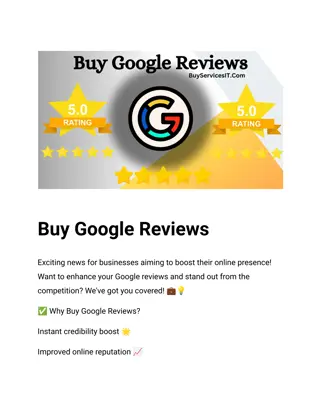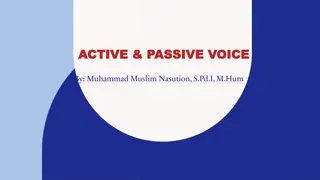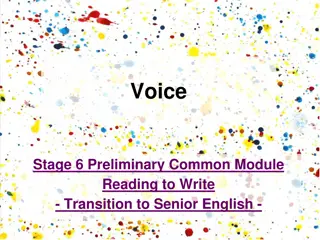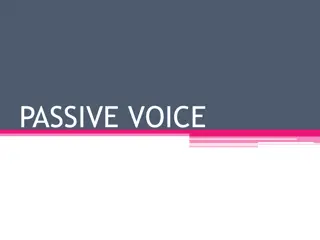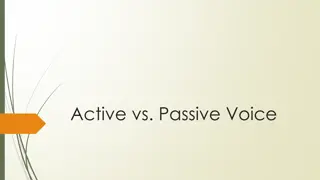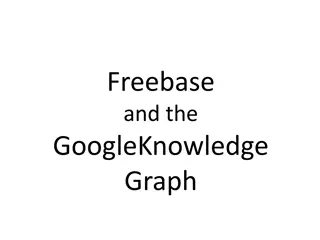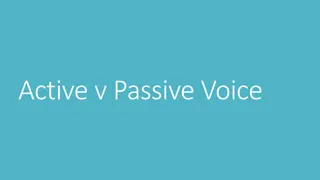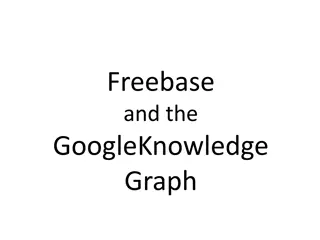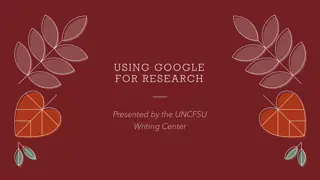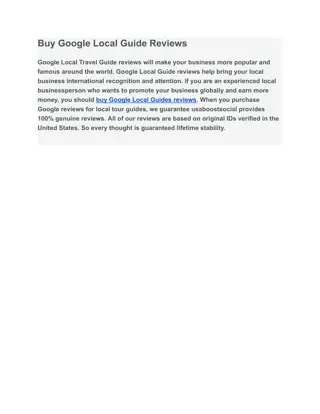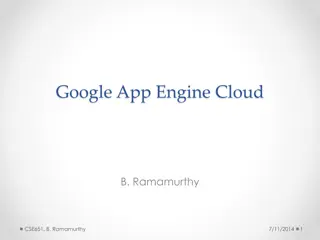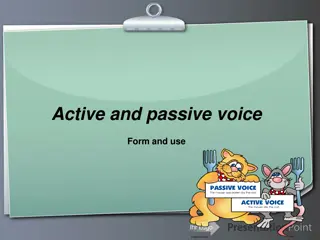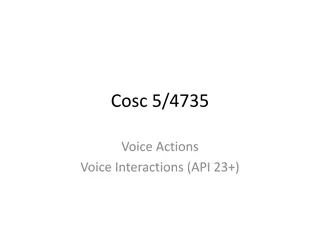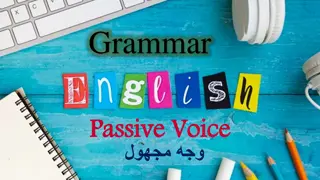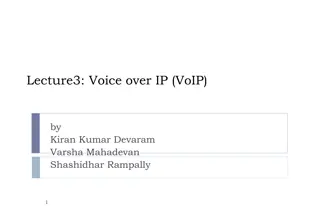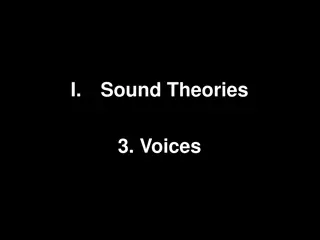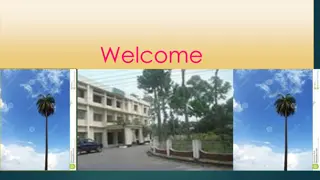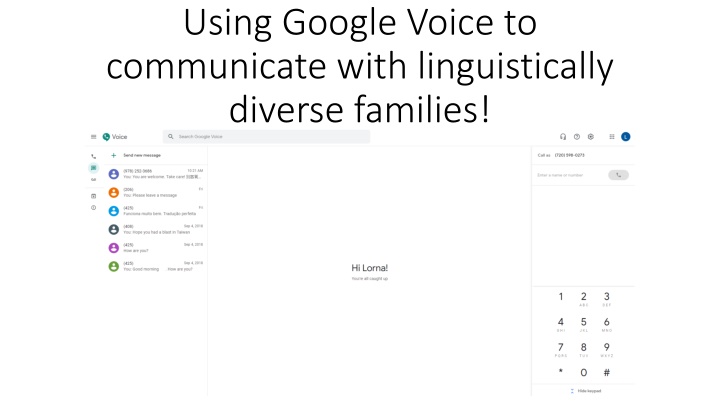
Effective Communication with Linguistically Diverse Families Using Google Voice
Enhance communication with diverse families by utilizing Google Voice, a versatile tool for making calls, sending texts, and managing voicemails. This guide provides tips on setting up Google Voice for work-related interactions, ensuring privacy, and optimizing features for seamless communication.
Download Presentation

Please find below an Image/Link to download the presentation.
The content on the website is provided AS IS for your information and personal use only. It may not be sold, licensed, or shared on other websites without obtaining consent from the author. If you encounter any issues during the download, it is possible that the publisher has removed the file from their server.
You are allowed to download the files provided on this website for personal or commercial use, subject to the condition that they are used lawfully. All files are the property of their respective owners.
The content on the website is provided AS IS for your information and personal use only. It may not be sold, licensed, or shared on other websites without obtaining consent from the author.
E N D
Presentation Transcript
Using Google Voice to communicate with linguistically diverse families!
Google Voice Allows you to make calls and text families without sharing your personal phone number. Keeps a log of all the calls and messages you have made on your Google Voice account. You can choose your number from a suggested list (often numbers are out of state zip codes), not an issue in making call online. Suggestion set up a Google email that is linked to your work email for password recovery. It can be the account you link to Google Voice so it is fully separate from any personal accounts (emails or numbers). Is linked to your Google email only (optional to link to your number **Not recommended to link to your personal number if using it for School Business
Google Voice Recommended setting for work use calling families To change settings, go to the wheel icon, in the top right hand corner of screen. Linked to one device, your district laptop No personal number/cell number linked Message default to your Google email but turned off. All other settings turned off. Only answering calls via Web access.
Google features Phone calls Messaging Voicemails
Google Calls The number you are dialing will see your Google Voice number. Use keypad to dial the number. Your district laptop has audio capabilities to speak to the family without headphones. Calls coming to you when you are not available, will go directly to your voicemail. Can use just like a regular phone!
Google number Shows up as unknow so looks like SPAM Suggestion Identify yourself using text or voicemail message first. Let the family know to expect the call or the identity of the person texting/calling.
Google Voicemail Your number (my Google number) Enter name of number Keeps a log of all voice mails and transcripts if possible. Listen to voicemail
Google Voice Text Feature Log of communication Keeps a log of all your text communications. Including from past years. All made on same account. Continues from previous conversations just like regular text. Last week. Today.
Google Voice Text Features You can text someone in English and in another language. Recommendation: Text parents in both language so that there is no miscommunication. Include English and translation of the other language in the conversation.
Allows you to have a quick back and forth conversation with a family regarding a simple topic quick clarification, check in or brief answer for a question. **Conversation that has too much dialogue would require Language Line use.
To communicate with a parent in another language, you can use Google Translate. I have both Google Voice and Google translate open at the same time. Enter the message in English and then translate it and enter it in the other language as appropriate.
To communicate with a parent in another language, you can use Google Translate. You can quickly toggle back and forth between the two languages using this feature.
You can use Google You can use Google translate to translate to communicate with communicate with families in over 100 families in over 100 languages. languages. Keep the messages Keep the messages short. short. Not for detailed Not for detailed conversations but conversations but short answers/brief short answers/brief easy to explain easy to explain ones. ones. Use Language Line Use Language Line for longer or more for longer or more informative informative conversations. conversations.
Language Line information Language Line: 1-866-874-3972 Enter your Issaquah School District ID number: 543398 Press 1 for Spanish and 2 for all other languages. Say the language required at the prompt. An interpreter will come on the line. Introduce yourself and give context of call. Explain who you are so he/she can introduce the call Give the interpreter the number of the family you are calling. Explain the purpose of call and give some context. Make a plan if you get a voicemail message. Since calls appear from unknown numbers, families often do not answer the phone. Please email family before making the call and let them know the date and time of call if possible so they are ready to answer the phone. You can also ask the interpreter to leave a message with the information and call back time.
For additional PD or for questions Email Lorna Gilmour gilmourl@Issaquah.wednet.edu PD available with a practice call on Language Line.