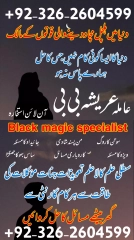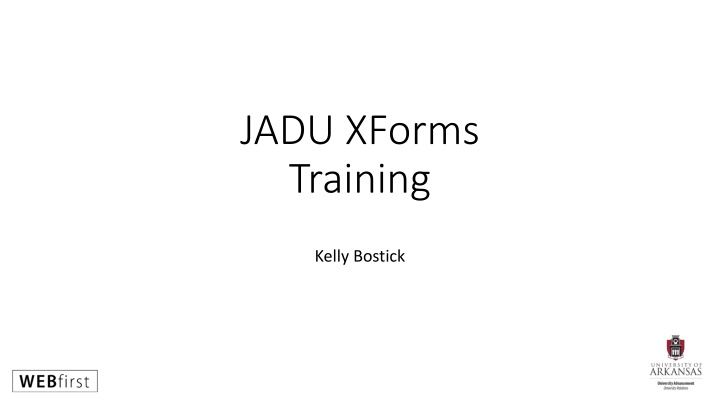
Effective Data Management and Form Styling Guidelines for University Web Forms
Enhance your university's online presence with Jadu XForms training, form conversions, and valuable data policies. Learn how to create user-friendly web forms, follow style guidelines, and ensure data security and compliance. Understand the importance of data classifications and sensitive information handling. Stay informed and lead in website accessibility to provide a seamless experience for all users.
Download Presentation

Please find below an Image/Link to download the presentation.
The content on the website is provided AS IS for your information and personal use only. It may not be sold, licensed, or shared on other websites without obtaining consent from the author. If you encounter any issues during the download, it is possible that the publisher has removed the file from their server.
You are allowed to download the files provided on this website for personal or commercial use, subject to the condition that they are used lawfully. All files are the property of their respective owners.
The content on the website is provided AS IS for your information and personal use only. It may not be sold, licensed, or shared on other websites without obtaining consent from the author.
E N D
Presentation Transcript
JADU XForms Training Kelly Bostick
JADU Xforms Training What is the Jadu Forms platform? Continuum XFP is a powerful, secure and flexible eForms solution that provides non-technical tools to build online forms. This is a collaborative project between ITS, UREL and our campus webmasters.
JADU Xforms Training Why do we need to use this tool? Consistent visitor experience across our web presence Increased data security Integrations with campus technologies and databases Data policy compliance Central training and support
JADU Xforms Training Converting form documents PDFs that should be online forms PDFs or forms that can be consolidated into one form using branching logic
Form style guide Use sentence case for all labels (capitalize only the first word and proper nouns). Do not use "ALL CAPS." Do not end a label with a colon (:). Use sentence case for labels and buttons. For example, use "Log in," NOT "Log In," and "I agree," NOT "I Agree." Refer to the university Editorial Guide and the IT Services Word Usage Guidelines. Avoid using "Submit." Label action button labels with the action they take. For example, in a registration form, use the word "Register;" in a comment form, use "Comment" or "Post." https://brand.uark.edu/web/page-design/web-forms.php
Policies related to data collection and access: Data Classification FPP 309.4 Data Management, Use and Protection FPP 309.5 Employee and Student Data: Use and Security AP 1900.10 Electronic and Information Technology Accessibility including Website Accessibility FPP 204.2
Data Classifications: Highly Sensitive Highly Sensitive if disclosed to unauthorized persons, would be a violation of federal or state laws, university policy, or university contracts. data that contains personally identifiable information of a trustee, officer, agent, faculty, staff, retiree, student, graduate, donor, or vendor may also qualify as highly sensitive data. includes all data defined by the state Data and System security standard classifications of Level C (Very Sensitive) and Level D (Extremely Sensitive).
Data Classifications: Highly Sensitive Highly Sensitive Health Information as further defined by the Health Insurance Portability and Accountability Act (HIPPA) or the Health Information Technology for Economic and Clinical Health Act (HITECH Act) of 2009, Student records (except for directory information under Family Educational Rights and Privacy Act) and other non-public student data, Unique identifiers such as Social Security numbers or university identification numbers, Payment Card numbers and related as defined by the Payment Card Industry and governed by the University of Arkansas payment card policy series (309 series), Certain personnel records such as benefits records, health insurance information, retirement documents and/or payroll records
Data Classifications: Highly Sensitive Personally Identifiable Information - PII Highly Sensitive Name; Address; Birth date; Telephone numbers; Fax numbers; Email addresses; Social Security numbers; Full face photographic images and any comparable images; Any identifying number, characteristic, or code related to information about the individual.
Data Classifications: Internal Internal information that must be guarded due to proprietary, ethical, or privacy considerations must be protected from unauthorized access, modification, transmission, storage or other use. This classification applies even though there may not be any law or other regulation requiring this protection.
Data Classifications: Internal Internal Employment data, Business partner information where no more restrictive confidentiality agreement exists, Internal directories and organization charts, and Planning documents
Data Classifications: Public Public information to which the general public may be granted access in accordance with University of Arkansas policy or standards. includes all data defined by the state Data and System Security standard classification of Level A (Unrestricted).
Data Classifications: Public Public Publicly posted press releases, Publicly posted schedules of classes, Posted interactive university maps, and publications, Employee directory information, Information posted on the university s official public web site, and Student records that are designated by the university as directory information under Family Educational Rights and Privacy Act.
What not to capture in a form without data owner permission: Any of the aforementioned examples or those called out by law or policy When in doubt, ask!
Who are our data owners? Is the data you are gathering governed by another office? If so please seek permission to collect and use the data before publishing your form. Student data is governed by the registrar s office Staff data is governed by HR Faculty data is governed by HR and the Provost s office.
Future Plans Custom integrations to databases CashNet integration Perceptive Content Workflows Digital Signatures
Single Sign-on If using single sign-on, keep form on JADU If embedding form, don t use single sign-on Can prepopulate users info Select Registered Users on details page Select Make Live on publish page
JADU XForms | Logging In Go to forms.uark.edu/jadu
JADU XForms | Page Templates Before you build a form you will need to build page templates. These are blueprints for the page structure or define sections for the form pages. These can include personal details, contact info, etc. These templates are reusable content that everyone can share or you can simply keep private and use for your forms. Create new template Add title Add options from simple XP or simple text fields These templates can be used on multiple forms and change the title per form or hide the title altogether Every change to a template creates a new version of the template Workflow is in place for templates so a notification goes out before changes are rolled out stating where the changes will show up and what forms it is on
JADU XForms | Form Setup Select : Create New Form Details: Title Category (assign categories) Assign Metadata: Dates (valid date or live date) and number of Emails Registered Users only or everyone Resume abandoned forms after start Enable ReCAPTCHA Enable progress bar
JADU XForms | Form Setup Once you hit save it brings you to the Form Structure view where you can see the pages, the form roots, branching logic and toggle on the form instructions page.
JADU XForms | Creating a new page FORM INSTRUCTIONS PAGE Toggle on the form instructions page:
JADU XForms | Creating a new page CREATING A NEW FORM PAGE OF QUESTIONS Click the blue Add Page drop down in left box and either select use existing template (like the shared form templates we made before like contact info) or Create New to create a new page template of questions.
JADU XForms | Creating a new page CREATING A NEW FORM PAGE OF QUESTIONS This opens a window New Page Template where you give the template a title and either set the template to Form Specific or open to everyone and then hit Proceed.
JADU XForms | Creating a new page CREATING A NEW FORM PAGE OF QUESTIONS This brings you to the form designer with a bar to add questions and your question options on the left side. You simply drag and drop your form fields or questions into the question bar. Once you do so you can set the following:
JADU XForms | Creating a new page CREATING A NEW FORM PAGE OF QUESTIONS Instructions- you can toggle to add instructional guidance to the questions Question text Component type (text field, radio buttons, etc) Use validation Restrict answer length Required Default answer Placeholder text Require confirmation Help text Internal only (however this information is exported separately)
JADU XForms | Creating a new page CREATING A NEW FORM PAGE OF QUESTIONS Then click add question You can then see the preview of the questions you have added
JADU XForms | Creating a new page PAGE ELEMENTS Page elements are the questions you add to the current page you are creating. Elements are selected from the left sidebar and dragged into the questions bar in the right. Once you have selected your element and set the options for it, click Add Question to complete adding the question to the page.
JADU XForms | Creating a new page Element types: Text Field - Text Area Dropdown Choices for questions and added values for each option (can even hide values and/or options with Internal Only) These are good for branching logic) You can also include an empty option to add text like (please select an option) Checkboxes Choices for questions and added values for each option (can even hide values and/or options with Internal Only) These are good for branching logic) You can also include an empty option to add text like (please select an option)
JADU XForms | Creating a new page Element types (continued) Radio Buttons Choices for questions and added values for each option (can even hide values and/or options with Internal Only) These are good for branching logic) You can also include an empty option to add text like (please select an option) Hidden Field Text Block Allows you to drop text on a page like scripting for back end if you make it internal only or simply use it for instructions for everyone File Upload Restrict number of files as well as type of file like doc, text, image. Files that are uploaded as a drag and drop. Error pops up if they upload the wrong file type or if they upload too many. Integrated These are address lookups (listed in option) Location Event Booking
JADU XForms | Creating a new page Elements: Matrix Table component that will tally expenditure for customer like travel info for 3 days for mileage, hotel, meals etc and it will calculate the values as they fill it in
JADU XForms | Creating a new page Elements: Matrix Include summary row so it shows the tally. You can call it Total.
JADU XForms | Creating a new page Elements: Date Date To enter a date (dd/mm/yyyy) Required Default to current day Default to specific day Only accept dates in the future (+10 days or +10 weekdays) Only accept dates in the past Only accept dates in range (Start and end how many days in past and future) Only accept weekdays Help text Validation fail message (can customize with instructions on date ranges) Internal only
JADU XForms | Creating a new page Elements: Section Section A page section is how you drive the in page branching. Drag the new section below the question you want it to branch off of. Title - Start by naming the section by giving it a Title. You can choose to have the title shown or not. Show section Always Conditionally You choose what condition for Show when Textfeild Choose an option Date component Income File upload Is equal to or contains (for text field or short or open ended questions) 1, 2 or 3 A, B or C Option 1, 2 3 like a select one or radio button Once you add the conditional section, you can now add a question to it. You can nest sections within sections
JADU XForms | Creating a new page Elements: Section
JADU XForms | Creating a new page Elements: Section You can also have text appear after they answer something that contains a certain word by using the text block option
JADU XForms | Creating a new page Elements: Repeatable question Repeatable Question Questions like name all the people and ages in your household where name and birthdate will be collected multiple times. Once you add them you can see what you have entered and edit or delete any if need be on front end. Drag in the repeatable onto the section and then fill out the options Question text Limit number of answers (can set min and max) Help Text Internal only Click Add Repeatable to place it on the section, then add the questions to that section to build up the table by clicking on the Details Table option which organizes the info they enter. Name: Which is a text field and set that you want a details table Once you are finished adding questions to this page, click the blue Save button in the top right.
JADU XForms | Adding a page of form questions to your form To add your page to your form, click the Return to Form Structure option in the top right, next to the blue Save button
JADU XForms | Adding a page of form questions to your form Once on the Form Structure page, drag your question page from the left bar into the form structure on the right. You can rename the page title and add any page level instructions you might want and then click Save . You can see that section now added to your form Structure:
JADU XForms | Adding a page of form questions to your form If you are ready to publish your form at this point, you can click the green Publish button and make it Live ( ), Visible ( ) or Internal Only ( ). You can also click View it live to see and test your form which opens in a separate tab in your browser.
JADU XForms | Rules Click on Rules and click on Create a Rule. When something happens, do something else. When user submit the form, then this happens.. When the user reaches the end of the form, then this happens
JADU XForms | Rules Name the rule Set up the When Set up the And (user type is this or that or when a page is being visited or not visited) all based on user s journey or how it was submitted or submitted via Set up the Then
JADU XForms | Rules Here you can create a new action template for payments. I am not sure how we plan to set this up. You can select Template name, Service or payment gateway, and mappings: Save the rule.
JADU XForms | Publish and embed Publish Click the publish tab, select Live and Embeddable Click Show Options next to Embed code box title and select UARK Master Theme Copy the embed code
JADU XForms | Embed in OU Create a new code asset with the JADU embed code Go into Assets under the content tab and create a new code asset Name the asset and then copy the JADU embed code into the Asset Content area and then click create
JADU XForms | Embed in OU Add your JADU from asset to an OU page and submit to your webmaster to review and publish Create a new page in OU for your form Add the code asset for your form to the page Publish the page
JADU XForms | Support Support: webhelp@uark.edu Online documentation https://www.jadu.net/support/manuals/cms_manual/Basics/Forms.html