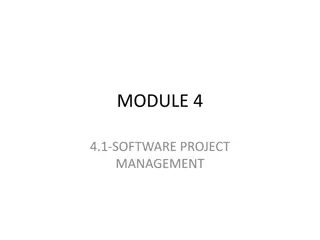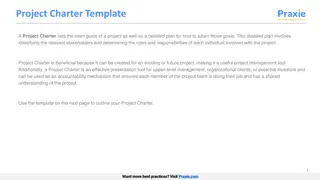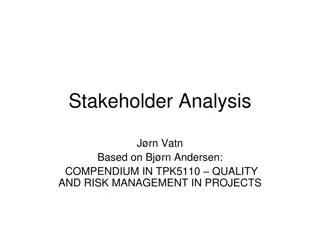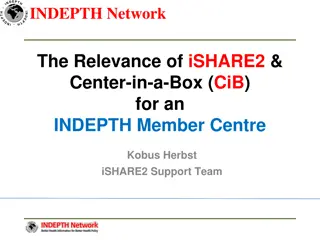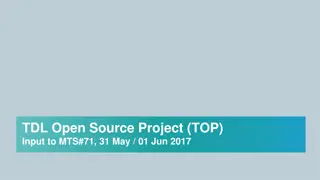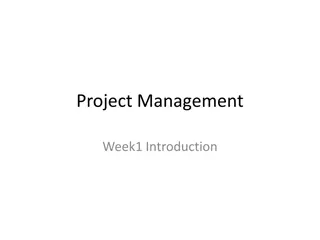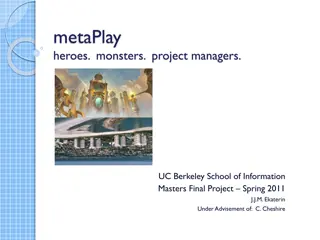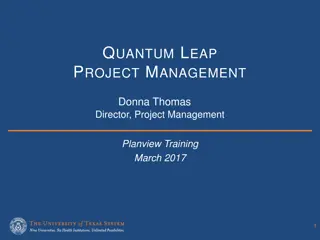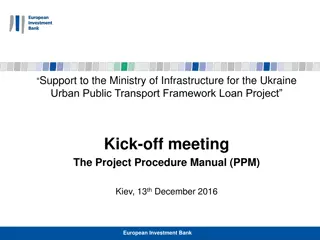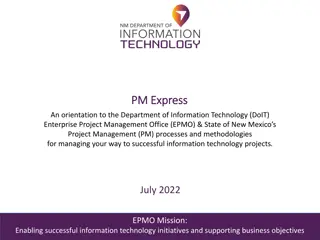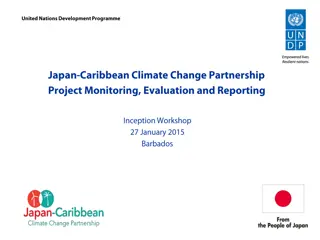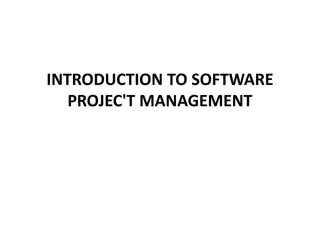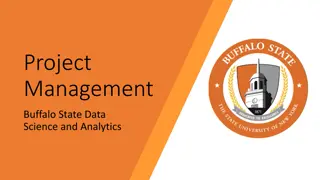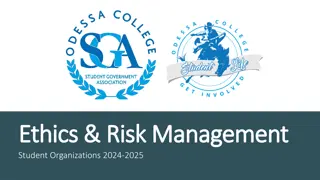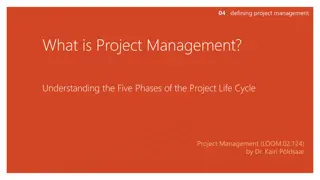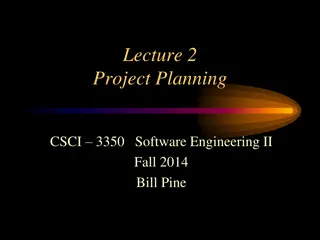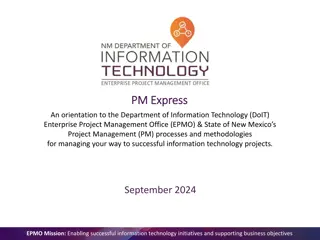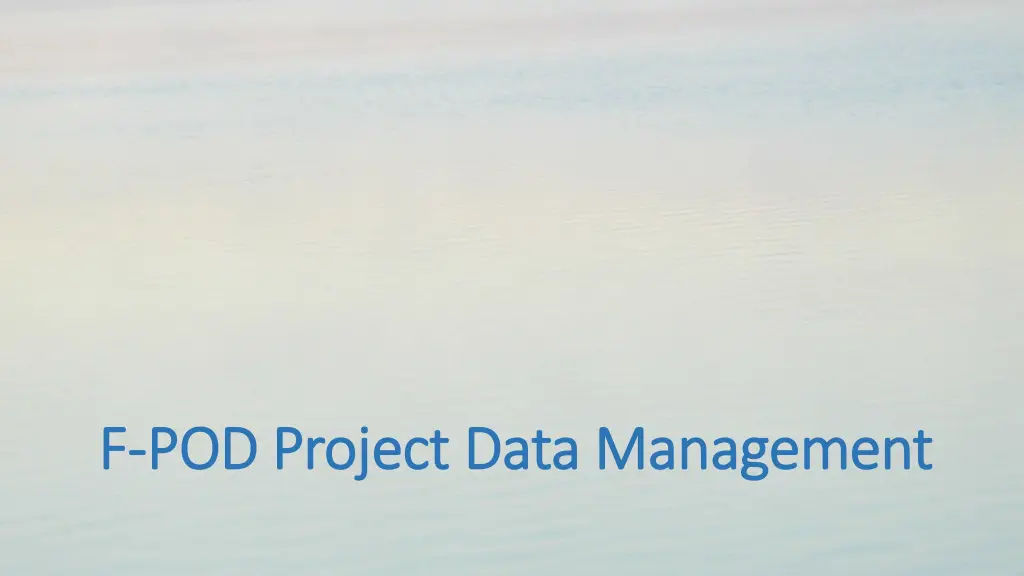
Effective Data Management Best Practices
Learn about essential tasks and responsibilities of a Data Manager, including file naming conventions, data validation, and processing instructions to ensure organized and accurate data management. Understand the importance of structured data directories and the role of the Data Manager in maintaining data integrity and accessibility.
Download Presentation

Please find below an Image/Link to download the presentation.
The content on the website is provided AS IS for your information and personal use only. It may not be sold, licensed, or shared on other websites without obtaining consent from the author. If you encounter any issues during the download, it is possible that the publisher has removed the file from their server.
You are allowed to download the files provided on this website for personal or commercial use, subject to the condition that they are used lawfully. All files are the property of their respective owners.
The content on the website is provided AS IS for your information and personal use only. It may not be sold, licensed, or shared on other websites without obtaining consent from the author.
E N D
Presentation Transcript
F F- -POD Project Data Management POD Project Data Management
Basics Basics 1. Have a Data Manager 2. Have site names that are specific, easy to use, and are used with 100% consistency. Train all who read SD cards to use these. 3. Have a plan for sending all the data to the Data Manager. 4. Have a location to store a fully backed copy of all data. 5. If relevant - have an agreement on access to and use of the data.
Data tasks Data tasks 1. File naming 2. File checking* 3. File cropping* 4. Recording files and metadata 5. KERNO-F processing 6. Archiving 7. Data validation 8. Data export and analysis Tasks 2-6 normally done by Data manager.
Data directories Data directories ProjectDirectory FP1Uploads - newly received FP1 files. Docs - everything except FP1 and FP3 files. Includes metadata. Can have any sub-directories Useful files the definitive set of cropped and checked data files, FP1, FP3, and associated map files (.f1m, .f3m). No subdirectories. Backup archive of at least useful files and Docs
What the Data Manager does What the Data Manager does: Examine all new FP1 files, checking for: Evidence the deployment is normal dates, angles, temperatures, data volume are as expected. File name fits policy for project. Add any notes, water depth, etc. required. Add site code* Crop file end(s). Put the cropped FP1 in Useful files and process it through KERNO-F using any special settings that have been chosen (normally there will be none). Examine the new FP3 file: Check the time distribution of LowQ trains matches higher Q classes. Check the time distribution of trains of unclassed species matches the other classes. Check the features shown on the Analysis page of the menu are as expected. Check the File warnings. Add any new notes arising from this to FP3 file. Add file information to metadata spreadsheet / database or whatever is in use.
File naming File naming MbNW1 2017 3 10 FPOD_0004 file0.FP1 Location date of file start POD identifier file number type this deployment Keep all files in one directory Use stable location names. If a site moves more than 200m a new name is needed e.g. MbNW2 etc (If you want to use the array viewer there are rules on the first 3 characters but files could be renamed) Let FPOD.exe construct the name after the location part then File lists in Windows can be sorted by place, deployment date, POD number, or by file type, or file date Batch exports are quick and easy
Cropping files Cropping files Cropping = remove the ends of the file where the POD was not fully deployed and noise from the vessel had gone, or not yet appeared.. See the video How to crop files: https://www.youtube.com/watch?v=ftEf_nNuqWE View the uncropped and cropped FP1 file(s) together on screen to confirm the cropping is good. Move the cropped FP1 files to Useful files Important: cropping should be done once only so that duplicate versions of a file are not created.
Site codes Site codes These are optional 7 character codes that should identify one specific site They save space in large data sets, as they can often replace long file names The site code can be entered when the file is made or later This button can change the code for a whole selection of files
KERNO-F processing and archiving You may have done this before cropping a file, but it does need to be done again after the file has been cropped to remove any bias created by earlier or later detections. A video tutorial is on the website on using the KERNO-F classifier. https://www.youtube.com/watch?v=Ffd8YR4ILsc&t=292s
Data validation At some point the error risk reports on each file must be listed and checked. See the video on this. Carry out detailed validation where needed see this video on the Chelonia YouTube site: https://www.youtube.com/watch?v=d0M36c5oFLU And this video explains how to quickly step through a statically valid set of points in your data: https://www.youtube.com/watch?v=RmZp-8F7mAo