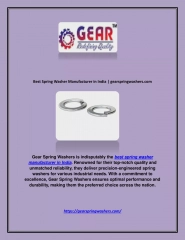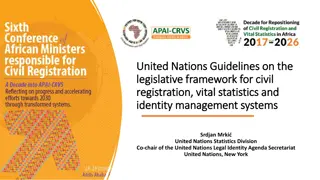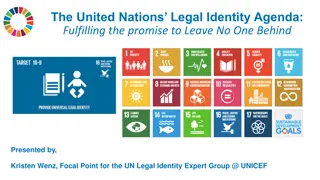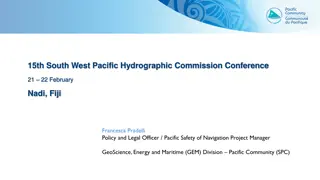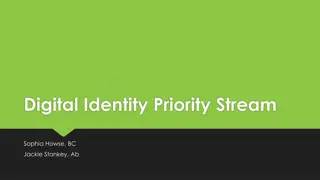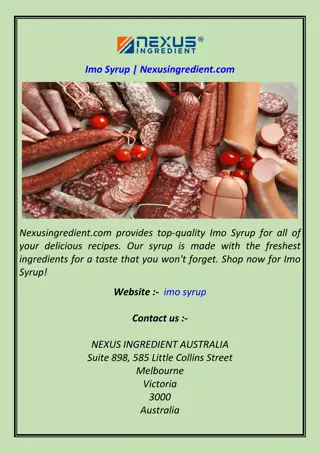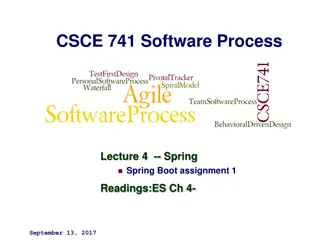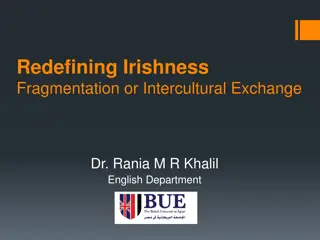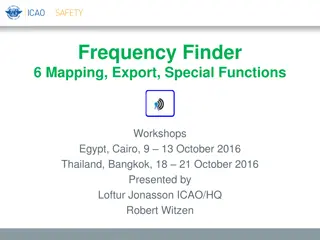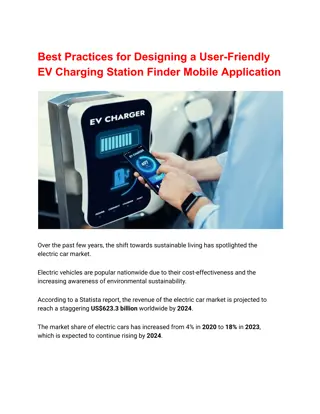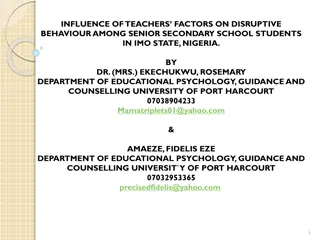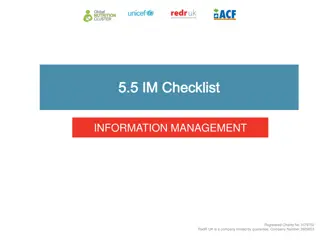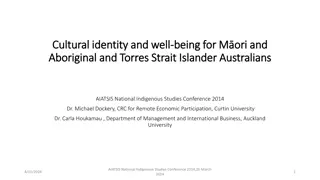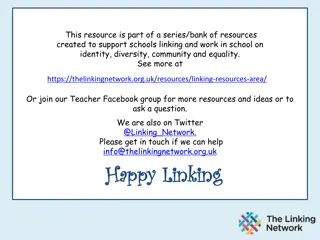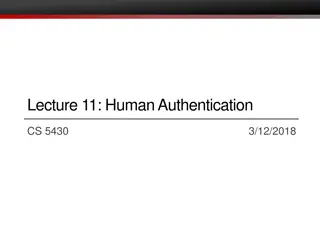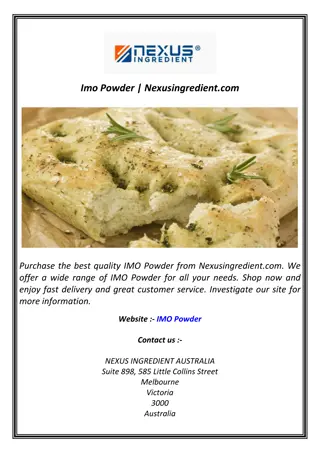Effective Data Protection with Identity Finder Training
Enhance your data security with Identity Finder, a program to locate and eliminate sensitive information from your devices. Learn why and how to use it, who should install it, how often to scan, and what files it scans to safeguard your data effectively.
Uploaded on | 0 Views
Download Presentation

Please find below an Image/Link to download the presentation.
The content on the website is provided AS IS for your information and personal use only. It may not be sold, licensed, or shared on other websites without obtaining consent from the author. If you encounter any issues during the download, it is possible that the publisher has removed the file from their server.
You are allowed to download the files provided on this website for personal or commercial use, subject to the condition that they are used lawfully. All files are the property of their respective owners.
The content on the website is provided AS IS for your information and personal use only. It may not be sold, licensed, or shared on other websites without obtaining consent from the author.
E N D
Presentation Transcript
IDENTITY FINDER TRAINING IDENTITY FINDER TRAINING
What is Identity Finder? Identity Finder is a program that is installed on your desktop, laptop, or server to locate personally identifiable information, including social security numbers, credit card numbers, bank account numbers, and driver license numbers.
Why Should I Install Identity Finder? In order to reduce the risk to the University, we need all faculty and staff to locate where sensitive data lives and eliminate all instances that do not need to be maintained. Often times we don t think we store sensitive data. However, after scanning we find that data lives in unexpected places and many times there are high thresholds of this data.
How Often Should I Scan? You can scan as often as you like. However, at least one scan should be completed every six months and all sensitive data found that does not need to be maintained by the University should be digitally shredded using Identity Finder.
Who Should Use Identity Finder? ITS strongly urges that all faculty and staff that have been provisioned Pace University computers should install and scan using Identity Finder.
What Files Does Identity Finder Scan? Identity Finder will scan all user files that are located on your local computer. If you have Microsoft Outlook installed on your computer, it will search all email that has been downloaded locally.
Review Your Scan Next, click on the Advanced option to review your results.
Save and Close Identity Finder Please make sure that after you have completed deleting items to save your work. After saving your work, please close the Identity Finder program.