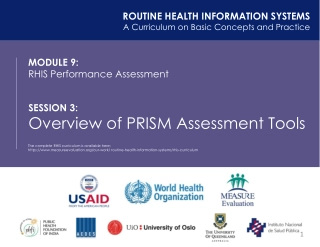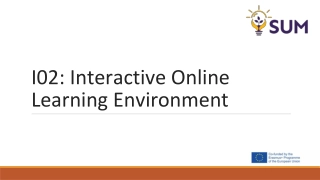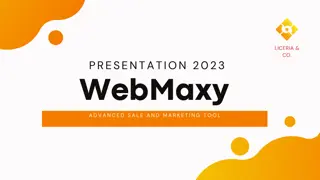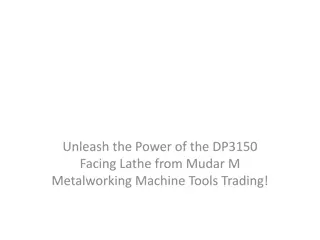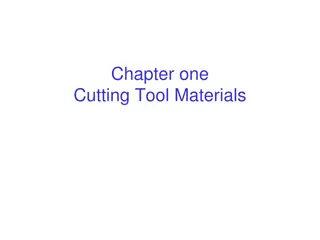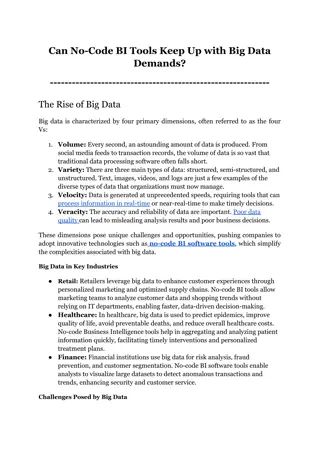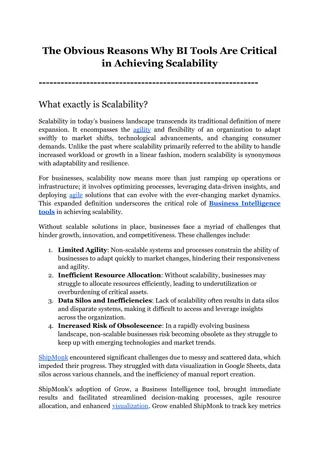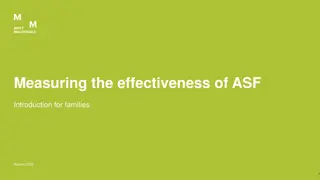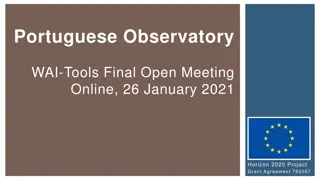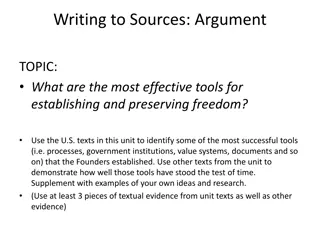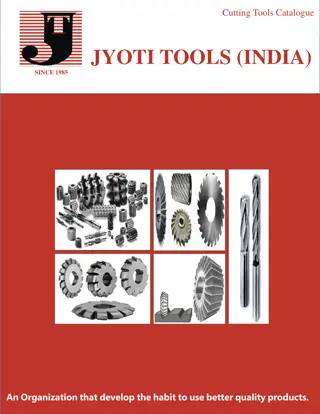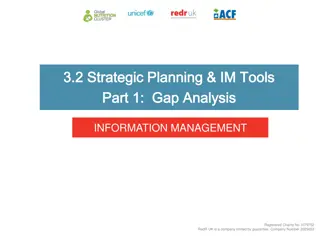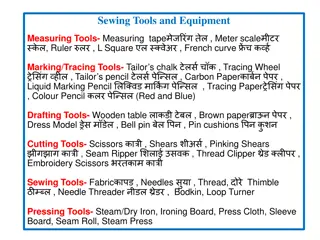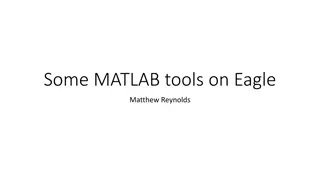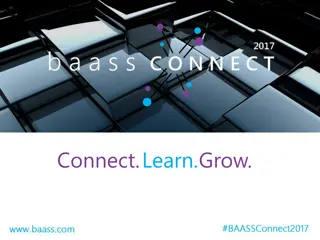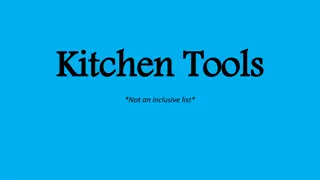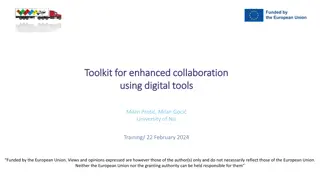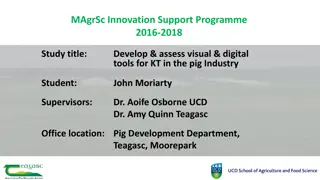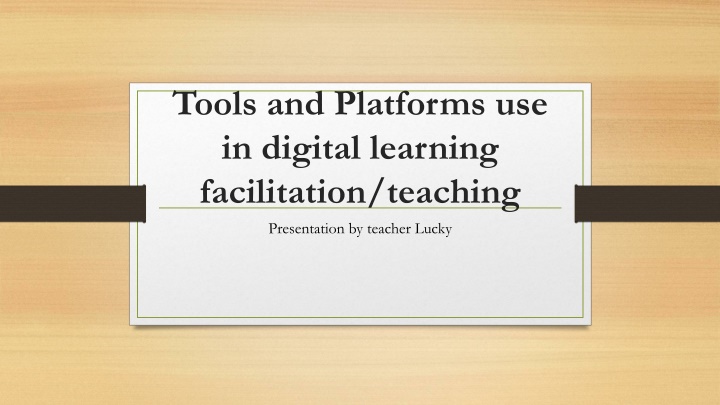
Effective Digital Learning Tools and Platforms for Facilitating Education
Enhance your teaching with Zoom and Microsoft Teams for seamless communication and collaboration in digital learning. Zoom offers reliability and flexibility with up to 1000 participants, while Microsoft Teams provides features like live captioning, immersive reader, and integrated file sharing for an inclusive classroom environment. Discover how these tools can revolutionize your teaching experience.
Download Presentation

Please find below an Image/Link to download the presentation.
The content on the website is provided AS IS for your information and personal use only. It may not be sold, licensed, or shared on other websites without obtaining consent from the author. If you encounter any issues during the download, it is possible that the publisher has removed the file from their server.
You are allowed to download the files provided on this website for personal or commercial use, subject to the condition that they are used lawfully. All files are the property of their respective owners.
The content on the website is provided AS IS for your information and personal use only. It may not be sold, licensed, or shared on other websites without obtaining consent from the author.
E N D
Presentation Transcript
Tools and Platforms use in digital learning facilitation/teaching Presentation by teacher Lucky
Zoom This is a popular videoconferencing tool for which UCL has a site-wide license for all staff and students. It is integrated with Moodle for setting up classes and Lecture cast for storing recordings. The standard license allows anyone to set up meetings or classes with up to 300 participants, but this can be increased to 1000 on request. This is use because of the following; Greater reliability for students and staff in around the world and Up to 1000 participants if you request a Zoom Large Meeting license. Meeting hosts can turn on automated captions to improve accessibility, or a dedicated manual captioned can be included in events. It is Cross-platform with PC, Mac and Linux desktop clients, iOS and Android apps and a more limited web browser version. This platform can be use in the following ways; Use Side-by-Side Mode If your child overwhelmed by those tiny little squares? Side-by-Side Mode offers students a means to simplify their space without losing their connection to the class. Once engaged, this mode will allow your student to pin their teacher s face and the shared-screen window next to each other during a class presentation, and toggle into one or the other when necessary. The participant gallery will then become an unobtrusive pop-up that your student can move as they like. This formation allows students to cut down on visual distractions while staying connected to their teacher, classmates, and lesson materials.
Microsoft Teams or MS Teams is primarily used for staff communication and online meetings and both internal and external events. It is not currently integrated with Moodle or Portico so managing class groups involves manual effort unless you already have teams or channels with the appropriate participants. MS Teams MS Teams is currently used widely across UCL for staff communication and internal and external events. MS Teams also has some features that make it applicable to teaching. Currently, Digital Education recommends Teams for smaller interactive meetings and 1:1 session. This is use because of the following; Up to 1000 participants per meeting in MS Teams. Large gallery view allows up to 49 individuals to share video simultaneously. Together Mode optionally places your participants in a lecture theatre style environment. Automatic live captioning that includes the name of the person speaking automatically appended to the caption. Transcripts are an option for recorded sessions. Integrated Accessibility features including dark/light/high contrast, screen reader compatibility and immersive reader. A meeting/session can be set up through your Outlook calendar or directly in MS Teams. Great consistency of experience across Mac, PC, iOS, iPad OS and Android with the free Teams App. Attendance tracking report can be downloaded during a Teams session. Integrated file sharing and storage. This platform can be use in the following ways; Connection and collaboration: Use the Teams built-in meetings features to effectively hold classroom meetings, collaborate on virtual whiteboards, and share documents. With assignments, conversations, files, notes, and video calls all pulled together, Teams is a great all-in-one hub for the collaborative classroom. Here is a great Teams for Education Quick Start Guide, and we have new updates rolling out regularly with improvements that have been inspired by educators. Inclusion: In order to ensure learners of all abilities are included, understanding which tools and technologies improve accessibility and foster an inclusive classroom becomes critical. With built-in
Lecture cast Live is part of UCL s video capturing service and is installed across180 teaching spaces.It now facilitates live streamingof in-class sessions; which remote students can access via Moodle in the same manner as Lecture castrecorded teaching events. This is use because of the following; Fully integrated with Moodle so students will access live streaming teaching events in the same way that they currently access Lecture cast recordings. Live streaming is automatic once scheduled. No delay in watching a teaching event after it has concluded and recording is complete. Students have the same view as Lecture cast recordings, which include the in-room video feed of the lectern and a feed of the presentation materials shared using the in-room audio-visual system. Audio continues to be captured using in-room mics.
Virtual Teaching Cluster Rooms Virtual teaching cluster rooms give direct access to cluster room PCs for computer-based classes, mirroring the physical cluster rooms. Instead of physically attending the room, students will use the Desktop@UCL Anywhere interface and click on the Virtual Teaching Cluster Room icon to access the allocated computer. Students will be signposted to the virtual cluster room via the course/module Moodle page. Departmental Timetables can request a virtual teaching cluster room in the same way as they currently do (i.e. via the Estates Timetabling Team through CMIS). This is use because of the following; Exams/Quizzes It Deliver tests as needed during the session and provide immediate feedback. Skill Verification It Deliver simulations and process checks to measure each student s ability to perform assigned tasks. Role-Play Exercises It Provide scenarios that each student can interact with that are themselves recorded to enable individual evaluation and improvement.
Visualizers and graphics tablets Visualizers and graphic tablets can help where writing or showing objects is an important part of teaching. It can be use because; They re extra portable with just as much storage. Tablets are smaller and lighter than laptop computers, making them easy to manage and carry around, especially for younger children. It feels more like carrying a book or a large smartphone than a computer, yet many tablets offer just as much storage as Chrome books. The Samsung Galaxy Tab S5e, for example, comes with either 64GB or 128GB of internal storage, plus the option of adding a 512GB micro SD card. They re not dependent on Wi-Fi. K-12 districts across the country are grappling with the issue of providing connectivity to students without reliable home Wi-Fi access which represents 12 percent of children ages 3 to 18 in the U.S., according to the National Center for Education Statistics. One solution is to use tablets with LTE connectivity so students don t have to depend on Wi-Fi. Samsung offers several unlocked models to choose from. Their touchscreens and digital pens appeal to tactile learners. A tablet is built around its touchscreen. It s designed to be interactive in a tactile way, making it a perfect choice for younger students, who learn best with all their senses engaged. Some tablets, such as the Samsung Galaxy Tab S6 Lite, also come with a stylus or digital pen. The pen allows students to annotate projects, sketch ideas and artwork and take handwritten notes.