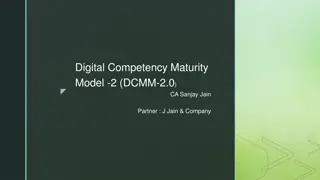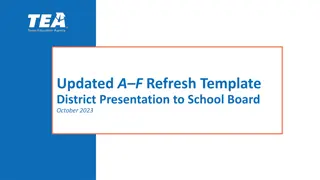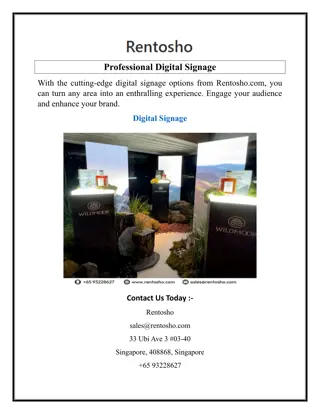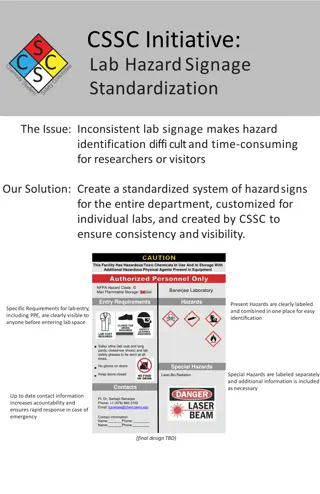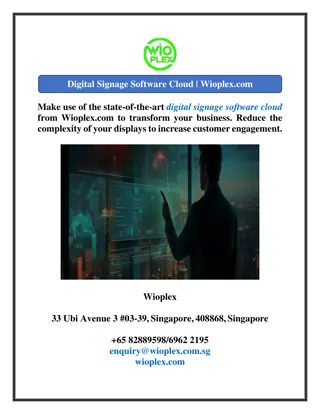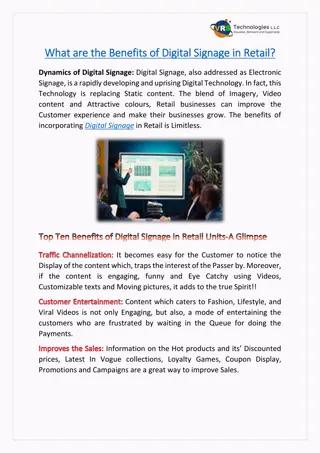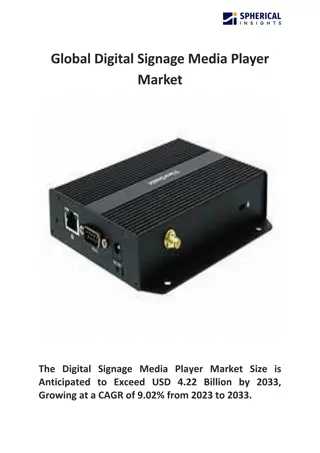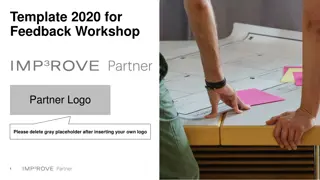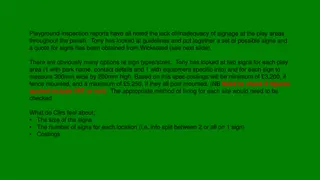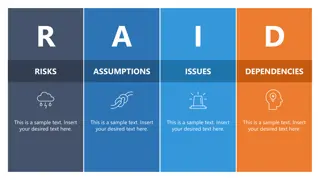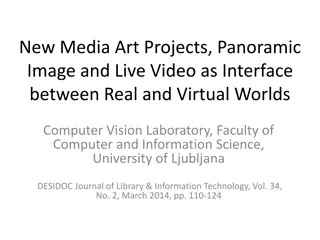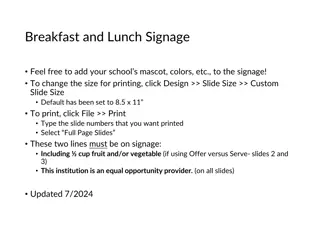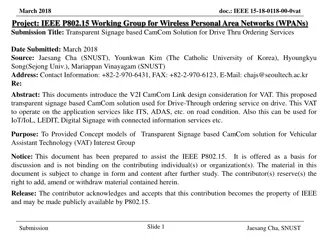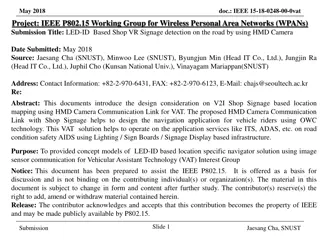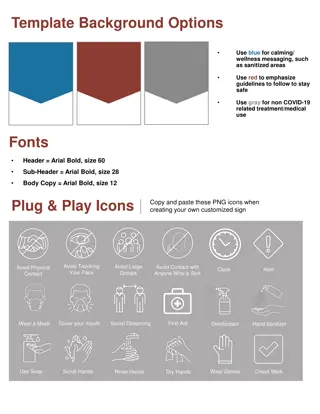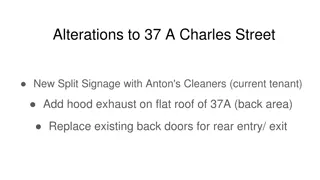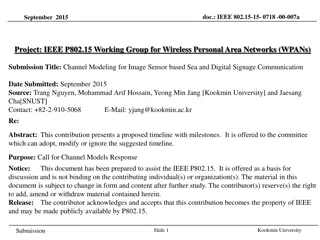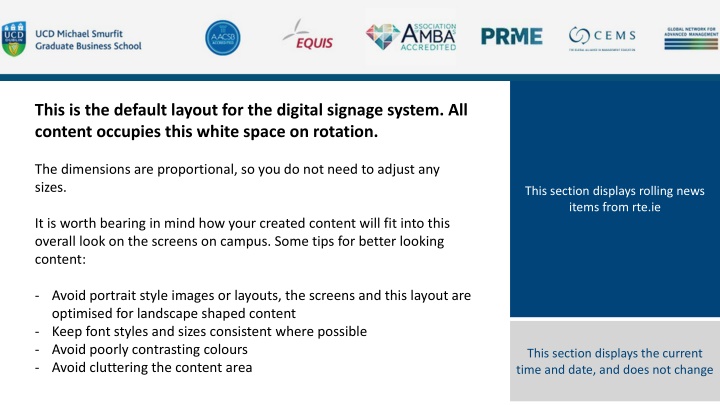
Effective Digital Signage Guidelines and Submission Process
"Learn how to create visually appealing content for digital signage, follow best practices, and submit your content for display on campus screens. Get tips on content design, creation, and submission guidelines to ensure your information reaches the audience effectively."
Download Presentation

Please find below an Image/Link to download the presentation.
The content on the website is provided AS IS for your information and personal use only. It may not be sold, licensed, or shared on other websites without obtaining consent from the author. If you encounter any issues during the download, it is possible that the publisher has removed the file from their server.
You are allowed to download the files provided on this website for personal or commercial use, subject to the condition that they are used lawfully. All files are the property of their respective owners.
The content on the website is provided AS IS for your information and personal use only. It may not be sold, licensed, or shared on other websites without obtaining consent from the author.
E N D
Presentation Transcript
This is the default layout for the digital signage system. All content occupies this white space on rotation. The dimensions are proportional, so you do not need to adjust any sizes. This section displays rolling news items from rte.ie It is worth bearing in mind how your created content will fit into this overall look on the screens on campus. Some tips for better looking content: - Avoid portrait style images or layouts, the screens and this layout are optimised for landscape shaped content - Keep font styles and sizes consistent where possible - Avoid poorly contrasting colours - Avoid cluttering the content area This section displays the current time and date, and does not change
How to create and export your own content Select a slide, or create a new one in this deck & edit as you like. Once completed, click & select the slide in the list to the left Click File, then Save As Change the format from PowerPoint (*.pptx) to JPEG (*.jpeg) Choose location, and click Save When asked which slides to export, select Just this one Simple Tables Work Avoid clutter Use concise content Maintain font style & size
How to submit your content Please email your content to iltg@ucd.ie Please tell us: The start date and end date for your content, i.e. when do you want your content to be shown. (Time can be included if required, but is not necessary) Please submit at least 48 hours before the start date Please check your content for accuracy before submitting Your content will be shown on all content screens currently in operation on campus during the trial period (ILTG, Prog Office, Services)
ILTG - IT Helpdesk We are here to help! email us on iltg@ucd.ie You can drop into our helpdesk (room S123) at the times below: Monday to Friday 09:30 10:30 11:30 13:00 14:30 16:00 (17:00 Fri) We re available for AV support from 08:15 until 17:00, just use the AV support button on your classroom phone
Office 365 for Students Available for all current students Full Office 365 suite available at no cost Can be installed on up to 5 devices including smartphones and tablets Accessible via UCD Connect or http://portal.office.com
Password Security Never share your password with anyone Use strong passwords: Minimum 8 characters Mixture of letter, numbers and symbols Change your password often Look for the password icon in UCD Connect www.ucd.ie/connect