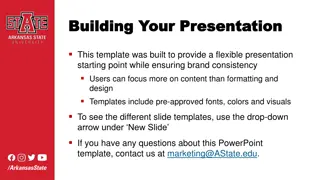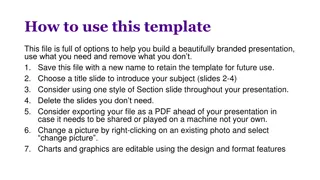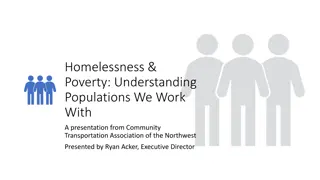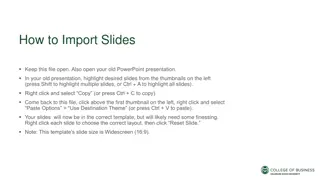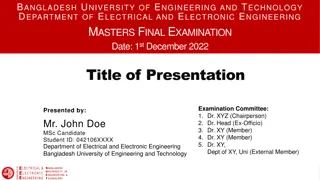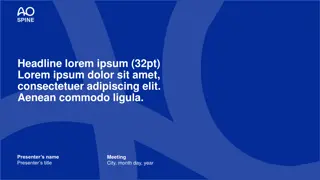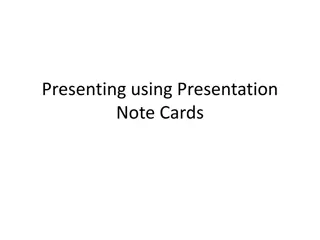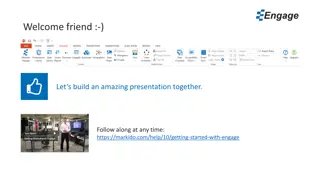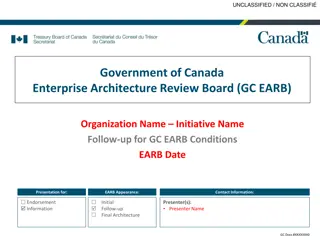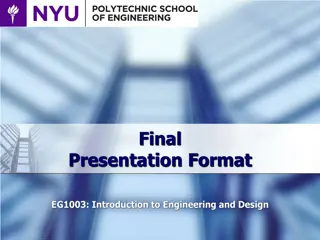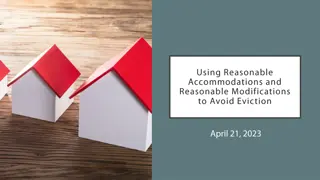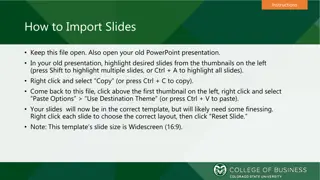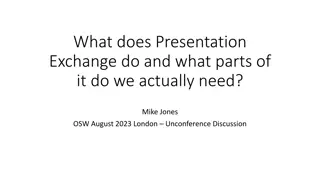Effective Disk Cleanup and Defragmentation Techniques for Windows Systems
Learn how to efficiently clean up unnecessary files from your hard disk after OS installation using Disk Cleanup, and optimize system performance by defragmenting fragmented files. Get insights on deleting hidden files, managing temporary internet files, and improving system speed through manual defragmentation in Windows.
Download Presentation

Please find below an Image/Link to download the presentation.
The content on the website is provided AS IS for your information and personal use only. It may not be sold, licensed, or shared on other websites without obtaining consent from the author. If you encounter any issues during the download, it is possible that the publisher has removed the file from their server.
You are allowed to download the files provided on this website for personal or commercial use, subject to the condition that they are used lawfully. All files are the property of their respective owners.
The content on the website is provided AS IS for your information and personal use only. It may not be sold, licensed, or shared on other websites without obtaining consent from the author.
E N D
Presentation Transcript
By Abhijeet Satishrao Chikhalikar Class C Roll No 36
After installation of operating system, disk clean up is used to delete unnecessary files of the hard disk There are a lot of files stored on the hard disk during the installation of Windows and programs, some of them can be deleted safely afterwards (like the folder Windows.old Windows installation and the history of the browser). Most of these files can be deleted using the Disk Windows.old with the files of the old Disk Cleanup Cleanup tool.
1)Right clicking the Windows partition (the C: partition in most cases) in the Windows Explorer 2)Select Properties Cleanup computer Properties, tab General Cleanup, option Files from all users on this computer. General, button Disk Files from all users on this Disk 3) On the first tab select all categories of files and delete them by clicking OK OK.
Disk Disk Cleanup Cleanup does not delete all files. Afterwards there are still many hidden files which are not deleted (for example check the properties of the folder for temporary internet files). Deleting the browsing history (the temporary internet files and cookies included) is done more effectively using the Internet Options Control Panel, button Delete files Internet Options in the Delete, button Delete Delete cookies. Delete files and button Delete cookies This procedure has to be done for each user account separately.
A partition which is fragmented contains many files which are split up in fragments. This is done when there is not enough space to store a file as a whole , Therefore a file is fragmented into small fragments. If the fragmented files are used frequently by the system, it will take relatively a lot of time to read them which will delay the processing. Defragmenting the hard disk will defrag those files which can improve the system performance significantly.
By default, defragmenting takes place daily as a background task. When the automatic defragmentation is disabled it is also possible to start the defragmenting manually by the clicking 1) start menu 2) All 3) Accessories 4) System 5) sub Disk Defragmenter All Programs, 3) Accessories System Tools Disk Defragmenter. Programs, Tools,
Click the button Defragment now defragmenter all partitions manually. Defragment now in the Disk Disk defragmenter window to start the defrag of The button Select volumes selecting/deselecting partitions to defrag. Select volumes is used for