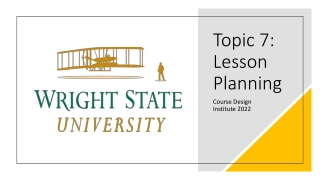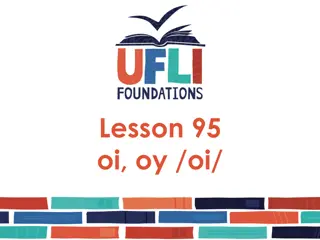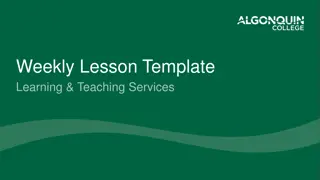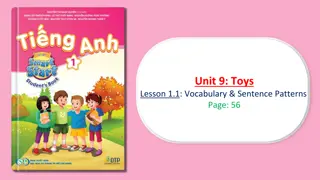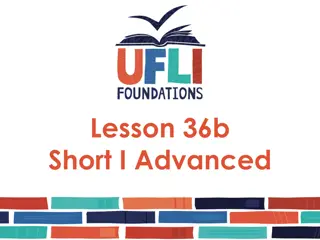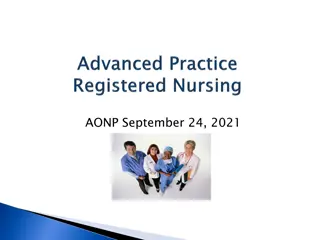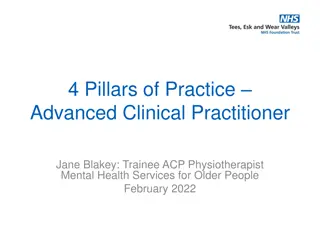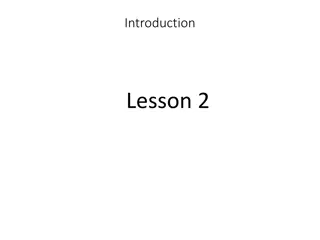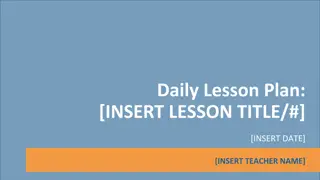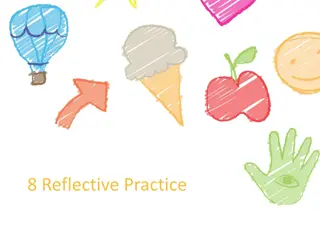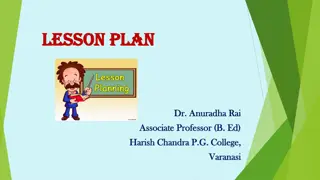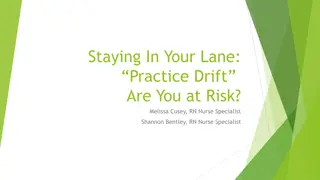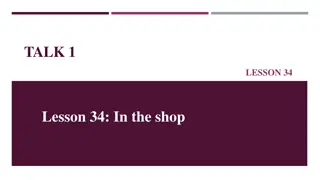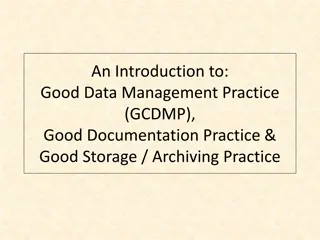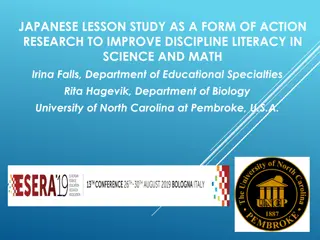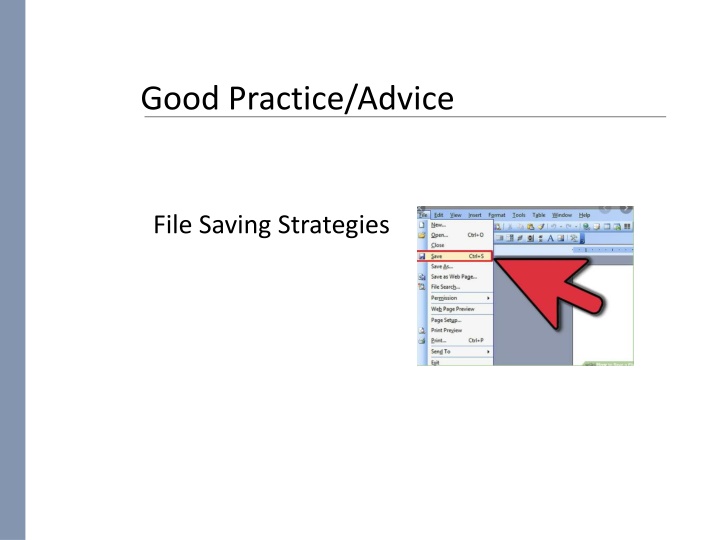
Effective File Saving Strategies for Better Document Management
Learn about best practices and strategies for saving files to avoid data loss and improve efficiency when working on Word documents. Explore techniques such as numbering versions, using autosave features, and utilizing cloud storage options for backups.
Download Presentation

Please find below an Image/Link to download the presentation.
The content on the website is provided AS IS for your information and personal use only. It may not be sold, licensed, or shared on other websites without obtaining consent from the author. If you encounter any issues during the download, it is possible that the publisher has removed the file from their server.
You are allowed to download the files provided on this website for personal or commercial use, subject to the condition that they are used lawfully. All files are the property of their respective owners.
The content on the website is provided AS IS for your information and personal use only. It may not be sold, licensed, or shared on other websites without obtaining consent from the author.
E N D
Presentation Transcript
Good Practice/Advice File Saving Strategies
File Saving Strategies Numbers Scenario Imagine you are working on a Word document and every so often you Save it. Can you identify any problems this approach might have? 1. The computer crashes and the file is damaged (which means everything is lost) Click to remove 2. You open up another document and it asks you to save and you click on the other file name and overwrite your old work.
File Saving Strategies Numbers Even if you save a file at regular intervals there can be problems. Numbers Technique 1. 2. When saving a file use Save As When saving a file add a number and increase it by one when you use the Save As. For example
File Saving Strategies Numbers Can you identify any benefits of using this approach? If your file is damaged or if you overwrite the file you have only lost a small amount of work, if saving every 5 minutes then you have lost only 5 minutes worth of work. Click to remove Can you identify any disadvantages of using this approach? It will take up more file space but most of the work you do in school will be using relatively small files, so it shouldn t be a problem. Click to remove
File Saving Strategies Autosave Most applications have an Autosave feature. Before you start any work you should make sure it is turned on. For Microsoft Word To turn on Autosave Go to then then Make sure the checkboxes are set you can also set the time the application will wait before making a backup Click to remove
File Saving Strategies Automatic By default it will save to the C drive of your computer but you can change this by using the Browse button
File Saving Strategies Others Using Glow, all pupils have Google Drive and One Drive access. To make a backup you can drag and drop your saved file into the relevant browser window. There are apps you can download to help with this process but these can only be used with your home Computer/Devices.
At the end of our four Cyber Security lessons there will be a pupil project. Task 1 SUMMARY NOTES Think about today s lesson. Identify what information would be useful to other pupils. Using the information you think is important, create a Word document with at least two paragraphs remember to save it with any new techniques you wish to use. Please note - you will be using this resource later, so please spell-check and take your time to produce high quality work. Print these notes with your name on it and hand them into the teacher.