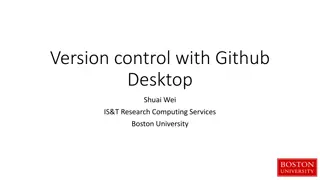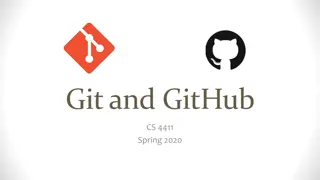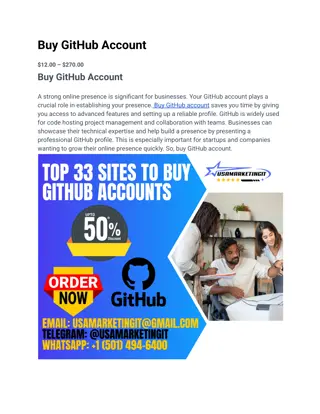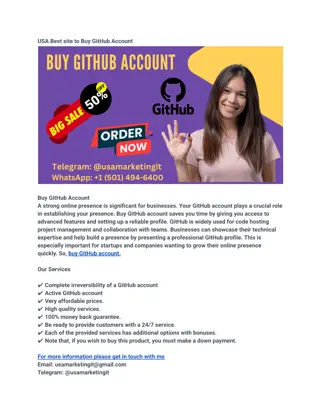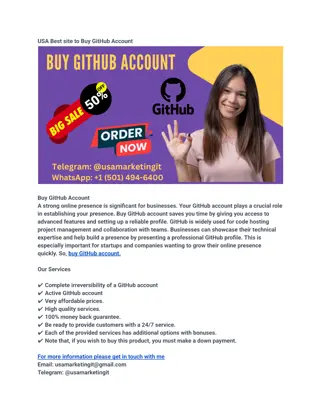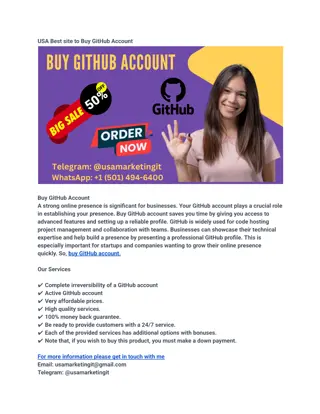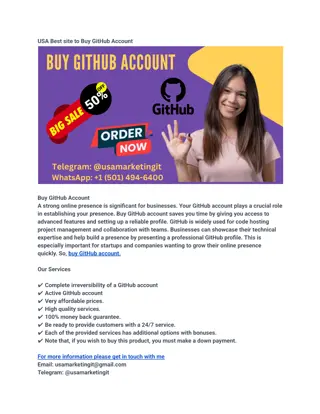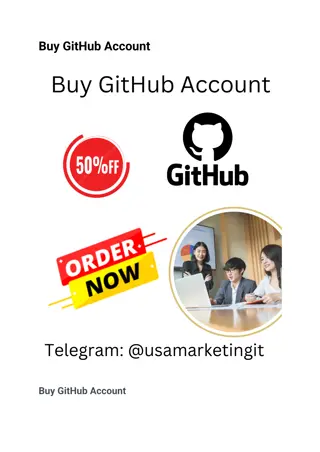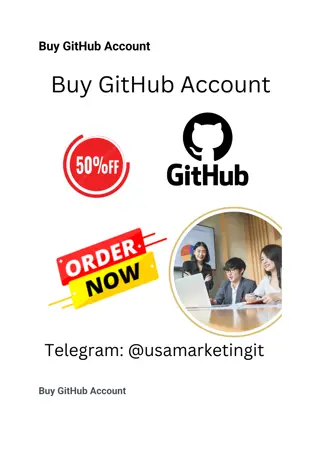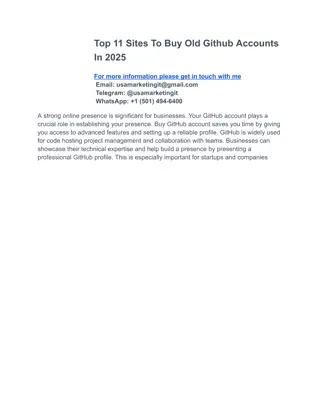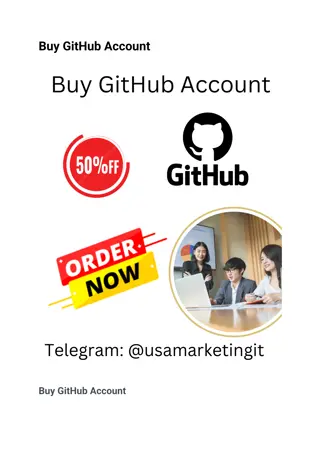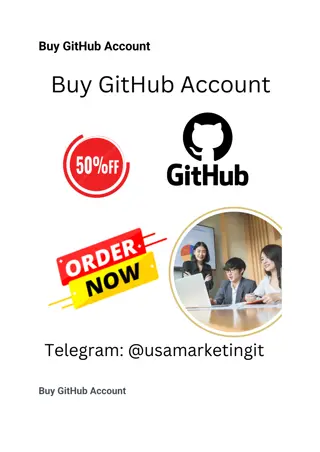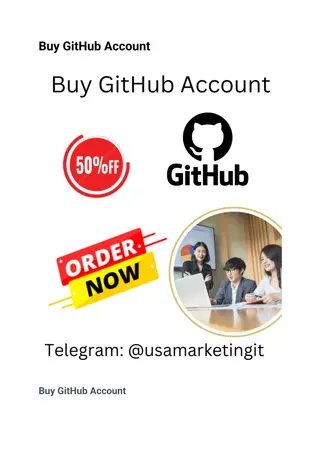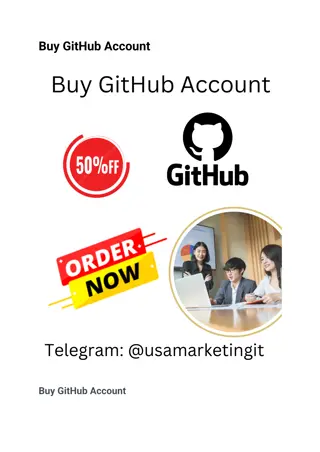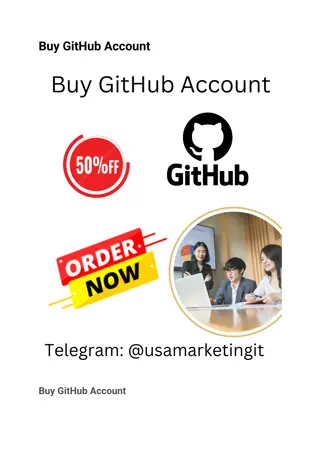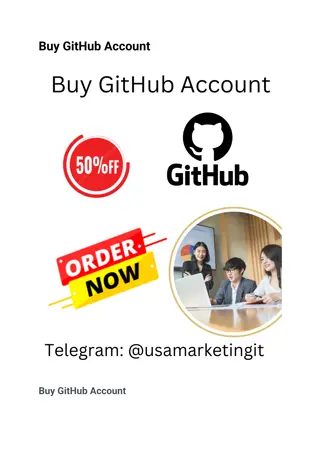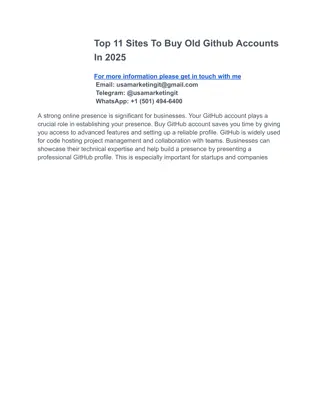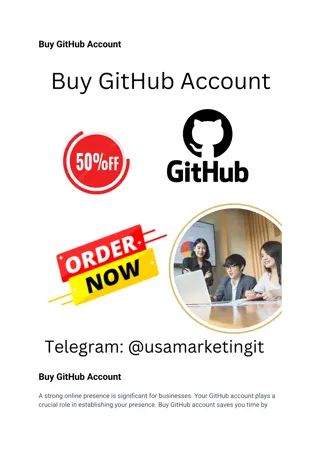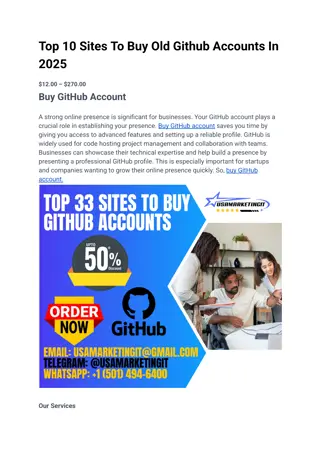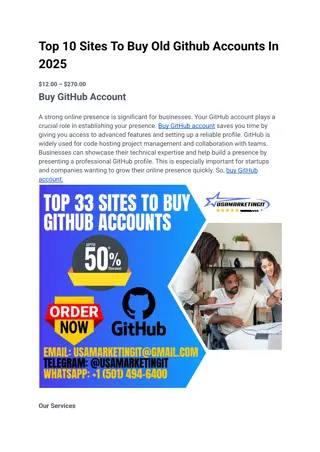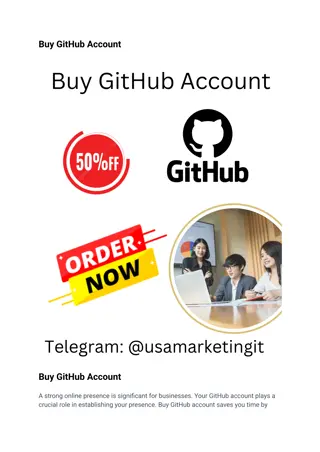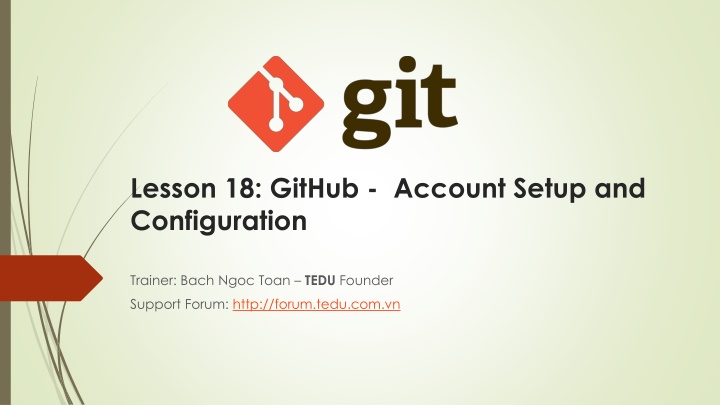
Effective GitHub Account Setup and Configuration Guide
Learn how to set up and configure your GitHub account efficiently with this comprehensive guide. Covering topics such as SSH access, avatar customization, and managing email addresses, you'll be equipped to utilize GitHub effectively for your projects.
Uploaded on | 2 Views
Download Presentation

Please find below an Image/Link to download the presentation.
The content on the website is provided AS IS for your information and personal use only. It may not be sold, licensed, or shared on other websites without obtaining consent from the author. If you encounter any issues during the download, it is possible that the publisher has removed the file from their server.
You are allowed to download the files provided on this website for personal or commercial use, subject to the condition that they are used lawfully. All files are the property of their respective owners.
The content on the website is provided AS IS for your information and personal use only. It may not be sold, licensed, or shared on other websites without obtaining consent from the author.
E N D
Presentation Transcript
Lesson 18: GitHub - Account Setup and Configuration Trainer: Bach Ngoc Toan TEDU Founder Support Forum: http://forum.tedu.com.vn
Overview Account Setup and Configuration SSH Access Your Avatar Your Email Addresses Two Factor Authentication
GitHub Introduction GitHub is the single largest host for Git repositories, and is the central point of collaboration for millions of developers and projects. This chapter is about using GitHub effectively. We ll cover signing up for and managing an account, creating and using Git repositories, common workflows to contribute to projects and to accept contributions to yours, GitHub s programmatic interface and lots of little tips to make your life easier in general.
Account Setup and Configuration The first thing you need to do is set up a free user account. Simply visit https://github.com, choose a user name that isn t already taken, provide an email address and a password, and click the big green Sign up for GitHub button. The next thing you ll see is the pricing page for upgraded plans, but it s safe to ignore this for now. GitHub will send you an email to verify the address you provided. Go ahead and do this, it s pretty important (as we ll see later).
SSH Access As of right now, you re fully able to connect with Git repositories using the https:// protocol, authenticating with the username and password you just set up. However, to simply clone public projects, you don t even need to sign up - the account we just created comes into play when we fork projects and push to our forks a bit later. From there, click the "Add an SSH key" button, give your key a name, paste the contents of your ~/.ssh/id_rsa.pub (or whatever you named it) public- key file into the text area, and click Add key . You need generate your SSH key on your computer if it doesn t existed. Check existed: https://help.github.com/articles/checking-for-existing-ssh- keys/ Generate new key: https://help.github.com/articles/generating-a-new-ssh- key-and-adding-it-to-the-ssh-agent/
Your Avatar Next, if you wish, you can replace the avatar that is generated for you with an image of your choosing. First go to the Profile tab (above the SSH Keys tab) and click Upload new picture . We ll choose a copy of the Git logo that is on our hard drive and then we get a chance to crop it.
Your Email Addresses The way that GitHub maps your Git commits to your user is by email address. If you use multiple email addresses in your commits and you want GitHub to link them up properly, you need to add all the email addresses you have used to the Emails section of the admin section.
Two Factor Authentication Finally, for extra security, you should definitely set up Two-factor Authentication or 2FA Two-factor Authentication is an authentication mechanism that is becoming more and more popular recently to mitigate the risk of your account being compromised if your password is stolen somehow. You can find the Two-factor Authentication setup under the Security tab of your Account settings. If you click on the Set up two-factor authentication button, it will take you to a configuration page where you can choose to use a phone app to generate your secondary code (a time based one-time password ), or you can have GitHub send you a code via SMS each time you need to log in.