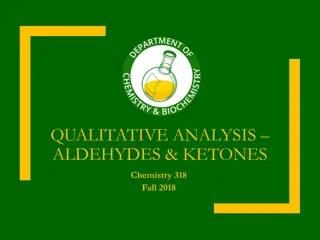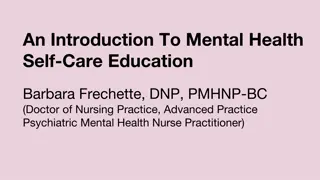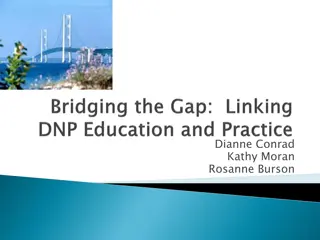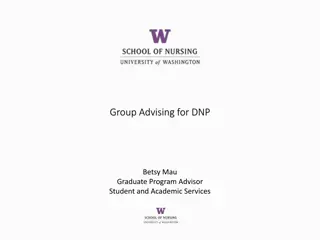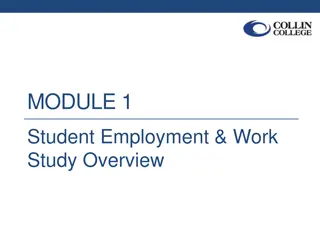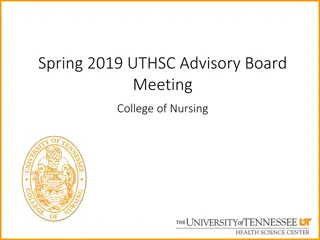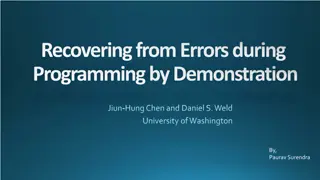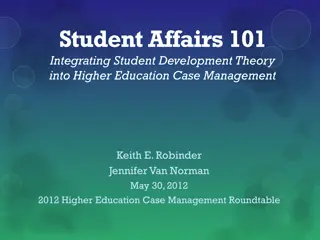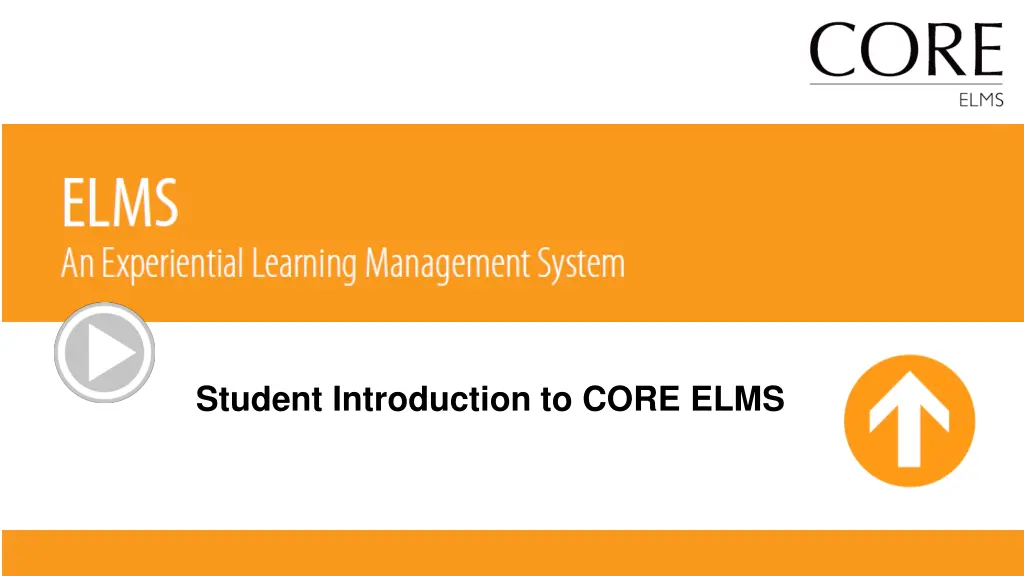
Effective Guide to CORE ELMS Account Management
Discover how to manage your CORE ELMS account effectively, from registration to password resets, messaging center, document library, site submission, and viewing your schedule.
Download Presentation

Please find below an Image/Link to download the presentation.
The content on the website is provided AS IS for your information and personal use only. It may not be sold, licensed, or shared on other websites without obtaining consent from the author. If you encounter any issues during the download, it is possible that the publisher has removed the file from their server.
You are allowed to download the files provided on this website for personal or commercial use, subject to the condition that they are used lawfully. All files are the property of their respective owners.
The content on the website is provided AS IS for your information and personal use only. It may not be sold, licensed, or shared on other websites without obtaining consent from the author.
E N D
Presentation Transcript
Account Registration Expect an account activation email with your initial username and password from no- reply@corehighered.com You may want to add this email to your trusted email sources Check your spam folder to ensure that this email was not flagged as spam Login: https://www.corehighered.com/login-elms.php Once you have logged in you may edit your username, password and contact information by clicking on Account.
Password Requirements & Resets Minimum Password Requirements: Minimum 8 characters in length Cannot contain the username Must contain each of the following types of characters: Uppercase Lowercase Digit One of the following special characters: !@#$%^&*()_+- If you forget your password, you can click on the Forgot Your Password? link on the sign-in page. After you enter your email address, you will receive an email message with a link to reset your login credentials. The email will not contain the username and password. You will be taken to a page where you can choose a new password. You will have the opportunity to change your username as well, but it is not required.
The Messaging Center Read any messages that have been sent to you from your Administrator in the Messaging Center.
Document Library Go through all documents and videos uploaded listed in your Document Library.
Submitting a Site Click on Site Prospector then Submit New Site
Submitting a Site Fill out the required fields and click Submit Prospect
Viewing Your Schedule Once your coordinator as approved your submission you will see it in your Rotation Schedule. You will also be able to view a map of all of your Preceptor s locations if their address was made available in the system.
Viewing Your Schedule Click on your Preceptor/Site name to view details such as Contact Info, Site Requirements, and Documents. You can update your site specific requirements from the Site Requirements tab and clicking on Edit Current or Add
Hours Tracking / Timesheet You can submit new hours by selecting Hours Tracking> Record New Hours This will bring you to a form to submit. Fill out all fields marked as Required and click Submit Hours
Hours Tracking / Timesheet The Hours Tracking tab provides a means of submitting site hours. The page will also display for you a record of all Pending and Confirmed hours submissions. You can switch between views by selecting Confirmed Hours .