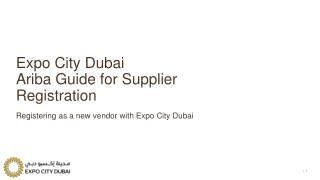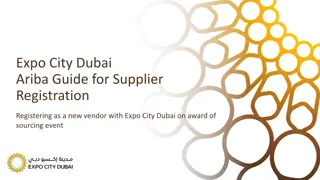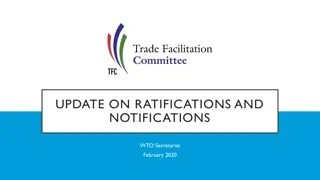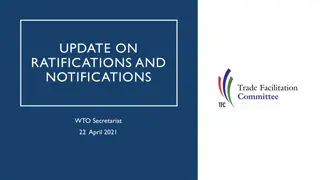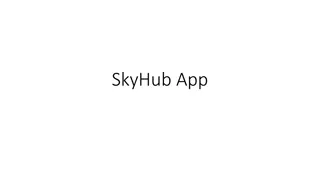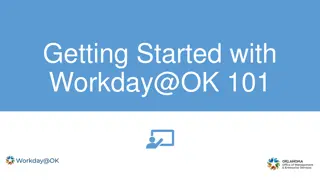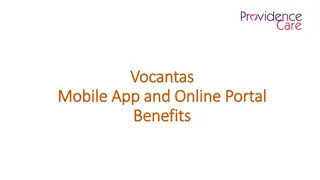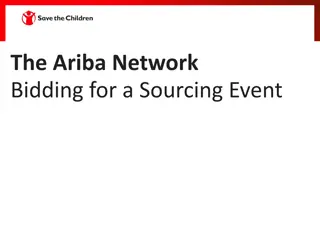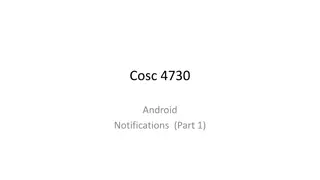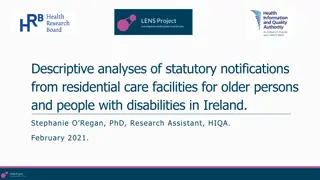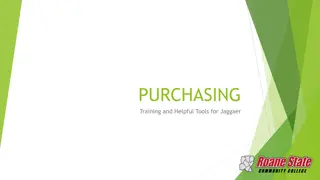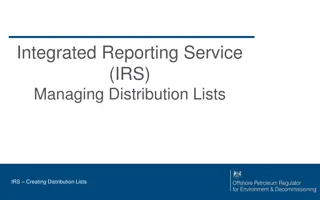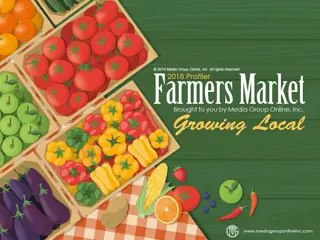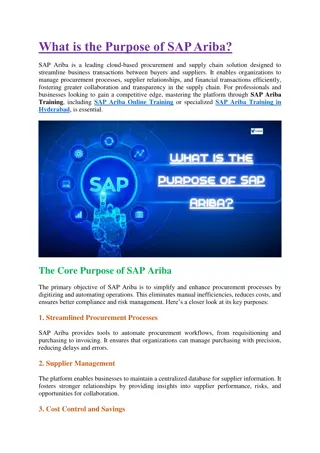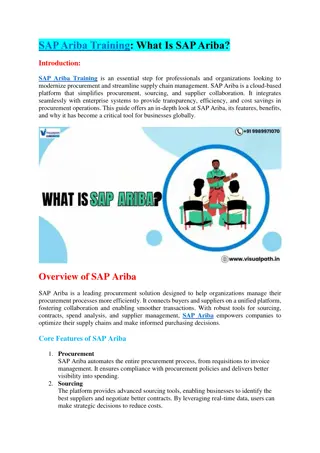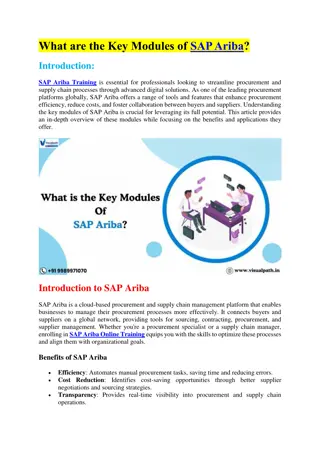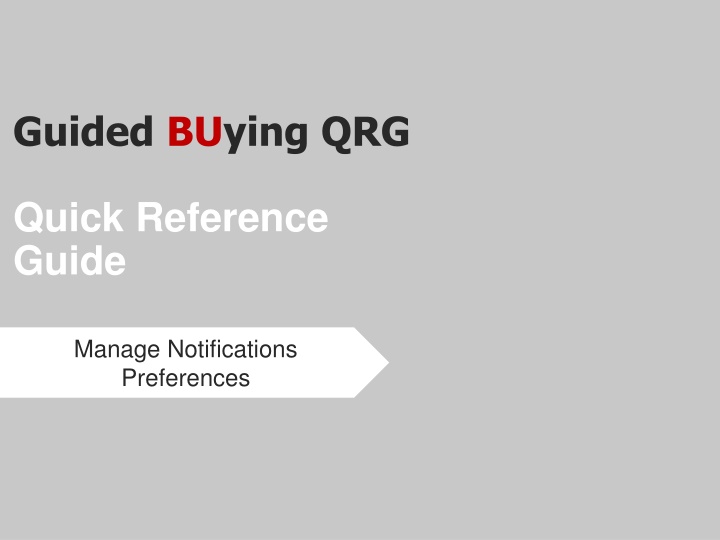
Effective Management of Notification Preferences in Business and Invoice Dashboard
Learn how to efficiently manage notification preferences in your business and invoice dashboard for a seamless user experience. Step-by-step guide to adjusting email notification settings, choosing notification methods, and frequency. Optimize your notifications for better operational efficiency.
Download Presentation

Please find below an Image/Link to download the presentation.
The content on the website is provided AS IS for your information and personal use only. It may not be sold, licensed, or shared on other websites without obtaining consent from the author. If you encounter any issues during the download, it is possible that the publisher has removed the file from their server.
You are allowed to download the files provided on this website for personal or commercial use, subject to the condition that they are used lawfully. All files are the property of their respective owners.
The content on the website is provided AS IS for your information and personal use only. It may not be sold, licensed, or shared on other websites without obtaining consent from the author.
E N D
Presentation Transcript
Guided BUying QRG Quick Reference Guide Manage Notifications Preferences
Managing Notification Preferences 1 Login to the B&I dashboard and click on user profile (AP Clerk in this illustration) on top right corner. 1 2 Click on Change email notification preferences 2 Email notification preferences window will open. 3 3 3
Managing Notification Preferences Click on the drop down against Edit preferences for. 4 4 Select Invoice Reconciliation from the options available in the drop down list, (or any other option for which you want to change email notification preferences). 5 5 4
Managing Notification Preferences Under Notification method, select the required option (individual or consolidated). 6 6 Under Notification frequency, select the required option from the drop down list. 7 7 5
Managing Notification Preferences Click Save. 8 Click Yes to confirm the changes. 9 8 9 6
Additional Resources: Guides, FAQ, and Assistance Guides & FAQs How to Place Orders FAQs Invoice Guides and FAQ Contact Us Ordering Information: Submit a ticket to Sourcing & Procurement via the Financial Affairs Customer Service Portal. Invoice & Payment Information: Submit a ticket to Accounts Payable via the Financial Affairs Customer Service Portal. 7