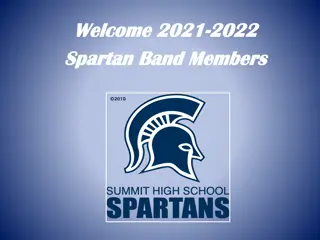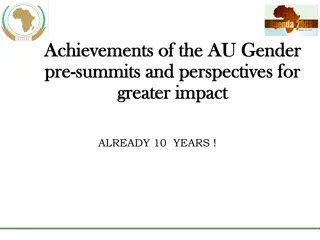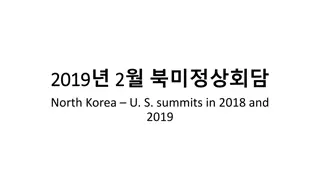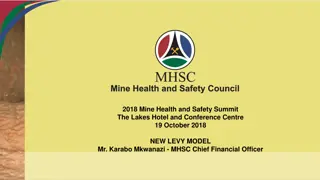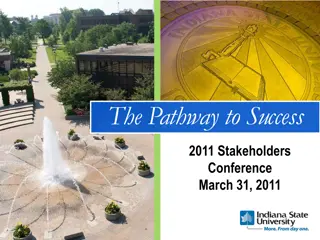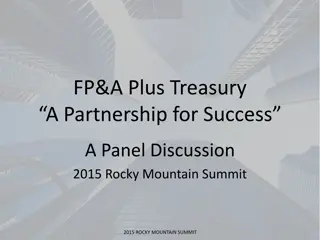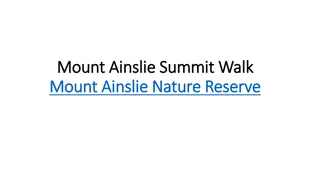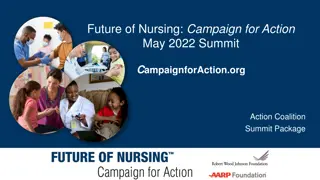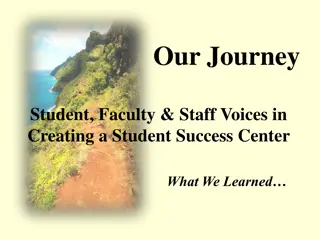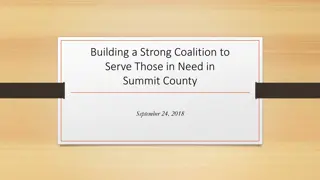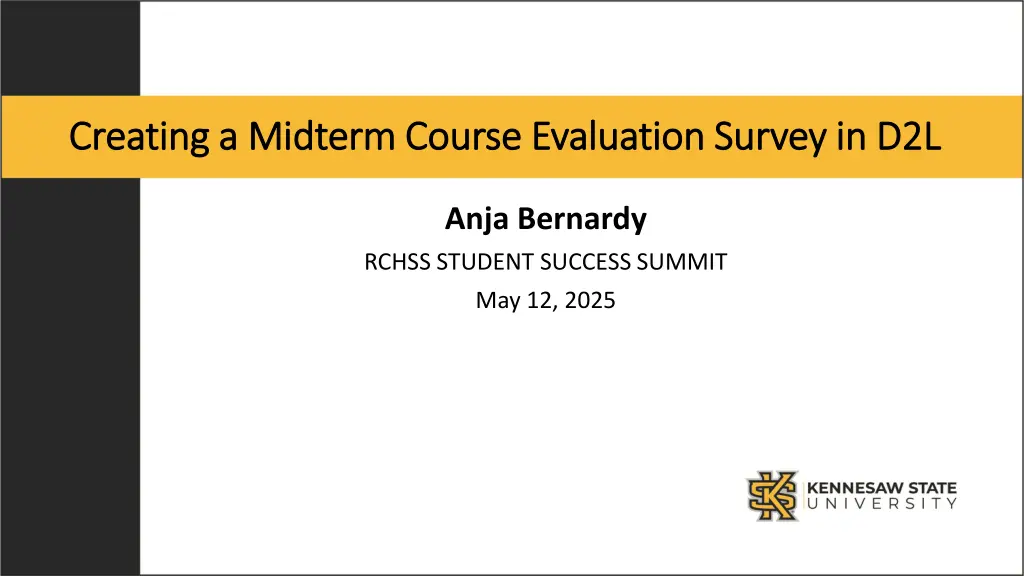
Effective Midterm Course Evaluation Survey Creation in D2L
Enhance student success by implementing a thorough mid-semester course evaluation survey in D2L. Learn when, how, and why to collect formative feedback, design effective survey questions, increase participation rates, and report findings back to students for continuous improvement. Utilize the D2L Survey Tool to streamline the process.
Uploaded on | 0 Views
Download Presentation

Please find below an Image/Link to download the presentation.
The content on the website is provided AS IS for your information and personal use only. It may not be sold, licensed, or shared on other websites without obtaining consent from the author. If you encounter any issues during the download, it is possible that the publisher has removed the file from their server.
You are allowed to download the files provided on this website for personal or commercial use, subject to the condition that they are used lawfully. All files are the property of their respective owners.
The content on the website is provided AS IS for your information and personal use only. It may not be sold, licensed, or shared on other websites without obtaining consent from the author.
E N D
Presentation Transcript
Creating a Midterm Course Evaluation Survey in D2L Creating a Midterm Course Evaluation Survey in D2L Anja Bernardy RCHSS STUDENT SUCCESS SUMMIT May 12, 2025
Collecting Formative Feedback Collecting Formative Feedback Collecting Formative Feedback from Students Mid-semester Why? Effective faculty practices for cultivating student success include creating intentional and frequent opportunities for students to offer feedback on their learning experience and to suggest ideas for improvement (Expanding the NEST #21, CETL). When? Spring: by end of February; Fall: by end of September How? In class or online D2L Survey Tool Anonymous Qualitative, open-ended questions General: Strengths, Weaknesses, Areas for Improvement Specific: Organization, Instructional Materials, Teaching Strategies, etc. Set up before semester begins, launch at a specific date
Survey Design & Tips Survey Design & Tips Questions: What do you want to know? General: samples Specific: samples Increasing participation rate Explain value of student feedback Keep the survey short Send reminders Give extra credit Complete a paper version in class (10-15 minutes)
Reporting back to Students Reporting back to Students Why? You requested something of them, now follow-up You care about their success & value their input Summary highlights For each area/question patterns, themes, discrepancies Actions to implement Discuss any issues Make some changes as a result (even if not directly suggested) For example, drop an additional quiz grade Offer help & resources
D2L Survey Tool D2L Survey Tool Course Admin: Assessment: Surveys New Survey (Properties) General: Name Category (optional) Feedback (leave unchecked) Anonymous (make results anonymous) Survey Questions: Add/Edit Questions Description/Submission Message: Description: ON (type your instructions here) Submission Message: Use default or type your own Thank You message here Page Footer: OFF Save
D2L Survey Tool cont. D2L Survey Tool cont. New Survey (Restrictions) Hide from Users Uncheck! Availability Choose Start and End date Display in Calendar: check if desired Additional Release Conditions No action required/recommended User Responses: Attempts Allowed: choose one of the two below Single attempt that is editable Limited: enter 1 for Number of Attempts Special Access Type of Access: leave the first one checked Save
D2L Survey Tool cont. D2L Survey Tool cont. New Survey (Objectives) Skip this! New Survey (Reports Setup) You can also add this step later! Reports: Add Report New Report Report Name (give your report a name) Report Type Choose: Summary Report Check: Show aggregate data Check: Show text responses Release: Choose a date (unless you add the report after students have taken the survey, in which case select immediately ) Release Report To: Instructor Save (this will save the Reports Setup) Save and Close (this will save the Survey & take you to Manage Surveys )
Sharing the Survey Link with Students Sharing the Survey Link with Students How do students have access to the survey? To share the link to the survey in D2L: Send an EMAIL or post an ANNOUNCEMENT Insert a Quicklink into your message Select: Surveys (In my choices, it was the last one on the list) Select the survey based on the name you gave it This will insert a hyperlink with that name If you want to change the name at this time Click on the pencil Type a new name in the Text box Click on Insert
Accessing D2L Survey Results Accessing D2L Survey Results Course Admin: Assessment: Surveys To VIEW: Go to your survey Select Statistics from the drop-down menu This will take you to a Results page To DOWNLOAD: Go to your survey Select Reports from the drop-down menu Click on the report name you have created previously Generate Report Choose one: Generate CSV Generate Excel Generate HTML If you didn t do the Report Setup when you created the survey, you can add it at any time, just follow the instructions on slide 7 Done (this will take you back to Manage Surveys )
Your Turn! Your Turn! What do you want to know? Write down the questions you want to ask Recommended limit: 3 When do you want students to take the survey? Choose dates for the fall semester How are you going to provide feedback? Integrate into instructional plan
THANK YOU THANK YOU If you have any questions or need help, please email me: abernard@kennesaw.edu