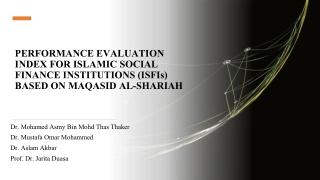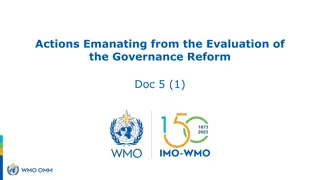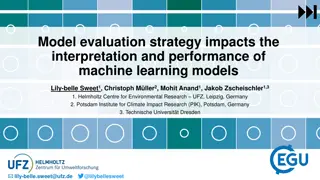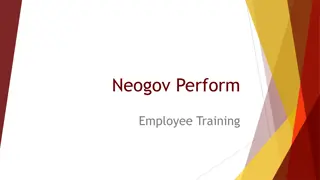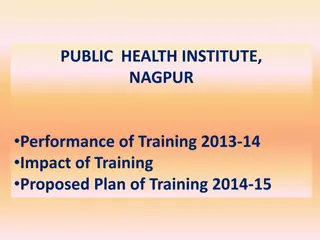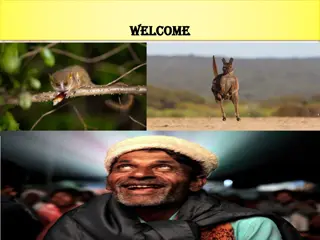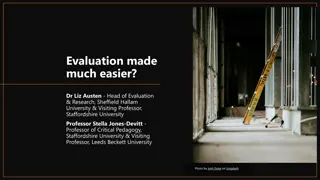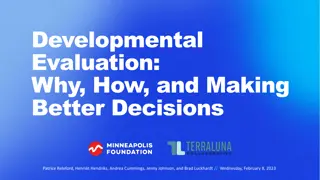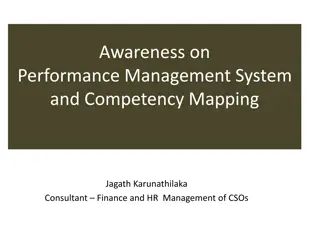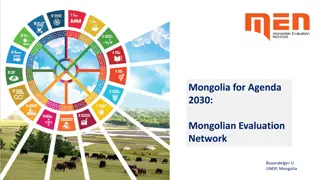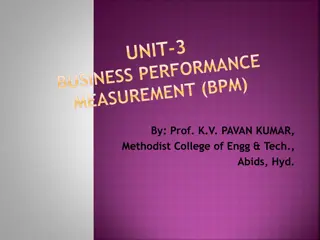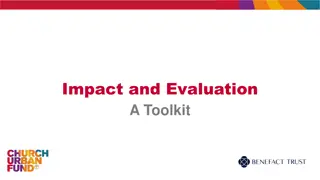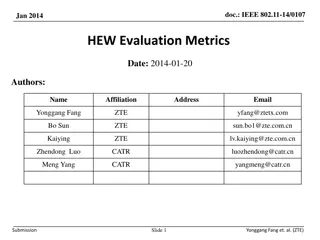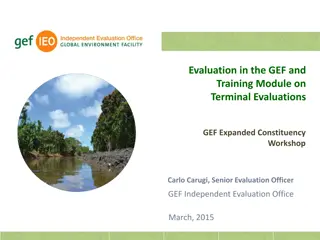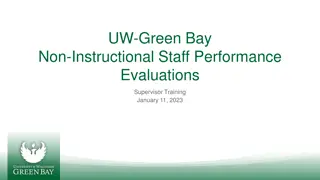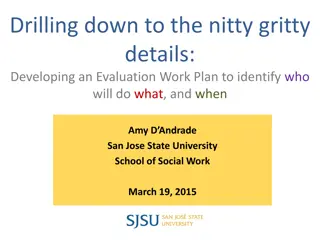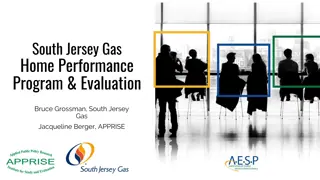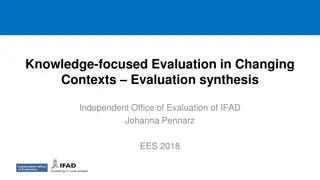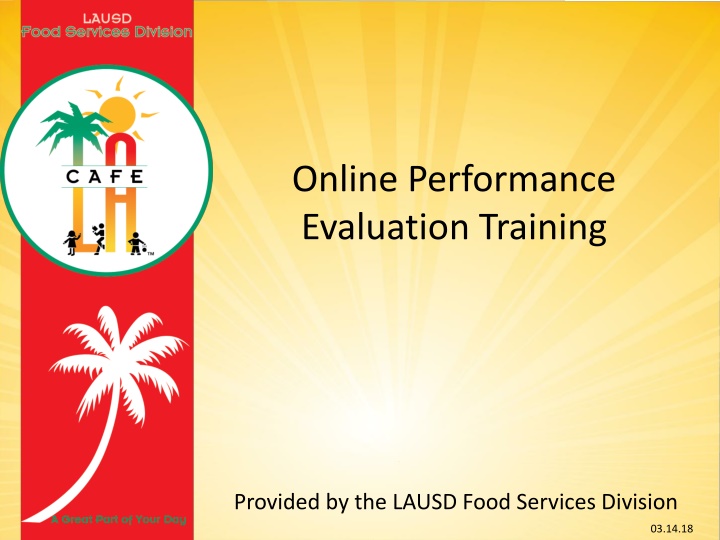
Effective Online Performance Evaluation Training for LAUSD Food Services Division
Discover how the LAUSD Food Services Division implements online performance evaluations, the goals of the training, different evaluation forms available, and steps for logging in and conducting evaluations efficiently. Ensure a smooth evaluation process for all employees in the district.
Download Presentation

Please find below an Image/Link to download the presentation.
The content on the website is provided AS IS for your information and personal use only. It may not be sold, licensed, or shared on other websites without obtaining consent from the author. If you encounter any issues during the download, it is possible that the publisher has removed the file from their server.
You are allowed to download the files provided on this website for personal or commercial use, subject to the condition that they are used lawfully. All files are the property of their respective owners.
The content on the website is provided AS IS for your information and personal use only. It may not be sold, licensed, or shared on other websites without obtaining consent from the author.
E N D
Presentation Transcript
Online Performance Evaluation Training Provided by the LAUSD Food Services Division 03.14.18
Overview Several years ago, the District rolled out an online version of the Classified Performance Evaluation process. This online system now incorporates the Food Services Division specific evaluation. Food Services now requires that all FSD employees be evaluated utilizing the online Evaluation System.
Goal The goal of this training is to: Review the steps of the Performance Evaluation process. Explain the Evaluator s role and how to use the new online system. Explain how the employee will review and accept his/her evaluation.
Performance Evaluation Forms Please note there are several Evaluation Forms: Performance Evaluation for Permanent Classified: FSW I and II/Sr. FSW (hourly) Performance Evaluation for Permanent Classified: FSM I-VII/NNC staff (hourly) Performance Evaluation for Permanent Classified Administrator (salaried) NOTE: These forms are assigned to employees automatically based on their current position in the district.
Logging in to the System Go to: https://myapps.lausd.net/eval Login using your Single Sign-on username and password.
Evaluation Landing Page Once you are on the landing page, your session will be 60 min. Please select Evaluations Assigned to Me to access the evaluations assigned to you.
Evaluations Assigned to Me Under Evaluations Assigned to Me, you will see a list of employees that report to you. Click on Annual to begin the evaluation for each employee.
Employee Evaluation 1. View Instructions - A standard guide instructing the evaluator on how to fill out the evaluation. Print if needed. Other Evaluations - Allows the evaluator to see prior completed evaluations Exempt Employee - Click here to indicate why an employee is exempt from being evaluated. Ex: Worker out on leave, temp status, etc. 2. 3.
Employee Evaluation Cont. Select the date range of the evaluation. It should be for this school year. From: July 1, 2017 (or the day after your last evaluation period for the employee) To: (date you are filling out the evaluation).
Employee Evaluation: Attendance Section In the attendance section, you can click on View to review Protected and Unprotected hours absent. In the comment box, type in relevant notes. Ex: Employee was on FMLA or WC. Ex 2: UP time was taken during the Winter Shutdown because employee did not have a sufficient vacation balance.
Employee Evaluation Cont. Continue with the rest of the Evaluation. If the employee Exceeds Standards, a separate Notice of Outstanding Performance form should be filled out. Within each area there is a comment box. If you select Below Standards in any area you will be required to provide additional comments.
Below Standards If Below Standards is selected, a window will open that will require the evaluator to explain the following: A) Statement of Problem B) The desired improvement C) Suggestions as to how to improve D) Provisions for assisting the employee. Click Close when complete. The arrow below indicates a link to the area you rated below standards. Clicking it will open up the comments.
Below Standards cont. Several items to note: A separate box opens in every area where the evaluator indicates Below Standards. It is critical to remember that an employee should not be learning for the first time that his/her performance is below in any area during the evaluation. The performance evaluation supports the progressive disciplinary process but it is not a tool to initiate the discipline.
Classification of Position Towards the end of the evaluation, there is section Classification of Position. Here, the evaluator must indicate Yes or No to indicate if the he/she believes the employee is working within his or her job classification. Note: An indication of No does not trigger a job review. It is the evaluator s responsibility to initiate the process with the Personnel Commission.
Attachments Evaluators may attach up to 5 files (2 MB each) to the evaluation. To attach a file: 1. Click on Browse 2. Select the file and click Open 3. Click Upload Document(s) An Evaluator can upload a Notice of Outstanding Performance form here.
Saving your Evaluation As the evaluator it may take time to complete each evaluation. The evaluation can be saved at any time. Simply click the Save evaluation button at the bottom of the screen
Signature Agreement Once the evaluation if filled out, the Evaluator will need to electronically sign the form. Simply: 1. Read the disclaimer 2. Check off I Accept 3. Type in your e-mail address 4. Click Submit
Optional Reviewer Division s are encouraged to have a designated Reviewer (normally a higher level Manager/Supervisor) who will review the Evaluation. If a Reviewer is designated in the system, once the Evaluator signs the form, the Reviewer will be notified via e- mail that the evaluation is ready for review. The Review will review the form. If he or she agrees or disagrees, he/she must e-mail the evaluator the comments. The Reviewer can not modify the evaluation. After receiving feedback from the Reviewer, the evaluator can chose to make any additional revisions to the evaluation before meeting with the employee.
Employee Review Once the evaluation is complete, the Supervisor/Manager, should set up a meeting with the employee to discuss the evaluation. The employee will have an opportunity to ask questions and provide comments. If the employee disagrees with the evaluation, the Supervisor/Manager can remind the employee that once the evaluation is released, he/she will have an opportunity to upload his/her rebuttal. The Supervisor/Manager may consider additional changes to the evaluation based on the discussion.
Releasing the Evaluation to the Employee The evaluator must Release the evaluation to the employee before he/she can log in and access the form. The Release evaluation to Employee function is on the top of the screen.
Release the Evaluation to the Employee cont. Once you select Release evaluation to the employee, the below screen appears. Click to check off the box and then hit Submit. The employee will now be contacted via e-mail that they can log in to view their evaluation.
Employees Role in the Evaluation The employee will login using his her Single Sign-On Username and Password.
Employees Role cont. The employee will need to click on My Evaluation to review his/her released evaluation
Employees Role cont. The employee should take the time to review his or her evaluation. In the section Classification of Position, he/she will need to indicate Yes or No noting whether he or she is working within job classification.
Employees Role cont. Employees will also have an opportunity to attach files and may attach up to 5 files (2 MB each) to the evaluation. To attach a file: 1. Click on Browse 2. Select the file and click Open 3. Click Upload Document(s) In this area, employees may upload their rebuttal if they do not agree with the contents of the evaluation.
Employee Role Cont. The employee may also add comments to the comment box above the Electronic Signature Agreement.
Employee Role Cont. At the bottom of the evaluation, the employee is required to electronically sign the form acknowledging that he/she reviewed the form. The employee will need to check off the I Accept box and type in his/her email before clicking on I Acknowledge. Note: Clicking I Acknowledge, does not mean the employee agrees with the contents of the evaluation. The evaluator will then receive an e-mail confirmation.
Recap: Evaluation Process Steps 1. 2. 3. Complete the evaluation based on personal observations. Optional: Allow the Reviewer to review and provide feedback. Once the evaluation is complete, review the evaluation with the employee and provide him/her an opportunity to respond. After the conversation, make modification to the evaluation (if needed), and then sign and release the evaluation. The employee will the receive an e-mail indicating he/she can now access his/her evaluation. The employee can upload his/her rebuttal if needed. The employee will then sign off acknowledgment of receiving the form. The evaluator will receive an e-mail of acknowledgement. 4. 5. 6.
References Online Performance Evaluation: Supervisor s Role Job Aide Caf LA website-> HR page->Performance Evaluation -> Supervisor s Role Job Aide Online Performance Evaluation: Employee s Role Job Aide Caf LA website-> HR page->Performance Evaluation-> Employee s Role Job Aide Power Point Training -Caf LA website-> HR page->Performance Evaluation-> Online Performance Evaluation Training
For assistance, please call: 213-241-6714 LAUSD Food Services Division Nourishing Children to Achieve Excellence
Questions? Thank you! LAUSD Food Services Division Nourishing Children to Achieve Excellence