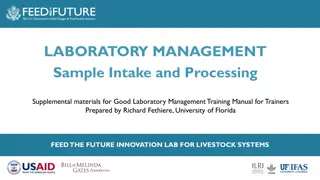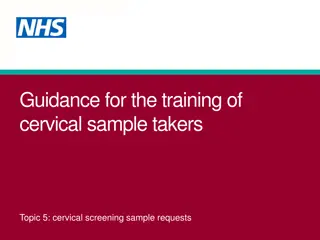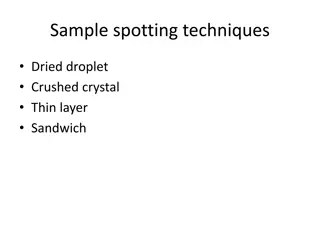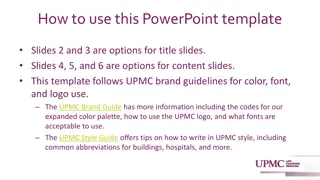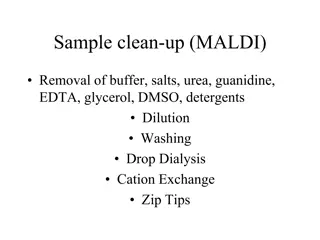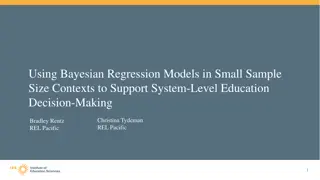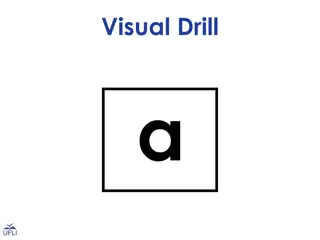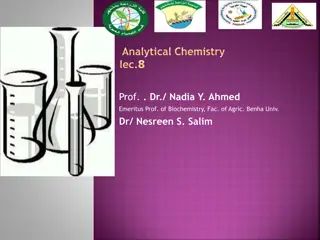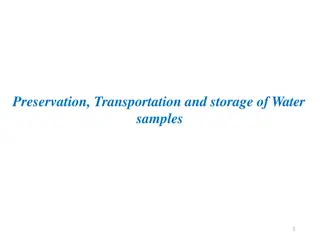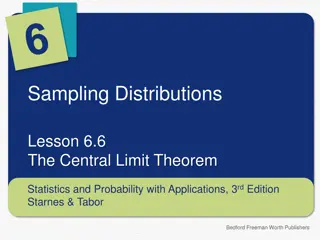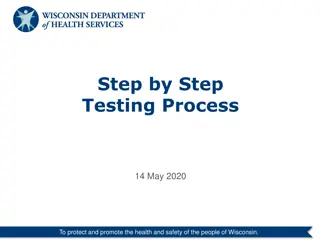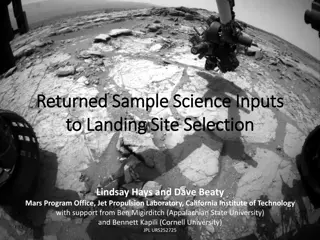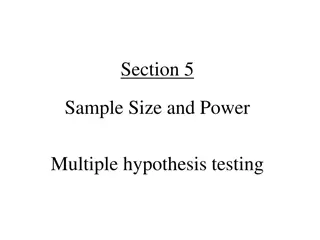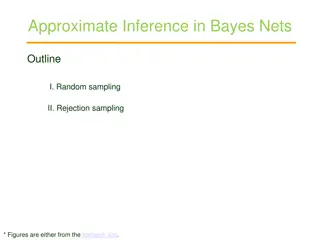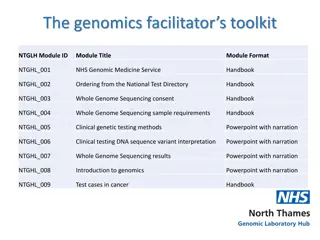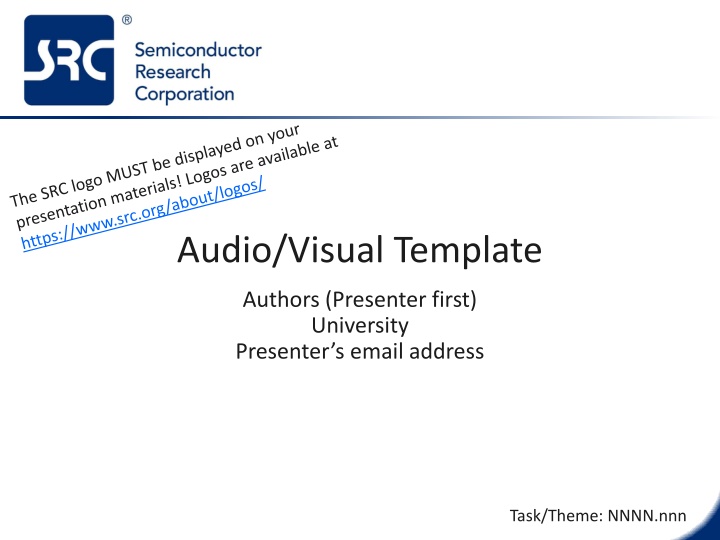
Effective Oral Presentation Tips for TechCon Conference
Enhance your oral presentation skills for the upcoming TechCon conference with tips on preparing, projecting, submitting, and reviewing your presentation. Learn about the importance of engaging with industry experts and maximizing technology transfer opportunities. Be ready to captivate your audience with a dynamic visual aid supported by Microsoft PowerPoint.
Download Presentation

Please find below an Image/Link to download the presentation.
The content on the website is provided AS IS for your information and personal use only. It may not be sold, licensed, or shared on other websites without obtaining consent from the author. If you encounter any issues during the download, it is possible that the publisher has removed the file from their server.
You are allowed to download the files provided on this website for personal or commercial use, subject to the condition that they are used lawfully. All files are the property of their respective owners.
The content on the website is provided AS IS for your information and personal use only. It may not be sold, licensed, or shared on other websites without obtaining consent from the author.
E N D
Presentation Transcript
Audio/Visual Template Authors (Presenter first) University Presenter s email address Task/Theme: NNNN.nnn
Introduction Please review Preparing the Oral Presentation at https://www.src.org/calendar/e005108/oral- presentation/ Remember: Your written paper is available to your audience prior to your presentation It presents your contribution in detail Many of those in the audience will have already read or glanced through your paper Your presentation to the audience should be less formal and less analytical and you must make every word count! 2
Electronic Projection TECHCON will only support one means of visual aid consisting of the use of a video projector connected to a laptop computer with Microsoft PowerPoint or Adobe Acrobat PDF Reader compatible file formats Microsoft PowerPoint presentation is recommended for the following reasons: Animation capabilities Widely available and well equipped to convert between various formats Embedded audio and video support 3
Submitting Oral Presentation Information about how and when to make your files available can be found in the Instructions for Submitting Oral Presentation here: https://www.src.org/calendar/e005108/presentation- submission/ Read this information carefully! Presentation devices will be provided by SRC, using your own laptop or mobile phone for the presentation is NOT ALLOWED switching devices takes too long, projector can switch to sleep mode adapters not available, custom resolutions resize projection diameter batteries can run out of power, popups disturb experience, ... 4
Reviewing Oral Presentation There will be a pre-conference slide installation procedure You are required to bring your final presentation on a USB flash drive to poster setup on Sunday, September 10th beginning at 2:00 pm. All final presentations are to be uploaded to SRC computers in the Rio Grande Exhibit Hall on the lower level on Sunday, September 10th from 2:00 pm - 6:00 pm (local time). Please review your presentation on an SRC computer at the scheduled time to be sure fonts, etc. are correct. 5
Technology Transfer Industry Interactions List any industry experts involved with your research Say a few words about your interactions with industry Internships (if appropriate) Describe transfer/information exchange that happened during an internship at a member company Publications/presentations Where is your work published (SRC website? Have you made a presentation to a member company? 6
Research Motivation Describe problem(s) addressed in your research Why is this research important to industry Remember that your audience will include both people that are and are not familiar with your project 7
Colors Try to use only colors that convert for black and white printing The distinction between blue and black for text and thin lines is especially weak Red filled-in objects (circles, rectangles, etc.) with white text are well-suited for highlighting important text Be aware that the contrast of your computer monitor is much higher than that of a projector in a partly lit room 8
Tips Formulas: use the Microsoft Equation Editor, MathType fonts, or even small pictures Embed your font set Use clipart only when it helps to state your point Use at least 1 pt. line width in drawings Stick with one transition effect throughout your presentation Stick to Miller's Magic Number 9