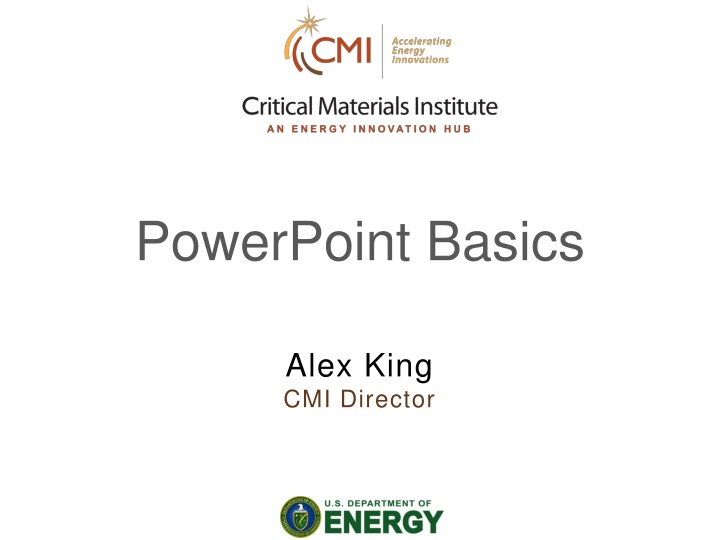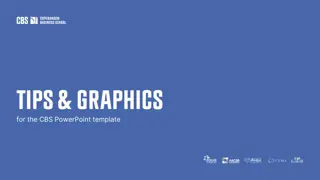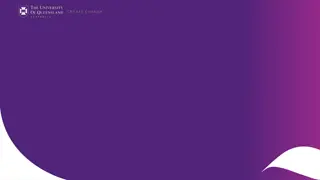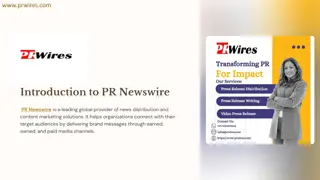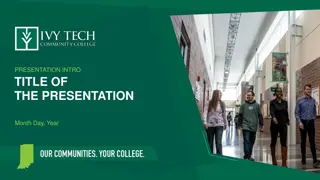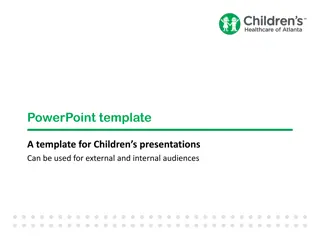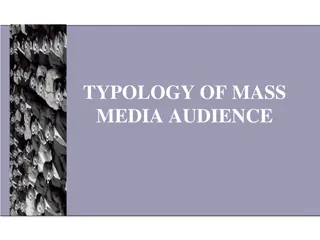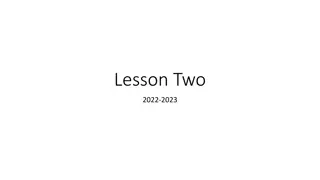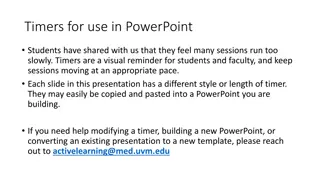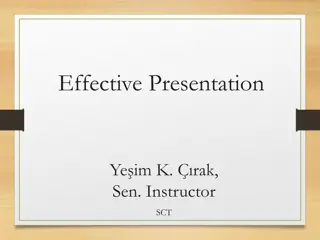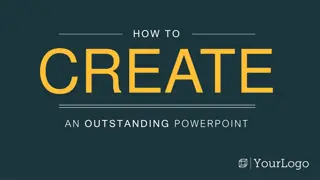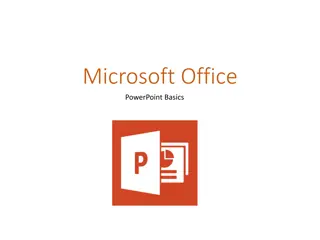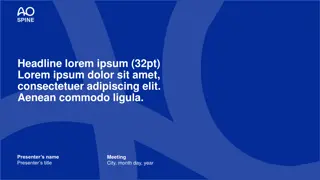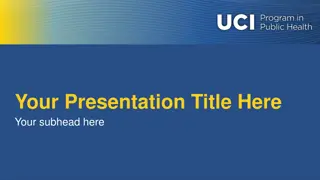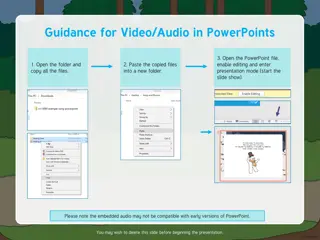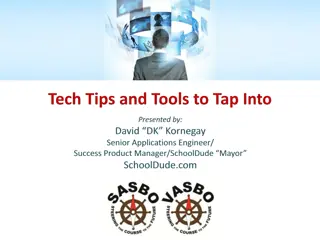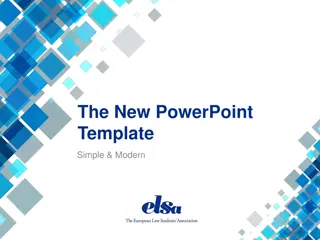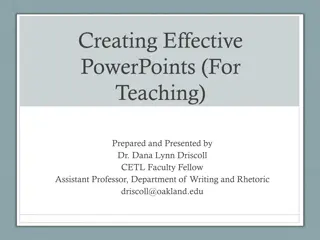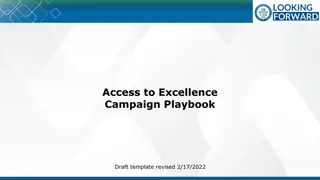Effective PowerPoint Presentation Tips for Engaging Audiences
Enhance your presentation skills with these practical PowerPoint tips. Learn how to create memorable slides, avoid distractions, optimize slide design, and maintain brand consistency. Discover the importance of clear messaging, using appropriate fonts and colors, and utilizing logos correctly. Improve audience engagement by numbering slides and utilizing suitable logos. Elevate your presentations with these valuable suggestions to leave a lasting impact on your audience.
Download Presentation

Please find below an Image/Link to download the presentation.
The content on the website is provided AS IS for your information and personal use only. It may not be sold, licensed, or shared on other websites without obtaining consent from the author.If you encounter any issues during the download, it is possible that the publisher has removed the file from their server.
You are allowed to download the files provided on this website for personal or commercial use, subject to the condition that they are used lawfully. All files are the property of their respective owners.
The content on the website is provided AS IS for your information and personal use only. It may not be sold, licensed, or shared on other websites without obtaining consent from the author.
E N D
Presentation Transcript
PowerPoint Basics Alex King CMI Director
What is your message? Your audience will remember only one thing about your presentation. Make sure that YOU decide what it is. 2
Avoid Distractions You do want the audience to remember your message, not your costume. 3
Avoid Distractions , simple, business- Choose fonts. Do not overdo the colors. Avoid yellow. Use emphasisverysparingly! Use common, well-standardized fonts, to avoid formatting issues on different computers. 4
Avoid Distractions Keep your slide transitions simple. 5
Avoid Distractions Excessive animation can be really annoying. 6
Use the whole slide You don t need to leave a margin. 7
Use your Institutes Slide Format It is your brand. 8
Use Colors That Match Your Logo Amplify your brand. 9
Do not Abuse Logos Never, ever, change their aspect ratios. Never, ever, change their colors. Keep your logos up-to-date. 10
Use the Right Logo Most organizations have a few different versions, including Horizontal - Vertical - Choose the one that best matches the context of your slide, and parallels any other logos that you may include. 11
Number Your Slides This makes it easier for the audience to ask a question about one of them. 12
Do Not Use Busy Background Images They make it hard to read your text. 13
Use Plain Backgrounds White is the easiest background color to manage. 14
Make Image Backgrounds Transparent so they don t obscure your text. 15
Keep it Simple One idea per slide. 16
Keep it Simple A few well-chosen words always make a more powerful message and have a greater impact than a long piece of text. Remove every unnecessary word, in every possible instance, example and case. Avoid overstating things. The best slide of all has just A few well-chosen words. 17
Make it Legible This is Arial 10 point. This is Arial 14 point. This is Arial 18 point. This is Arial 24 point. This is Arial 32 point. Use fewer words so you can use bigger fonts. 18
Make it Legible PowerPoint s default line-spacings are less than single. This can result in a crowded look for text that runs over more than one line. Reset your default line-spacings to single. This provides much greater readability. 19
Make it Legible Set your paragraphs apart from each other by adding extra space between them. Do not do this with carriage returns Adjust the space above or below the paragraphs using the Format Paragraph tool, so it looks more like this 20
Make it Legible Set your paragraphs apart from each other by adding extra space between them. Do not do this with carriage returns Adjust the space above or below the paragraphs using the Format Paragraph tool. 21
Make Your Images as Large as Possible Use the whole slide. Crop the image to show only the important features. 22
Make Your Images as Large as Possible Use the whole slide. Crop the image to show only the important features. Use more space for images than for words. 23
Scientific Images Need Scale Markers A ruler in every photo. A scale marker in every micrograph. Make them large enough to read. 24
Plan your Talk, and Stick to the Plan 15 20% of the slides for background, introduction and statement of the problem. 75% of the slides on what you have done. 5 10% of the slides for conclusions and take- home message. 25
Dont Over-Run Your Time Most technical presentations go at a pace of about one slide per minute. If you have more slides than minutes, you need to simplify your message. 26
What is your message? Every slide should build up to a concise, simple, single-clause, one-sentence summary statement. Present the statement on (or with) your final slide. 27
The Audience Can Read and they can probably read faster than you. Do not read your slides word by word. If you need to read your presentation, read from your notes, not from the slides. 28
Deliver With Confidence Know what one point you want each slide to make. Make your point in a few simple declarative statements. Avoid using subordinate clauses. 29
Finish Strong With your last slide, clearly make the one point that you want the audience to remember. 30
Thank You! http://www.cmi.ameslab.gov 31