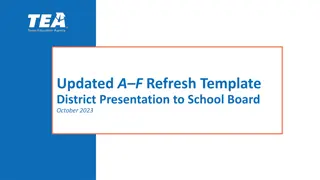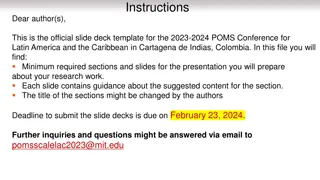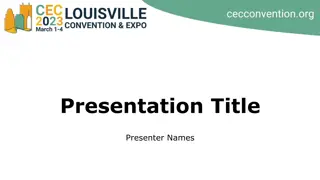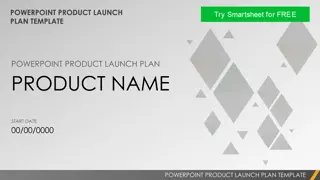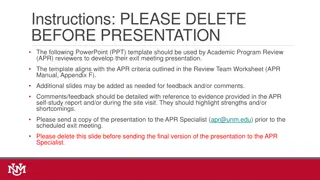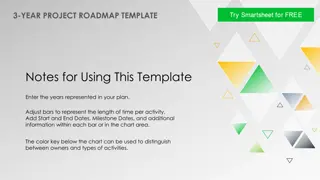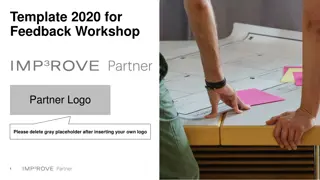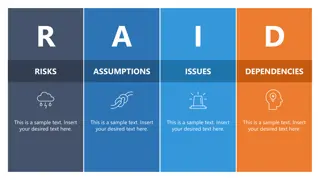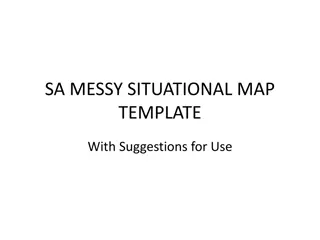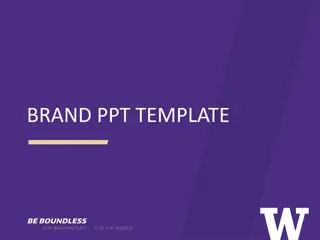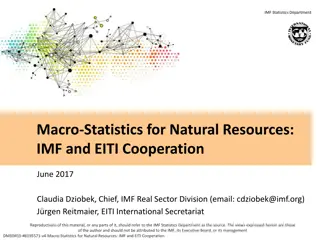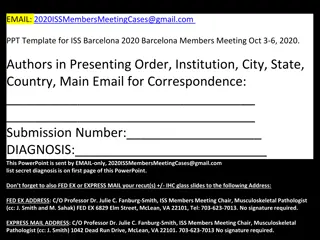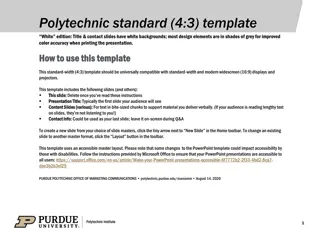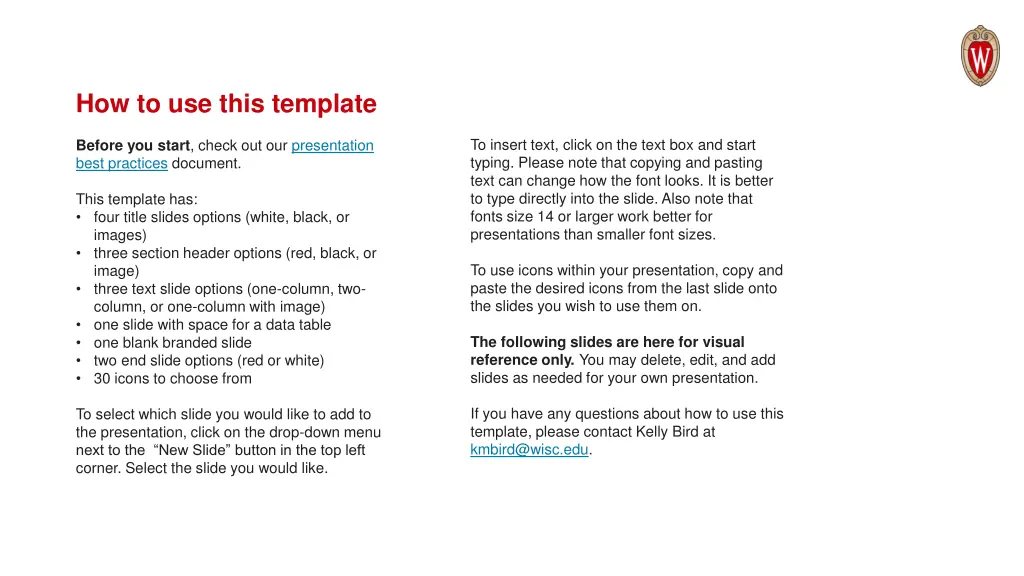
Effective Presentation Slide Template Tips
"Learn how to effectively use a presentation slide template to create visually appealing slides. Follow best practices, utilize different slide options, and enhance your presentation with icons. Contact for assistance."
Download Presentation

Please find below an Image/Link to download the presentation.
The content on the website is provided AS IS for your information and personal use only. It may not be sold, licensed, or shared on other websites without obtaining consent from the author. If you encounter any issues during the download, it is possible that the publisher has removed the file from their server.
You are allowed to download the files provided on this website for personal or commercial use, subject to the condition that they are used lawfully. All files are the property of their respective owners.
The content on the website is provided AS IS for your information and personal use only. It may not be sold, licensed, or shared on other websites without obtaining consent from the author.
E N D
Presentation Transcript
How to use this template To insert text, click on the text box and start typing. Please note that copying and pasting text can change how the font looks. It is better to type directly into the slide. Also note that fonts size 14 or larger work better for presentations than smaller font sizes. Before you start, check out our presentation best practices document. This template has: four title slides options (white, black, or images) three section header options (red, black, or image) three text slide options (one-column, two- column, or one-column with image) one slide with space for a data table one blank branded slide two end slide options (red or white) 30 icons to choose from To use icons within your presentation, copy and paste the desired icons from the last slide onto the slides you wish to use them on. The following slides are here for visual reference only. You may delete, edit, and add slides as needed for your own presentation. If you have any questions about how to use this template, please contact Kelly Bird at kmbird@wisc.edu. To select which slide you would like to add to the presentation, click on the drop-down menu next to the New Slide button in the top left corner. Select the slide you would like.
Bulleted List Bulleted List