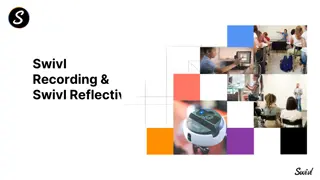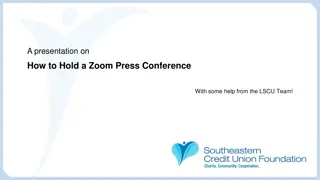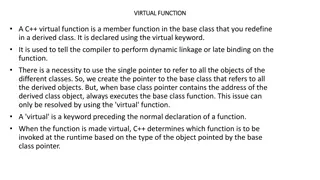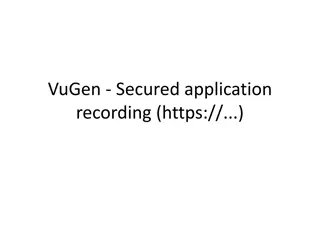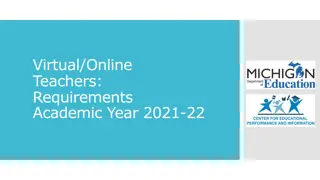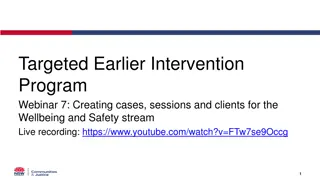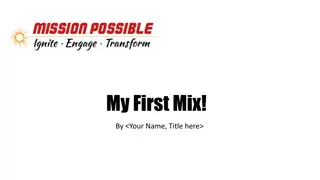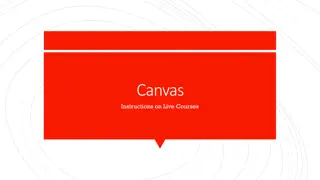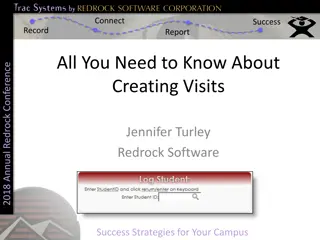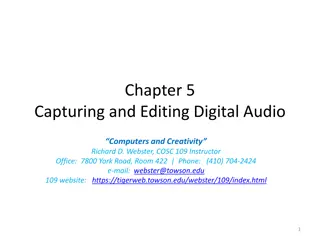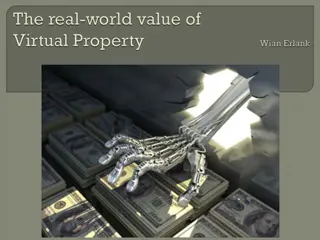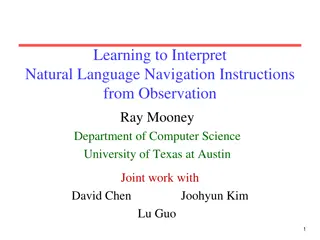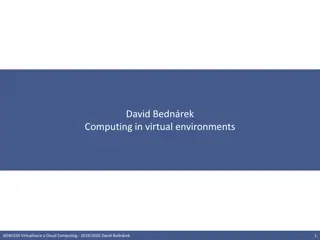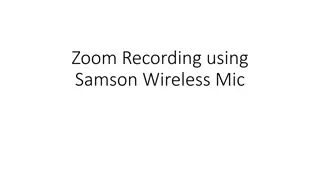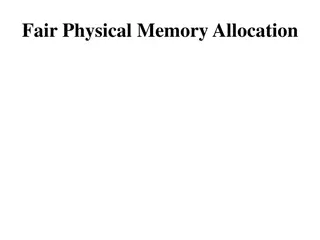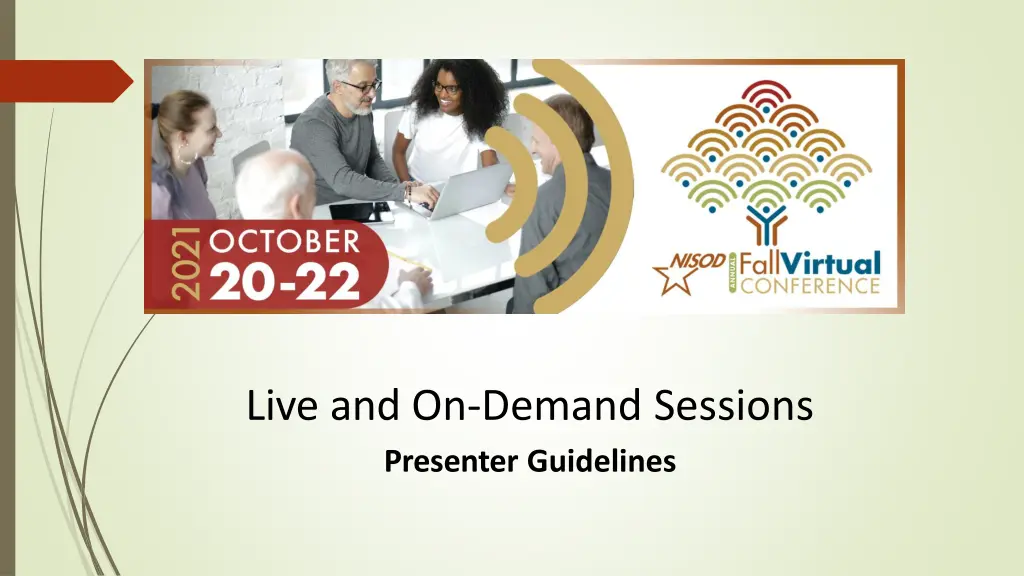
Effective Presenter Guidelines for Live and On-Demand Sessions
Discover essential guidelines for presenting engaging live and on-demand sessions. Learn about pre-session preparations, virtual presentation best practices, and how to effectively pre-record your sessions. Contact Kelley Berley for any inquiries.
Download Presentation

Please find below an Image/Link to download the presentation.
The content on the website is provided AS IS for your information and personal use only. It may not be sold, licensed, or shared on other websites without obtaining consent from the author. If you encounter any issues during the download, it is possible that the publisher has removed the file from their server.
You are allowed to download the files provided on this website for personal or commercial use, subject to the condition that they are used lawfully. All files are the property of their respective owners.
The content on the website is provided AS IS for your information and personal use only. It may not be sold, licensed, or shared on other websites without obtaining consent from the author.
E N D
Presentation Transcript
Live and On-Demand Sessions Presenter Guidelines
Table of Contents Pre-Session Checklist Virtual Presentation Best Practices On-Demand Sessions: Recording in Zoom
Pre-Session Checklist Prepare materials in advance for easy access to your presentation file while recording or live presenting. Ensure that you have all presentation program and system updates installed. Close your email application and turn off all notifications so you don t receive alerts or notifications when recording or presenting live. Use a wired internet connection. Test your display/screen to ensure the content that you are presenting is clearly legible. Turn off all programs except those needed to present and run yourpresentation.
Virtual Presentation Best Practices Make sure your background is clear, your face is well-lit, and there is no background noise around you. Avoid backlighting and/or being too far from the camera. Test different audio options. Headphones with built-in microphones may provide a clearer recording. To help keep background noise to a minimum, mute your microphone when you are not speaking.
Pre-Recorded Sessions 1. To pre-record your session, schedule a Zoom/virtual meeting with your co-presenters. Identify who will record the session, as well as the presenter speaking order. Once the recording begins, only the individual presenting should have their microphone and camera on. Click Share Screen and select the window you wish to share for your presentation. If your presentation includes a video, be sure to click on Optimize Screen Share for Video Clip and Share Computer Audio. After the presentation is complete, the host presentershould click End Meeting. Once you have recorded your presentation, share it with the NISOD staff via the Box link provided by NISOD. 2. 3. 4. 5.
Have questions? Were here tohelp! Contact Kelley Berley (512) 471-8581 Kelley@nisod.org