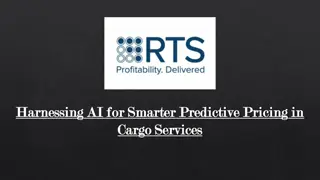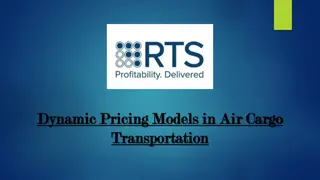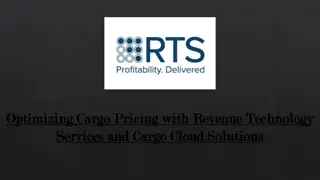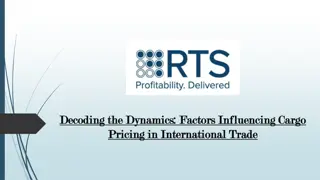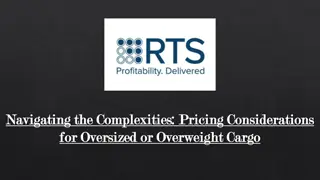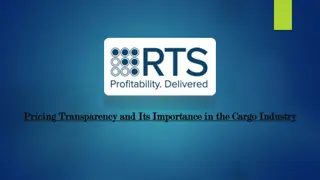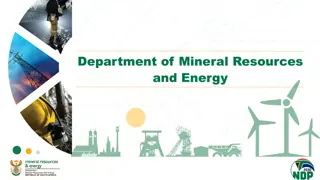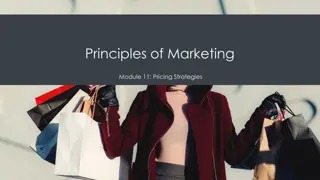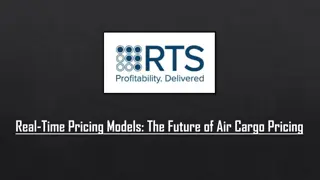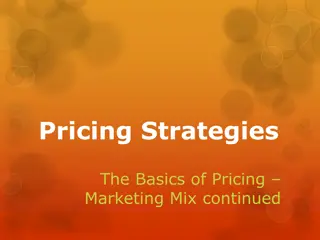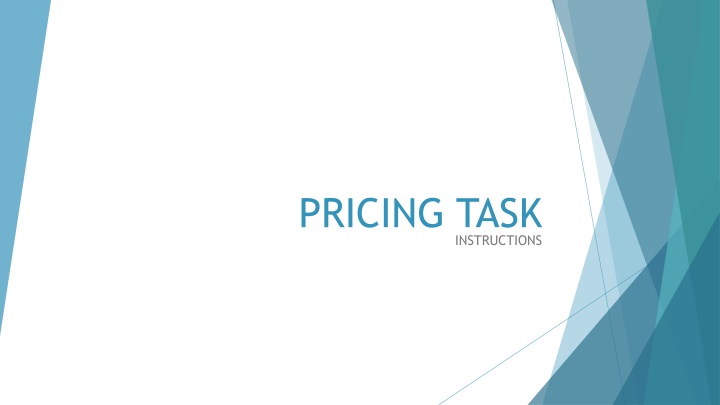
Effective Pricing Task Instructions in Netsuite for Sales Admins
"Learn how to efficiently handle pricing tasks in Netsuite by following step-by-step instructions. From selecting the task type to assigning the correct sales admin/specialist, ensure a smooth process. Provide detailed directions, set priorities, and complete related records accurately for successful pricing updates."
Download Presentation

Please find below an Image/Link to download the presentation.
The content on the website is provided AS IS for your information and personal use only. It may not be sold, licensed, or shared on other websites without obtaining consent from the author. If you encounter any issues during the download, it is possible that the publisher has removed the file from their server.
You are allowed to download the files provided on this website for personal or commercial use, subject to the condition that they are used lawfully. All files are the property of their respective owners.
The content on the website is provided AS IS for your information and personal use only. It may not be sold, licensed, or shared on other websites without obtaining consent from the author.
E N D
Presentation Transcript
PRICING TASK INSTRUCTIONS
In Netsuite, hover over the New Bar icon and select Task.
Under Title, list {customer name/number} pricing update or {item number} pricing update if not customer specific
Under Directions to Task Recipient, provide details about what to do (ex. Update 04SNE pricing). If this is a general price increase for all tiers/customers, please note this here. Example: Update all pricing (list/tiers/customers) for 34365. If this is anything other than an increase, please list the reasons here.
Set your priority. You must manually put the date you need the pricing completed in the Due Date field. It will not automatically adjust based on the Priority you select. High need within 24-48 hours Medium need within 5 days Low due date is more than 5+ days in future
Assign to the correct sales admin/specialist that needs to complete. Office Products division Erin Crites Craft & Hobby division Jill Mariani Wyla division Jill Mariani SWD/MRC/FL divisions Brittani Underwood ADVII division Maureen Sandoval Leave the Status as Not Started .
Under Related Records section, complete the Pricing Customers. To do this, start typing the customer name or number and it should populate. Add multiple if needed (ex. 01STA and 01STL). NOTE: If this is a general increase for all customers who buy the item please type in 19PRICE which is a default customer that signifies it affects all customers who purchase the item. NOTE: It is the responsibility of the requestor to provide all customers that need to be updated. If this is not filled out correctly, the task will be assigned back to you to correct and re-submit.
Make sure to fill in the Pricing Start Date. Pricing End Date is optional and only should be used if it s a time period pricing (ex. price increase delay to an account or promo pricing.
If this is a price increase, list the reason here. This will be what is given to the customer in the pricing increase notification emails/letters. NOTE: This is not a required field but if it this is an increase and the customer must be notified, the information needs to be provided here. If this is not filled out correctly, the task will be assigned back to you to correct and re-submit.
You can upload any spreadsheet or file via the drag/drop feature in top right corner. Files will appear here. Click Save at the top and you re all set.
To Complete a Pricing Task Sales Admin When a pricing task is assigned to the Sales Support Specialist, it will appear at the top of their Marketing dashboard in NetSuite under Action Needed: My/Team Open Pricing Task. Click on the task title and complete as directed. When finished, click Edit and mark Completed . The date will automatically populate. Click Save.