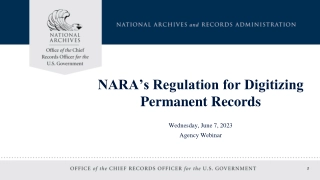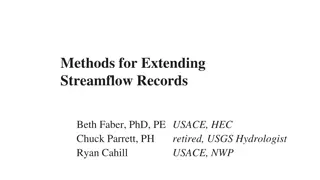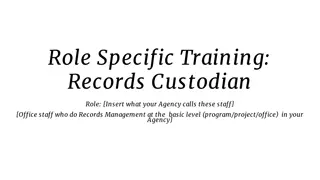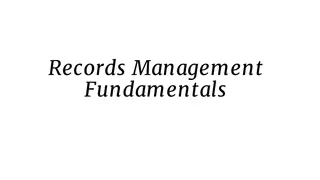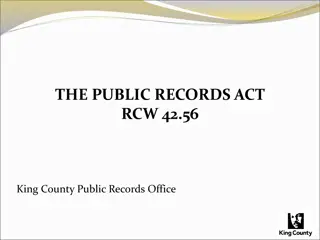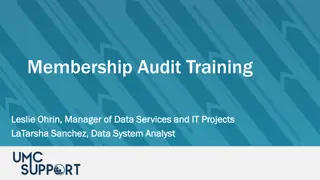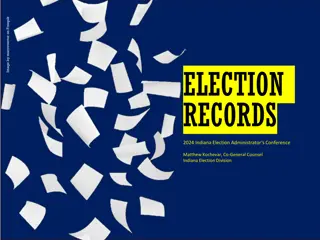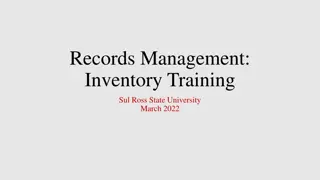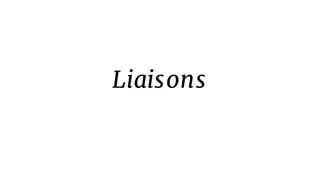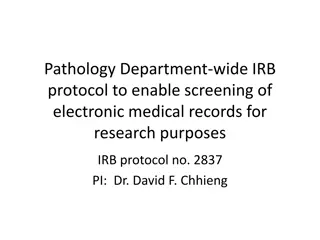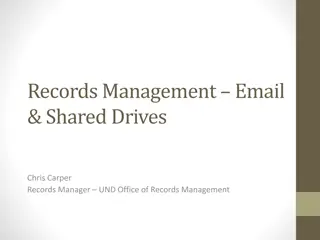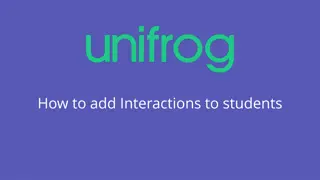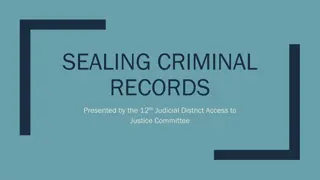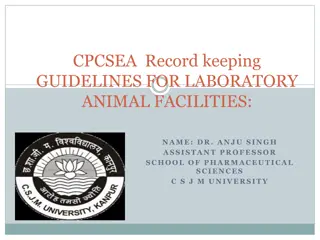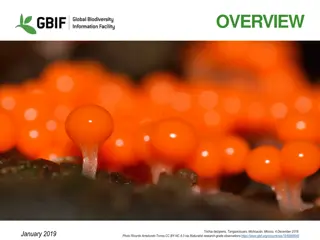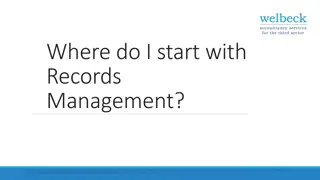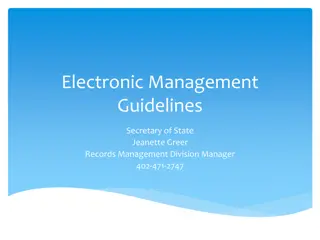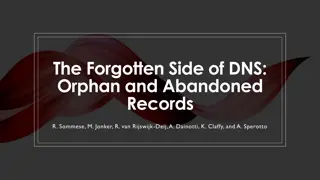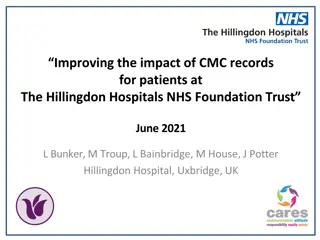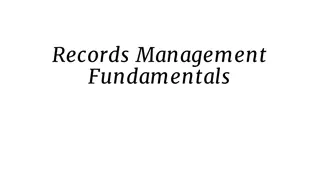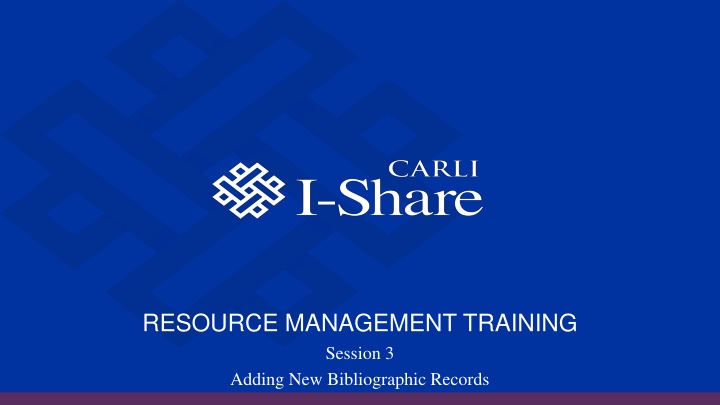
Effective Resource Management Training for Adding New Bibliographic Records
Join our recorded Session 3 on adding new bibliographic records in this resource management training webinar. Attendees will receive a recording link for 30 days. Edited versions will be available for broader use.
Download Presentation

Please find below an Image/Link to download the presentation.
The content on the website is provided AS IS for your information and personal use only. It may not be sold, licensed, or shared on other websites without obtaining consent from the author. If you encounter any issues during the download, it is possible that the publisher has removed the file from their server.
You are allowed to download the files provided on this website for personal or commercial use, subject to the condition that they are used lawfully. All files are the property of their respective owners.
The content on the website is provided AS IS for your information and personal use only. It may not be sold, licensed, or shared on other websites without obtaining consent from the author.
E N D
Presentation Transcript
RESOURCE MANAGEMENT TRAINING Session 3 Adding New Bibliographic Records
Session Logistics This webinar is being recorded. Attendees will receive a link to the recording later for 30 days of access. An edited version of the recording will be posted for broader use later. Captions and transcript are enabled for the webinar. Use chat to share questions and comments as they come to you. Work along in a sandbox or your own IZ as you prefer.
Learning Outcomes Understand CARLI policies and practices for adding bibliographic records. Learn and practice single record import procedures. Understand scenarios for creating records directly in the IZ. Learn about options for bulk importing bibliographic data from vendors. [Time permitting] Understand conditions for deleting bibliographic records
Bibliographic Records in Alma Bib record describes a resource as manifested in the world Titles, authors, editions, publishers, series, ISBNs, etc. MARC elements: Record numbers, fixed fields, suppression, etc. E.g., Book Physical, Projected medium Electronic Titles: Bibliographic record in a repository or zone Zones: Institution, Network, Community Bibs may be in one zone or linked among them Inventory: Records in the institution zone Orders, holdings, items, portfolios, collections
What if the record I need isnt in Alma yet? Could I create a brief record in my IZ? Yes Could I create a brief record in the NZ? No Could I modify an existing record to match my needs? No Could I copy an existing record and modify it in my IZ? Yes Could I import a copy of a record from OCLC? *Yes*
Consortial Cataloging Policies I. II. Accurate, full-level cataloging, following standards III. Collaborate in maintaining and enhancing shared data IV. Sharing as a rule--using the NZ when possible V. Local (IZ-only) when data aren t sharable VI. Use of control numbers within NZ and IZ VII. Copy-specific details in local fields local extensions, inventory OCLC Participation https://www.carli.illinois.edu/products-services/i-share/coop-cat-policies
Best Practices for Cataloging 1. Search the NZ first. Adding inventory, orders, etc., adds the record to your IZ. Local extensions Notes in inventory records 2. Collaborate on cleaning up issues Enhance if possible and practical. Do no harm. Merge duplicates if comfortable and practical. Talk to each other. Ask CARLI for help when needed. 3. Add to NZ when the record doesn t exist Updates to NZ record welcome as well
Direct Export from OCLC Services Connexion May configure gateway profiles to the IZ and the NZ; select one before working Action menu > Export; or F5; or Export button Record Manager Supports one export destination Record menu > Send to > Local System (via TCP/IP) Alma Gateway Import Profile Configuration > General > External Systems > Integration Profiles: OCLC Connexion OCLC number matching; supports overlay of a single record only. Reports success (MMS ID) or errors to OCLC system.
Direct Import via Metadata Editor: Empty Search Setting Placement Options New menu > Placement Options: Placement of new records and templates Search & Browse > Search Resources Search cataloging profile: WorldCat or Library of Congress Import options Import add a NEW record to Alma MMS ID that appears is temporary until record is saved Saving and Finding Matches
Direct Import via Metadata Editor: Record in MDE Setting Placement Options New menu > Placement Options: Placement of new records and templates Search & Browse > Search Resources Search cataloging profile: WorldCat or Library of Congress Fields will be filled in if a record is open in the MDE editing pane Import options Copy & Overlay Copy & Merge Troublesome option Saving and Finding Matches
Match methods for the metadata editor IZ matching & NZ matching Unique OCLC Identifier Match Method Finds matches between 035$a (OCoLC) and 035$z (OCoLC) Corrects for (normalizes) presence or absence of ocm/ocn/on and leading zeros 035 $a(OCoLC)ocm00012345 = 035 $a (OCoLC)12345 = 035 $a ocm00012345 035 $a(OCoLC)12345 does not match 035 $a 12345 or 035 $a (OCLC)12345 CZ matching Possibly a title fuzzy match Possibly ISBN or ISSN matching ?
What if the record I need isnt in Alma yet? Could I create a brief record in my IZ? Yes Could I create a brief record in the NZ? No Could I modify an existing record to match my needs? No Could I copy an existing record and modify it in my IZ? Yes Could I import a copy of a record from OCLC? *Yes*
Creating Local Records: When Cooperative Cataloging Policies for I-Share I.4. Original cataloging performed in WorldCat. Cooperative Cataloging Policies for I-Share V. Institution zone-only records in limited circumstances Temporary collections: e.g., reserves, personal copies, rental collections Equipment and loanable technology Records with restrictions against sharing Records for interlibrary loan items Special Collections/Rare Books Exception Records unlinked if local fields aren t adequate to describe the local copy
Creating Local Records: How Create Local Inventory Resources > Create Inventory > Add Physical Item Resources > Create Inventory > Add Portfolio Placement of new record: Institution Metadata Editor and Templates New menu > MARC21 Bibliographic New > Templates Display Configuration Navigation pane: Templates Editing actions > Expand from Template Purchase Requests Acquisitions > Purchase Requests > Create Purchase Request
Standards for IZ-only records MARC Fixed Field Usage Follow cataloging standards for Leader (Type, Bib Level) and 008. Title (245) field is required. Less-than-full allowable Consider what appears in Primo VE IZ-only is still visible to other libraries via All I-Share Libraries search scope Management Tag: Export to OCLC Set this as Don t Publish for equipment, temporary collections, reserves Reserves: Consider using reading list citations instead of bib records for short term Use Publish Bibliographic Record for special collections
Importing records in batches Evaluating record sources Match methods for import profiles Merge profiles Creating import profiles Using import profiles
Evaluating record sources for import 1. Unique record identifiers Control numbers: preferably in 001 and 003; alternatively, 024 or 035 (with prefix) Standard numbers: 020, 022, 024. 2. Character set Inspect for diacritics and non-Latin scripts MARC clues: LDR/09, 066 3. Presence of data to create inventory 4. Completeness of description 5. Completeness of access points
Match methods for import profiles Methods are selected per profile and applied according to selected zone. Methods may be applied by bib level (serial/non-serial). Choice of method depends on the identifiers that are expected in the data Unique OCLC Identifier Match Method Active 035 (Other System Identifier) Match Method 035 (Other System Identifier) Match Method requires a specific prefix value 024/035 Match Method ISxN/024/035 Match Method Records are matched when any of the specified identifiers are found in two records.
Merge Profiles and Merging Records Merge Basics Records in the same zone may be merged Records in different zones may not be merged Primary record record object (i.e., MMS ID) being retained Secondary record record object having data and inventory moved to primary record Merge rules determine what MARC tags are retained and/or discarded Merging by import Match record according to match method, apply other conditions Match actions: Merge vs. Overlay Merge: Follow the merge rule to retain existing data and apply incoming data. Overlay: Replace existing data with incoming data.
Batch loading via import profiles WorldCat Updates and other OCLC data (e.g., CMC or RAILS) Vendor & Publisher data (e.g., OverDrive) Acquisitions vendor data: creating orders Embedded order data (EOD) APIs & integrations Rialto Excel OAI-PMH
Import Profile Demonstration WorldCat Updates Import Profile Use NZ Upload, UTF-8, binary Unique OCLC Identifier Match CONSORTIUM NZ Overlay all fields but local for On no match: Do not import Unsuppress unconditionally Publish bibliographic records unconditionally No inventory
Deleting Bibliographic Records Conditions for Deleting Records Record Relationships Options for Deleting Records Deleting Bibliographic Records from the Metadata Editor
Conditions for Deleting Records Record may be deleted from the IZ or NZ: No inventory are present in IZ; Record is not used elsewhere in NZ; Use elsewhere is not always visible in the IZ. NZ has a job to find records without IZ entanglements Record does not have dependent relationships to other records.
Record Relationships Relationships on Identifiers Record numbers: OCLC #s ISBN, ISSN MARC Tags 76X, 77X, 78X, 800, 810, 811, 830 Bound withs MMS IDs in 773 $w or 774 $w Discovery and FRBR-Dedup
Options for Deleting Records Import profile: Allow record deletion Incoming bib has LDR/05 = d Withdraw item/Delete portfolio Alma prompts how to handle empty records Same options appear with Withdraw Items and Delete Portfolios jobs Delete Bibliographic Records job Don t delete if related records Delete all inventory Delete from metadata editor
Deleting Bibliographic Records from the MDE For IZ records: 1. Record selected and active in editing pane. 2. If linked to NZ or CZ: Record Actions > Copy to Catalog. 3. Record Actions > Delete Record. For NZ records: CARLI staff periodically review and delete orphaned bib records from NZ. Preliminary step: Identify records that are not used in the Network job
Questions? Please respond to the training survey: https://go.uillinois.edu/cattrain2025 Registration remains open for other sessions. Contact support@carli.illinois.edu with follow-up questions.