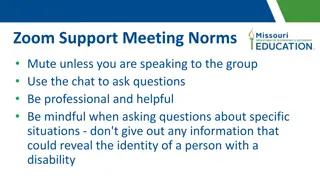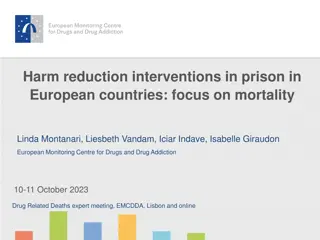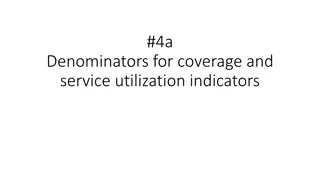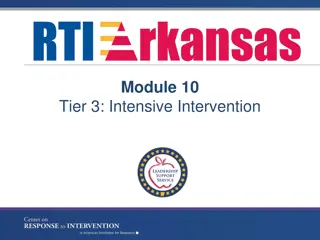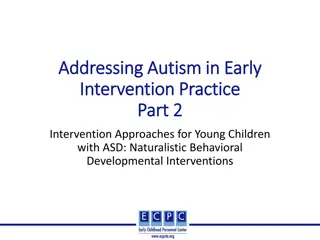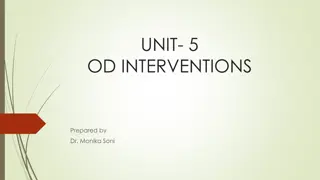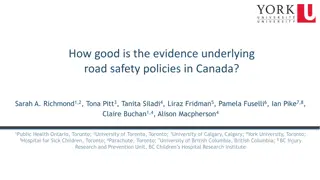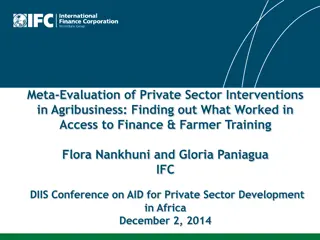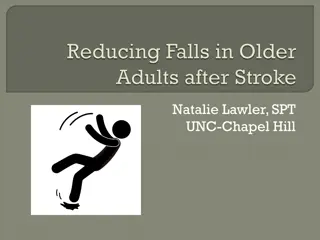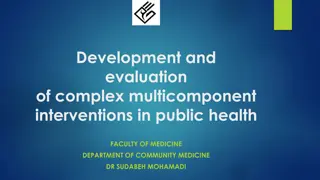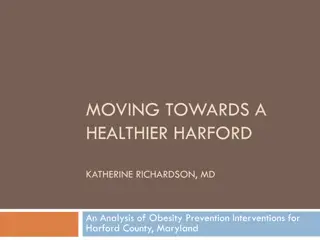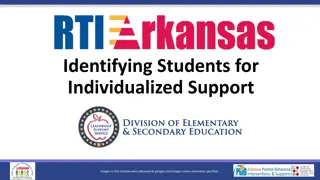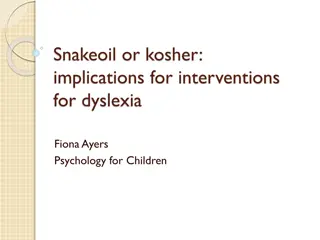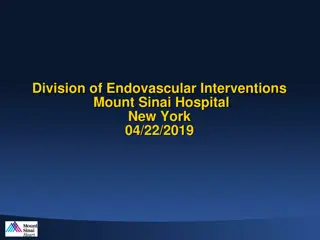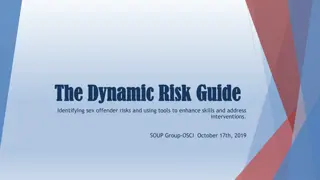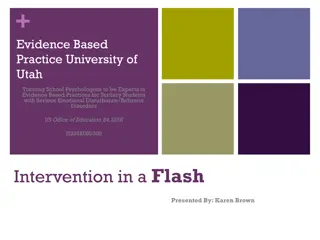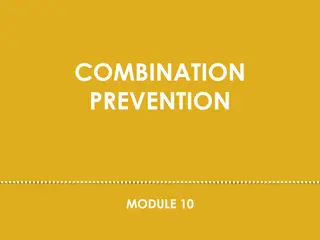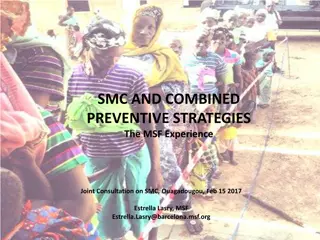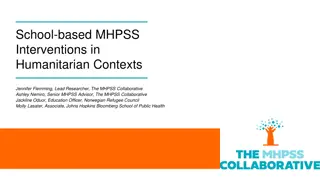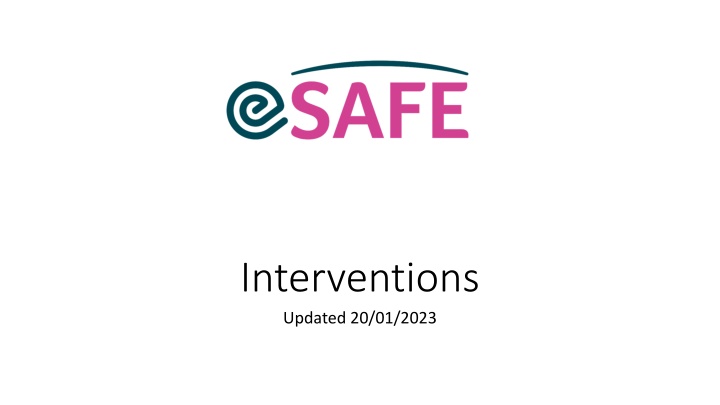
Effective Service Interventions: How to Link, Record, and Manage
Learn how to efficiently link service interventions with internal referrals, create new programme referrals, record support plan objectives, and manage intervention statuses. Enhance your service delivery with these detailed guidelines.
Download Presentation

Please find below an Image/Link to download the presentation.
The content on the website is provided AS IS for your information and personal use only. It may not be sold, licensed, or shared on other websites without obtaining consent from the author. If you encounter any issues during the download, it is possible that the publisher has removed the file from their server.
You are allowed to download the files provided on this website for personal or commercial use, subject to the condition that they are used lawfully. All files are the property of their respective owners.
The content on the website is provided AS IS for your information and personal use only. It may not be sold, licensed, or shared on other websites without obtaining consent from the author.
E N D
Presentation Transcript
Interventions Updated 20/01/2023
Glossary Service Intervention - a record of an activity being undertaken with a service user, such as a support planning session, an accompaniment or any other activity. This helps the service to ensure you are accurately capturing the work delivered with service users. You can link a service intervention record with one or more support plan objectives. 2
New Service Intervention 1) Go to a Client record and click 2) New Service Intervention. 3) Link the Intervention with an Internal Referral. The system will give you an option to: a) link this intervention with an existing Programme Referral; b) create a new Programme Referral; c) link to closed Internal Referral needed only in special cases In this example option Add new Programme Referral was selected. Note: each Intervention has to be linked to an Internal Referral. You cannot link Interventions with Multiple Internal Referrals. Use Support Plan Objectives functionality to record Interventions covering different areas of work. 3
Select Service Intervention type: External Contact for contacts with third parties with the Client or on behalf of the Client. After selecting this Intervention Type, you will be able to choose specific External Contact Type. For DSP DV Rent Supplement you have additional Outcome field available Contingency or Financial Assistance allow you to record Amount given Add to my calendar tick this box to add the intervention record to your calendar. This only works when new interventions are created (cannot be updated later) Incoming/Outgoing this field is only available for selected Intervention Methods (phone, SMS, letter) Number of Interventions this allows you to record e.g. number of SMS messages without having to create a separate Intervention record for each. Status - when interventions are created for a future time/date, by default they are given status Booked. After the time of intervention passed, a user should open the intervention record and update its status to Attended/Cancelled/No show. When interventions are created for past time/date, by default they are given status Attended. You can override this status by choosing a different value from Default . 4
4) If you selected Add new Programme Referral, create a new Internal Referral and click Next. Note: If the type of Intervention is Other Accompaniment, you will see some extra fields to record Type of Accompaniment, risk assessment and transport arrangements. Click Next. 5
5) You can match the Intervention with one or multiple Support Plan Objectives. In this example there are no open Support Plan Objectives for this Client. If you wish, you can create a support plan objective linked to this intervention by ticking the checkbox Click 6) Next. 7)If you chose to create a new Support Plan Objective, fill in the details of the Support Plan Objective related to this intervention and click Next. You can create more than one SPO in this step. Note: for a different Client this box might look like this. Click on the name of the objective and hold Ctrl key to select and link to an Intervention more than one objective. 8) You will see a message confirming that the Intervention has been created and linked with one or more Support Plan Objectives. Click Finish. 6
You will see a record of the Intervention on the Client record page. Hover over 1) Service Interventions related list for more details. To edit any information click on the 2) Service Intervention name. 7
In the Service Intervention record you will find 3) Files related list, where you can upload e.g. risk assessment. 8
Interventions related to Support Plan Objectives On the Client record page you can also see 1) Support Plan with all the Objectives set for the Client. 2) Click on the Objective name to see further details, including all interventions related to this Support Plan Objective. 9
Interventions Monitoring You will find a summary of Interventions related data in the eSafe Interventions Dashboard. Useful information about most recent Interventions with different Clients can also be found in the Handover Dashboard.
Locating Dashboards 1) Go to the Dashboards tab. 2) Select All Dashboards. 3) Click on the name of the Dashboard you want to review.