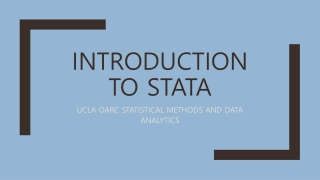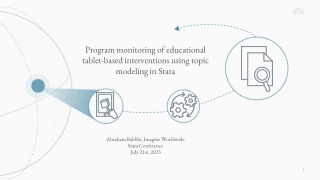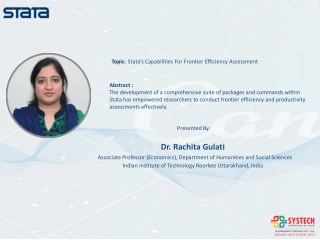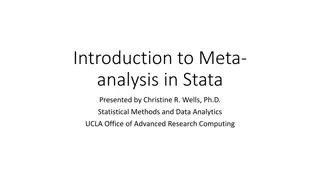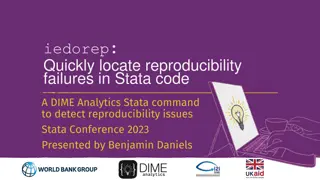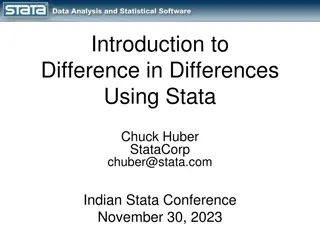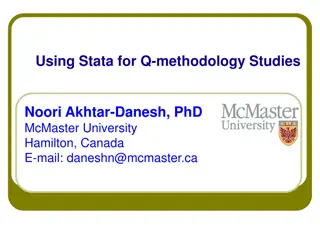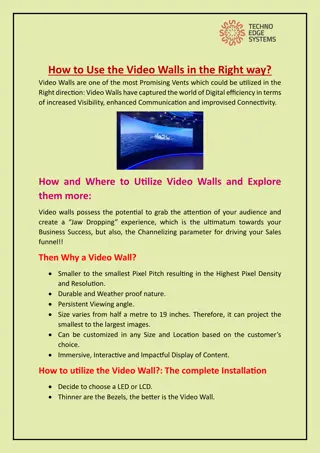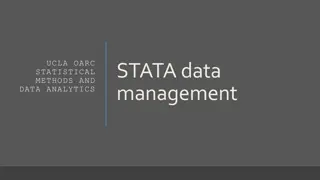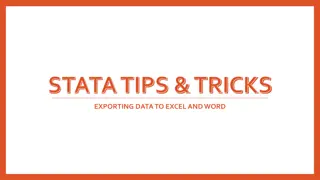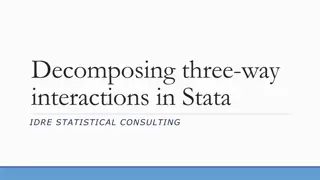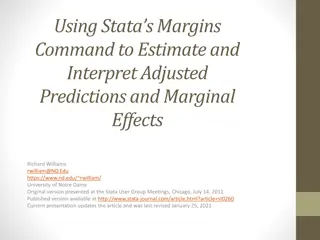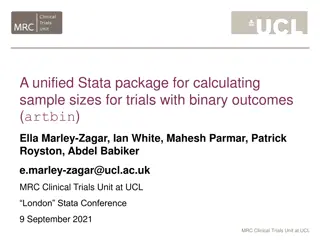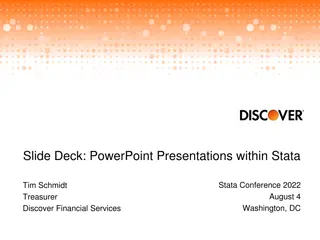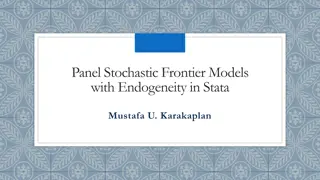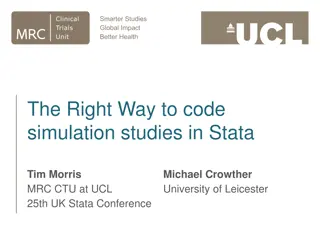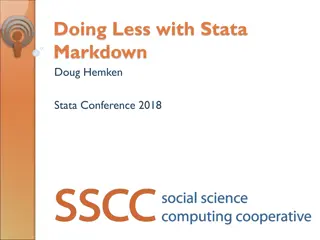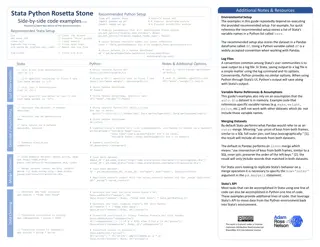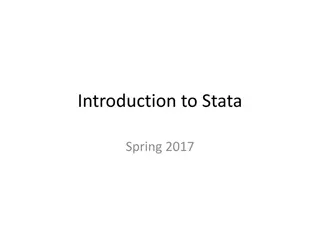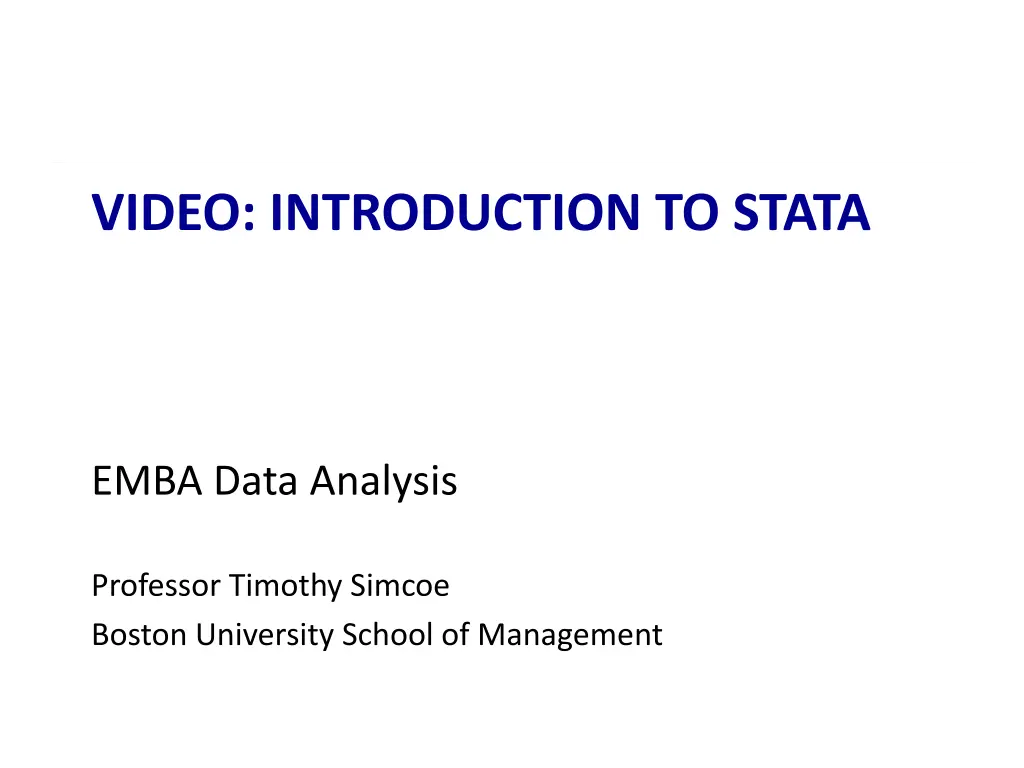
Effective Stata Data Analysis Techniques for EMBA Students
Dive into a comprehensive video introduction to Stata for EMBA data analysis by Professor Timothy Simcoe from Boston University's School of Management. Learn how to load data, create variables, utilize advanced features, and more to enhance your analytical skills. Explore various tools and commands within Stata's interface to manipulate and analyze data effectively for research and academic purposes.
Download Presentation

Please find below an Image/Link to download the presentation.
The content on the website is provided AS IS for your information and personal use only. It may not be sold, licensed, or shared on other websites without obtaining consent from the author. If you encounter any issues during the download, it is possible that the publisher has removed the file from their server.
You are allowed to download the files provided on this website for personal or commercial use, subject to the condition that they are used lawfully. All files are the property of their respective owners.
The content on the website is provided AS IS for your information and personal use only. It may not be sold, licensed, or shared on other websites without obtaining consent from the author.
E N D
Presentation Transcript
VIDEO: INTRODUCTION TO STATA EMBA Data Analysis Professor Timothy Simcoe Boston University School of Management
Agenda Loading data Stata s windows Creating a variable Advanced stuff Learning resources
Loading Data Download Brookline Home Prices data set - http://people.bu.edu/tsimcoe/teaching.html Two ways to import data - Excel Import Tool: File > Import > Excel - As Stata (.dta) data set: File > Open - Type clear in Command box before loading new data Stata always stores data as single rectangular worksheet - Row = Observation, Column = Variable
Statas Windows Menu Bar: Single location to access all features of program Results Window: Where Stata displays output after you tell it to do something Variables window: Useful info about the variables in current data set Command window: Where you type in commands (unless you prefer to use the drop down menus) Review window: List of previous Commands, click for a do over
Stata also has a spreadsheet view Data Editor allows editing (not recommended) Data Browser only permits viewing data Click here to view data in spread- sheet format Note that string variables are displayed in RED, & numeric variables are displayed in BLACK
Creating a new variable Goal: Make new variable that measures assessed value per square foot Using Menu Bar - Select Data > Create or change data > Create new variable - Using dialog box, provide a name ( dpsf ) and expression ( value/area ) - No spaces allowed in variable names - Can remove variables by typing drop [variable name] on the Command line Using Stata s generate command - Type generate dpsf = value / area on Command line Three ways to reduce typing (and typos) - Click next to variable name to paste in Command line -Click in Review Window to paste previous commands - Renaming variables, e.g. rename dpsf warm-and-fuzzy
Advanced stuff Creating tabular summaries of the data - table nbhd, contents(p25 value p75 value) Visualizing the data - histogram dpsf Modeling relationships in the data - regress value rooms - twoway (scatter value rooms) (lfit value rooms )
Additional Resources The Instructor - I am available to answer Stata questions any time - I prefer to take these questions by email Help Manuals - Type help or help [command name] in Stata to see the manuals Internet - Google Stata Help for a wealth of information SMG Tools - I will post a Tutorial, Cheat Sheet and Tips to a Stata Help folder Reference Books - A Gentle Introduction to Stata