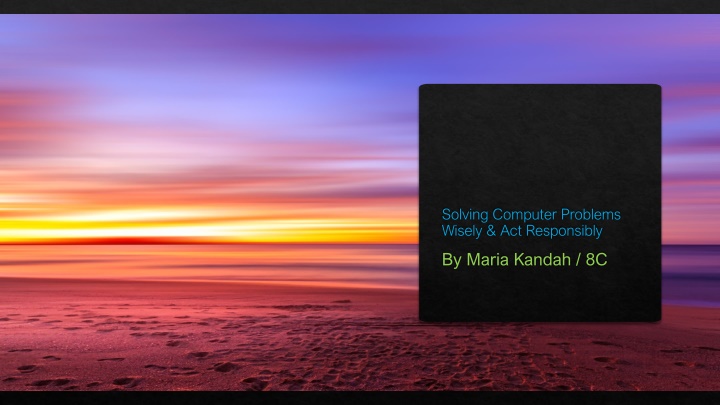
Effective Steps for Safely Solving Computer Problems
Learn how to solve computer issues wisely and responsibly with steps like consulting Google, rebooting, checking connections, looking for program updates, closing background tasks, and cleaning up your hard drive. Act promptly to ensure the smooth functioning of your computer.
Download Presentation

Please find below an Image/Link to download the presentation.
The content on the website is provided AS IS for your information and personal use only. It may not be sold, licensed, or shared on other websites without obtaining consent from the author. If you encounter any issues during the download, it is possible that the publisher has removed the file from their server.
You are allowed to download the files provided on this website for personal or commercial use, subject to the condition that they are used lawfully. All files are the property of their respective owners.
The content on the website is provided AS IS for your information and personal use only. It may not be sold, licensed, or shared on other websites without obtaining consent from the author.
E N D
Presentation Transcript
Solving Computer Problems Wisely & Act Responsibly By Maria Kandah / 8C
What Are The Steps For Solving Computer Problems Safely & Act Responsibly 1. CONSULT GOOGLE 2. REBOOT 3. CHECK CONNECTIONS 4. LOOK FOR PROGRAM UPDATES 5. CLOSE BACKGROUND TASKS 6. CLEAN UP YOUR HARD DRIVE 7. RUN AN ANTIVIRUS PROGRAM
. CONSULT GOOGLE Search engines can be your best friend when it comes to error codes or detailed problems. If you have a vague issue, i.e., my computer is running slowly, then it probably won t offer a clear answer. The more information you ve gathered and the more efficient your search terms are, the better your chances of finding helpful solutions.
. REBOOT We all know the have you tried turning it off and then turning it on again trope, but rebooting is a common suggestion because it works. Shut down your computer or, if it s frozen, force it to power off by holding down the power button.
CHECK CONNECTIONS Take a minute and ensure that everything is properly plugged in. A loose power cable, unplugged keyboard or monitor, or another connection may be to blame.
LOOK FOR PROGRAM UPDATES Check if your operating system is due for an update. The process will vary depending on if you need to complete a MAC or Windows Updates. If a specific program is causing your computer to crash, check for new versions or uninstall and reinstall the application.
CLOSE BACKGROUND TASKS If your computer is lagging, close any programs that you aren t using. You can also force-quit active programs if they re frozen. You ll need to use Task Manager on a Windows PC or the Force Quit window on a Mac.
CLEAN UP YOUR HARD DRIVE If you have less than 20% of your total disk space free, then a lack of storage may be to blame for your computer problems. Delete anything that you no longer need, including applications and programs, media, and documents.
RUN AN ANTIVIRUS PROGRAM If you re still experiencing issues, check for malware and other viruses with a scan. Ensure you re using the latest version of the antivirus program to catch any new, malicious code.
Thank you Maria Kandah/8 C
