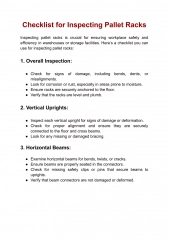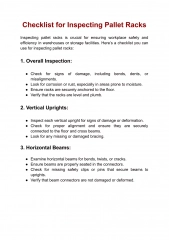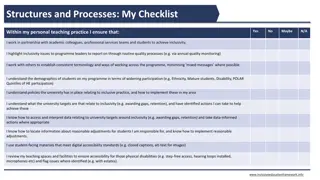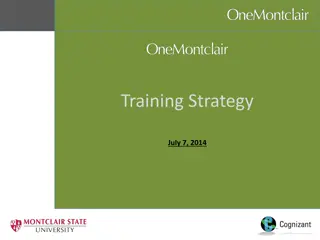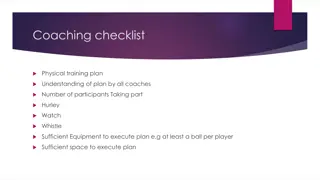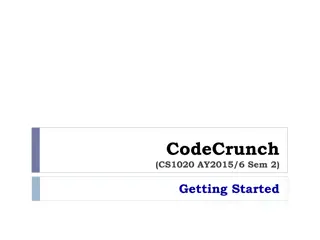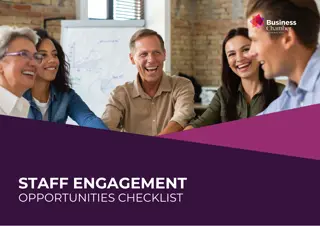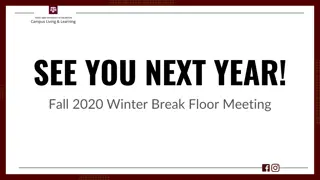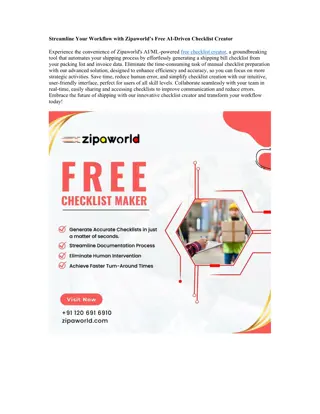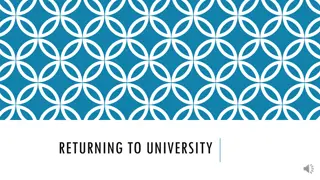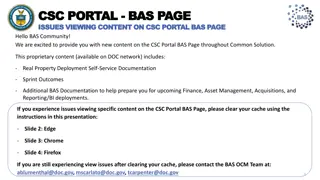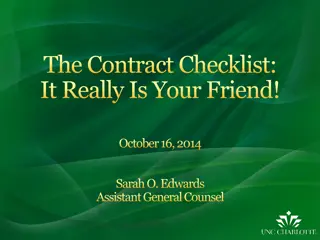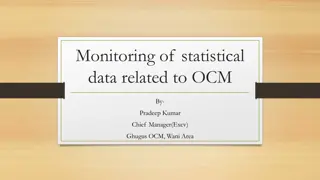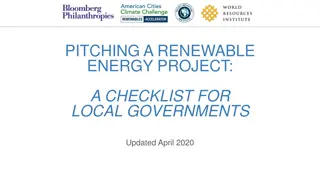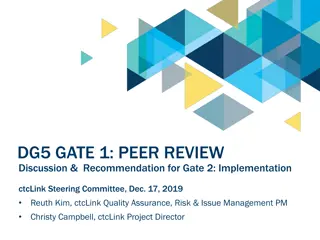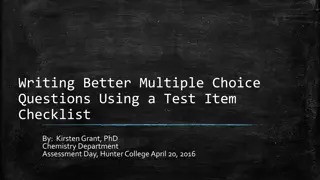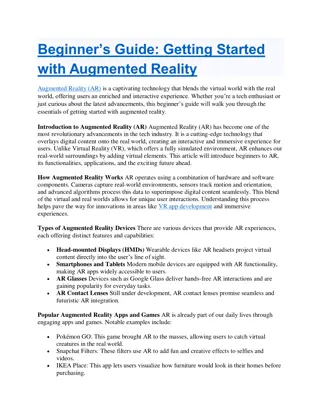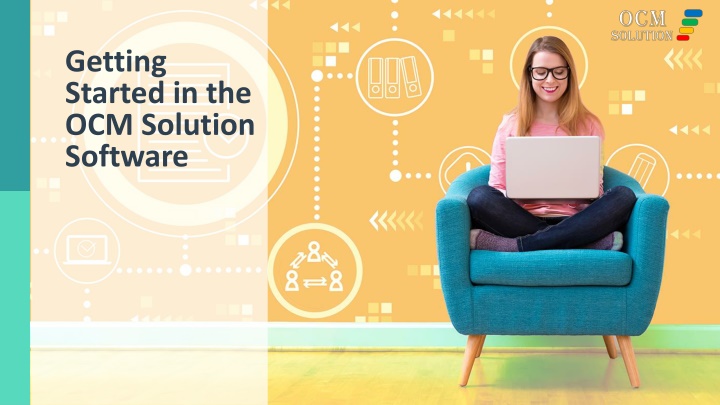
Effective Steps to Set Up OCM Solution Software
"Learn how to get started with the OCM Solution Software by following these essential steps, including naming your project, setting up toolkits, adding users to your team, customizing organizational columns, and adding/importing organizational lists. Get your project organized efficiently with this easy-to-follow guide."
Download Presentation

Please find below an Image/Link to download the presentation.
The content on the website is provided AS IS for your information and personal use only. It may not be sold, licensed, or shared on other websites without obtaining consent from the author. If you encounter any issues during the download, it is possible that the publisher has removed the file from their server.
You are allowed to download the files provided on this website for personal or commercial use, subject to the condition that they are used lawfully. All files are the property of their respective owners.
The content on the website is provided AS IS for your information and personal use only. It may not be sold, licensed, or shared on other websites without obtaining consent from the author.
E N D
Presentation Transcript
AGS Getting Started in the OCM Solution Software
Account Setup Checklist First Steps 1. Name your project. 2. Ensure you have the toolkits you want added to that project. 3. Add users to your team & project. 4. Name the organizational columns to match your hierarchy. 5. Add/import your master list of organizational levels & job roles. 6. In a toolkit (e.g., the first you plan to use), customize template. 7. Customize templates for other toolkits in your project.
1. Name Your Project On your Main Dashboard, scroll down to the area that says, Which Projects Have Which Toolkits? Click the name 1stProject. Click the pencil next to the default project name. Edit it, and then click Save.
2. Ensure You Have the Toolkits You Want All your toolkits are added to your project automatically. To remove one, click Want to Remove a Toolkit? Click the X next to any you want to remove. Then click Click to Exit Edit Mode.
3. Add Users to Your Team & Project Scroll down the Project Home Page until you see Add/Edit Your Project Team Add your team members.
4.1 Name the Organizational Columns From your project home page, click one of your toolkits. Click the first Template (some toolkits have one, some have more than one)
4.2 Name the Organizational Columns Click the pencil & edit the name. Click the green checkmark. Repeat for each you want to rename. Look for the columns that say: Organization (L1), (L2), (L3), and Job Role/Title Click the v This will change these column names everywhere in your account (all toolkits).
5. Add/Import Your Organizations Lists Edit or import your list of organizational groups and job roles. These will populate the dropdowns for these columns in all toolkit templates in this project. Click Edit/Enter Dropdown List above any of the organizational columns.
6. Customize Your Template In your template (start with the first toolkit you plan to use), click Modify Columns in the submenu to customize. Customizing includes changing other columns names, hiding columns, adding columns, moving columns. Tip 1: Review the Sample analytics to see which columns are used on your reports. Tip 2: Decide on customizations as a team that will work for all projects.
7. Customize Templates for Other Toolkits Get your project ready for input by doing the same types of customizations in the other toolkits in your project. You will have fewer columns to rename, because column name changes are reflected everywhere in your account.
AGS Help & Support Join a Weekly Webinar OCMSolution.com/request-a-zoom-call/ Contact Us by Email OCMSolution.com/contact-us/ FAQ Page OCMSolution.com/customer-faqs/ Video Tutorials Accounts.ocmsolution.com/content/product- tutorials/