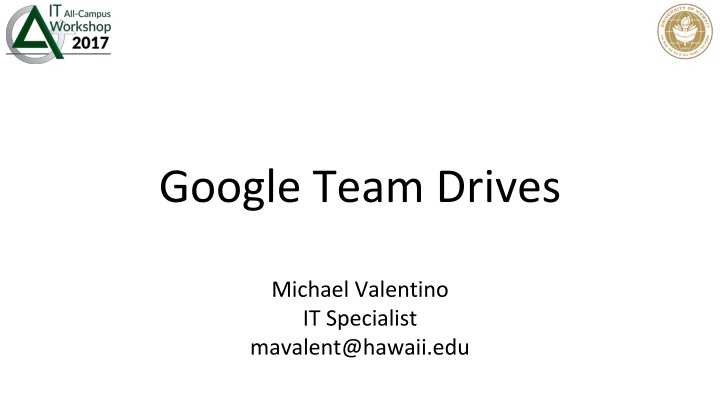
Effective Team Collaboration with Google Team Drives
Discover the power of Google Team Drives for collaborative document management. Learn how to set up and manage Team Drives, differentiate between My Drive and Team Drives, and utilize Lightning Announcements for efficient communication. Get expert IT assistance from Michael Valentino, the IT Specialist at hawaii.edu.
Download Presentation

Please find below an Image/Link to download the presentation.
The content on the website is provided AS IS for your information and personal use only. It may not be sold, licensed, or shared on other websites without obtaining consent from the author. If you encounter any issues during the download, it is possible that the publisher has removed the file from their server.
You are allowed to download the files provided on this website for personal or commercial use, subject to the condition that they are used lawfully. All files are the property of their respective owners.
The content on the website is provided AS IS for your information and personal use only. It may not be sold, licensed, or shared on other websites without obtaining consent from the author.
E N D
Presentation Transcript
Google Team Drives Michael Valentino IT Specialist mavalent@hawaii.edu
Team Drives Collaborative workspace for teams to store, share, and access their documents Uses existing Google Drive interface and functionality Documents persist as users come and go
My Drive vs. Team Drives My Drive Team Drives Decentralized Centralized Ownership Sharing Manual Doc-by-doc Automatic Shared to members Retention Account-bound documents Persistent documents
Creating a Team Drive Navigate to Google Drive hawaii.edu/google or gdrive.hawaii.edu Select Team Drives & click New Name your Team Drive
Creating a Team Drive Add and manage members Set member permissions: view, comment, edit, and full
Creating a Team Drive Move existing docs or create new ones in your Team Drive Documents moved will retain existing collaborators & inherit sharing from the Team Drive
Lightning Announcements Google Keep is available keep.google.com Backup & Sync Desktop Application ITS Help Desk Open from 7:00am 11:00pm 7 Days a Week Including Holidays
Questions? ITS Help Desk Email: help@hawaii.edu Oahu: (808) 956-8883 Neighbor Islands: (800) 558-2669 Fax: (808) 956-2108

