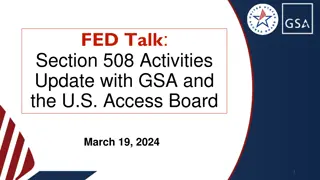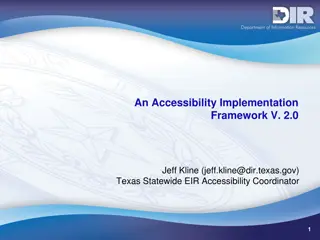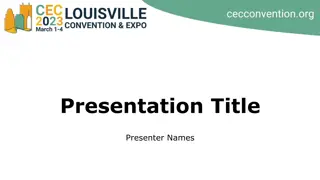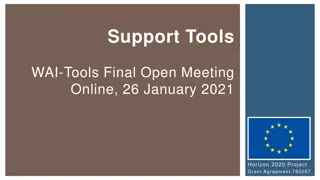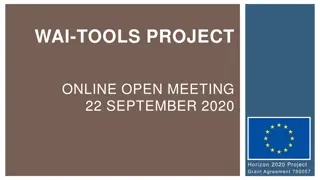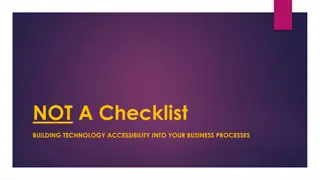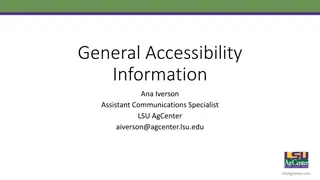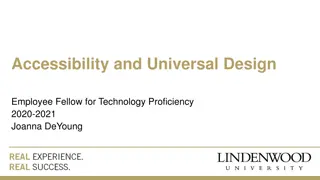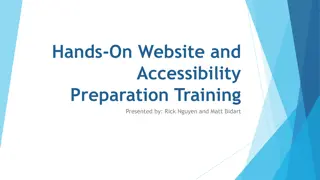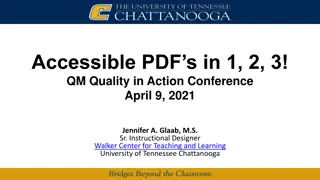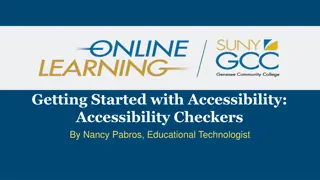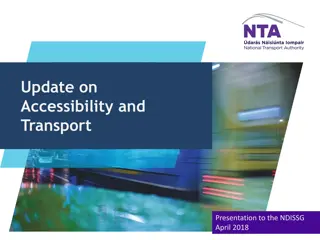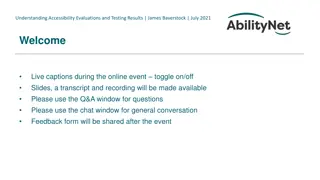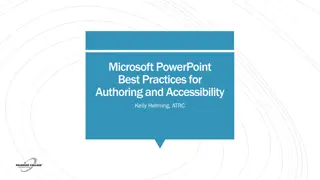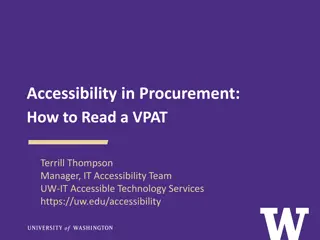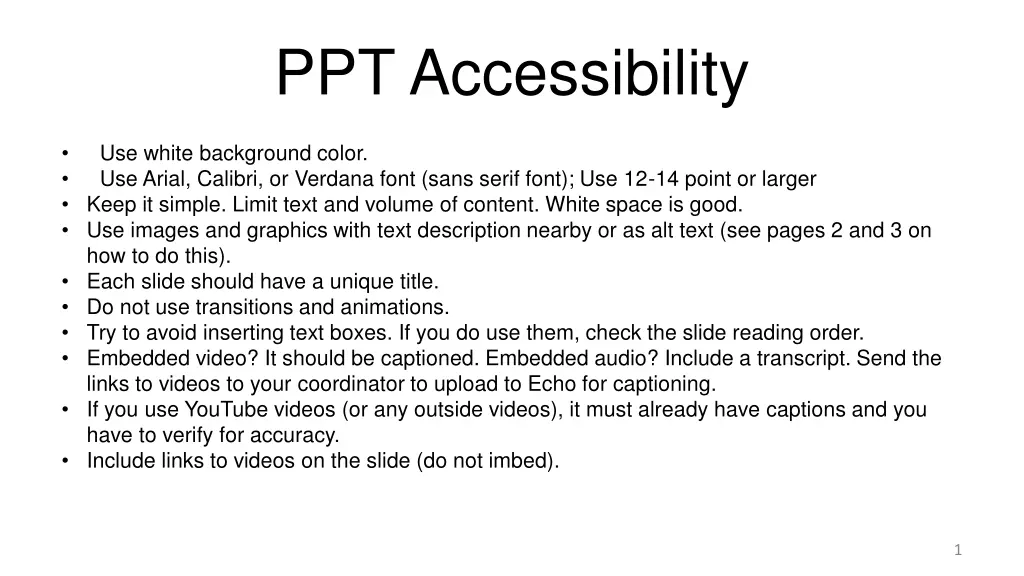
Effective Techniques for Enhancing PowerPoint Presentation Accessibility
Learn how to create accessible PowerPoint presentations by using white backgrounds, simple fonts, alt text for images, and accessible tables. Avoiding text boxes, using appropriate fonts, and checking for accessibility issues ensures inclusivity for all viewers.
Download Presentation

Please find below an Image/Link to download the presentation.
The content on the website is provided AS IS for your information and personal use only. It may not be sold, licensed, or shared on other websites without obtaining consent from the author. If you encounter any issues during the download, it is possible that the publisher has removed the file from their server.
You are allowed to download the files provided on this website for personal or commercial use, subject to the condition that they are used lawfully. All files are the property of their respective owners.
The content on the website is provided AS IS for your information and personal use only. It may not be sold, licensed, or shared on other websites without obtaining consent from the author.
E N D
Presentation Transcript
PPT Accessibility Use white background color. Use Arial, Calibri, or Verdana font (sans serif font); Use 12-14 point or larger Keep it simple. Limit text and volume of content. White space is good. Use images and graphics with text description nearby or as alt text (see pages 2 and 3 on how to do this). Each slide should have a unique title. Do not use transitions and animations. Try to avoid inserting text boxes. If you do use them, check the slide reading order. Embedded video? It should be captioned. Embedded audio? Include a transcript. Send the links to videos to your coordinator to upload to Echo for captioning. If you use YouTube videos (or any outside videos), it must already have captions and you have to verify for accuracy. Include links to videos on the slide (do not imbed). 1
Create Alternative (alt) text for Images To create alt text for images and graphics: Right-click the image Select Format Picture Click Size & Properties (the arrows icon) Select Alt Text In the Description (not the Title), write a short description of the content of the image. The description depends on the context. If the image is decorative, leave blank. Go ahead, try this one! 2
Alt Text for Complex Images For complex images and graphics, use alt text and either: Write the full description next to the image Hyperlink the image to a web page with text description Write the long description in the presenter notes (bottom of slide) 3
Create Accessible Tables To create accessible tables in PPT: Use simple table structure. One header row/column No split or merged cells No blank rows/columns Identify the header row (and/or column). Click inside the table In the top Table Tools tab > Click Design Make sure Header Row box is checked Week Topic Assignment 1 Sandy Project A 2 McKenzie Project B 3 Klamath Project C 4
Use PPTs Accessibility Checker File > Check for Issues > Check Accessibility -or- Review Tab > Check Accessibility It will alert you to Errors Warnings Tips 5
Session Title Presenter, Title, and Date
Your regular presentation starts here 9