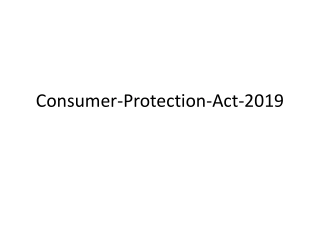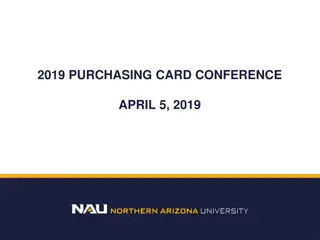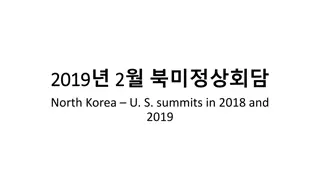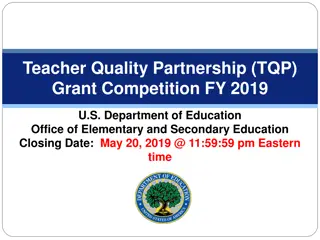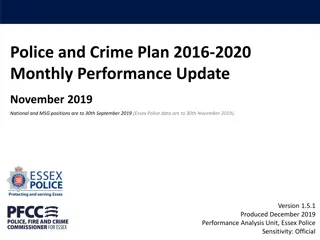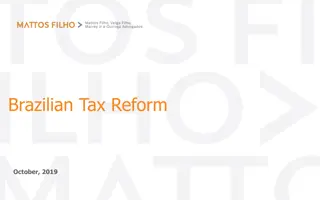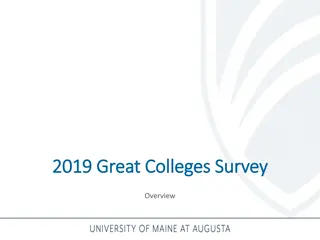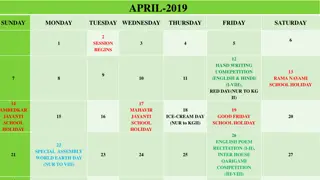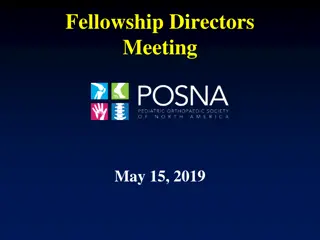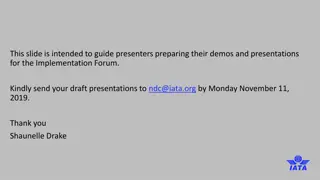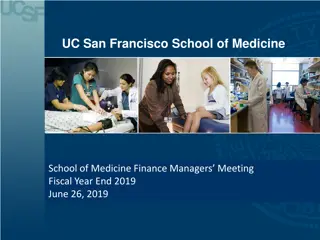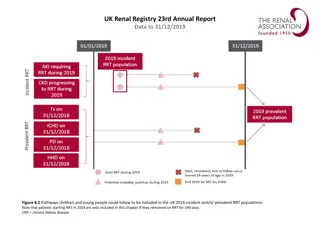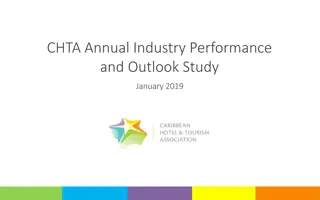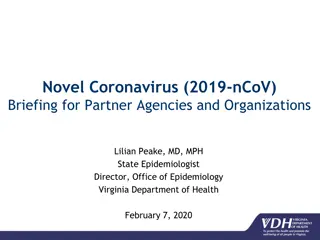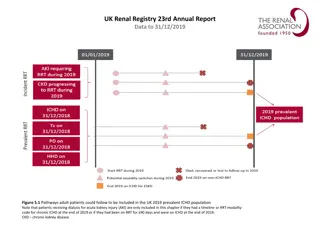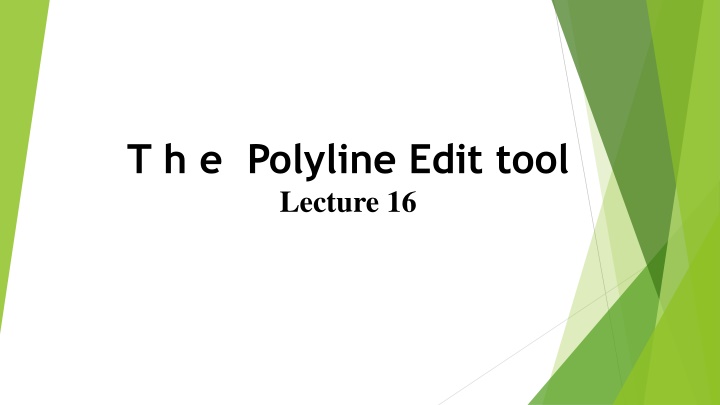
Effective Techniques for Polyline Editing in CAD Software
Learn how to efficiently edit polylines using the Polyline Edit tool in CAD software. This tutorial covers various editing commands such as adjusting width, creating splines, joining segments, and more, with step-by-step examples and visual aids.
Download Presentation

Please find below an Image/Link to download the presentation.
The content on the website is provided AS IS for your information and personal use only. It may not be sold, licensed, or shared on other websites without obtaining consent from the author. If you encounter any issues during the download, it is possible that the publisher has removed the file from their server.
You are allowed to download the files provided on this website for personal or commercial use, subject to the condition that they are used lawfully. All files are the property of their respective owners.
The content on the website is provided AS IS for your information and personal use only. It may not be sold, licensed, or shared on other websites without obtaining consent from the author.
E N D
Presentation Transcript
T h e Polyline Edit tool Lecture 16
The Polyline Edit tool is a valuable tool for the editing of polylines. First example Polyline Edit 1. With the Polyline tool construct the outlines 1 to 6 2. Call the Edit Polyline tool either from the Home/Modify panel or from the Modify drop-down menu, or by entering pe or pedit at the command line, which then shows:
Command: enter pe PEDIT Select polyline or [Multiple]: pick pline 2 Enter an option [Open/Join/Width/Edit vertex/Fit/ Spline/Decurve/Ltype gen/Undo]: w (Width) Specify new width for all segments: 2 Enter an option [Open/Join/Width/Edit vertex/Fit/ Spline/Decurve/Ltype gen/Undo]: right-click Command:
3. Repeat with pline 3 and pedit to Width 10 . 4. Repeat with line 4 and enter s (Spline) in response to the prompt line: Enter an option [Open/Join/Width/Edit vertex/ Fit/Spline/Decurve/Ltype gen/Undo]: enter s 5. Repeat with pline 5 and enter j in response to the prompt line: Enter an option [Open/Join/Width/Edit vertex/ Fit/Spline/Decurve/Ltype gen/Undo]: enter j The result is shown in pline 6 . The resulting examples are shown in.
Example Multiple Polyline Edit 69 CHAPTER 3 1. With the Polyline tool construct the left-hand outlines of. 2. Call the Edit Polyline tool. The command line shows: Command: enter pe PEDIT Select polyline or [Multiple]: m (Multiple) Select objects: pick any one of the lines or arcs of the left-hand outlines of 1 found Select objects: pick another line or arc 1 found 2 total
Continue selecting lines and arcs as shown by the pick boxes of the lefthand drawing Of until the command line shows: Select objects: pick another line or arc 1 found 24 total Select objects: right-click [prompts]: w (Width) Specify new width for all segments: 1.5 [prompts]: right-click Command: The result is shown in the right-hand drawing of