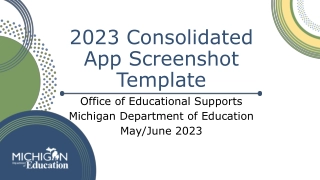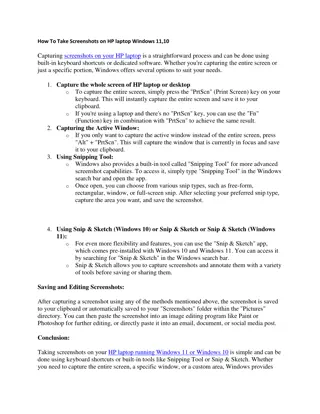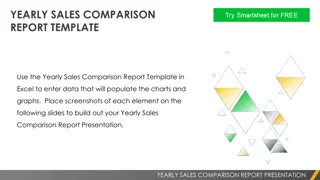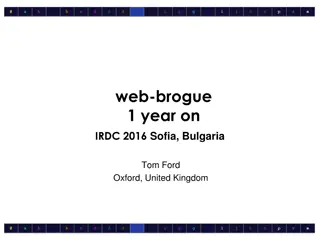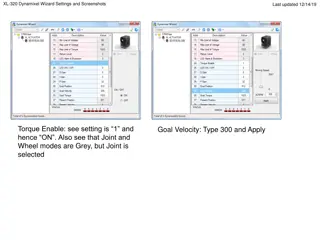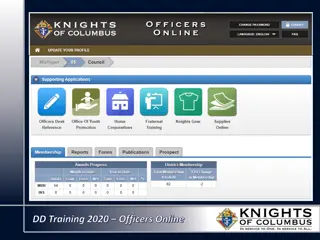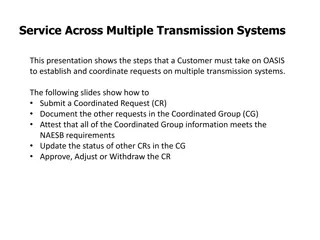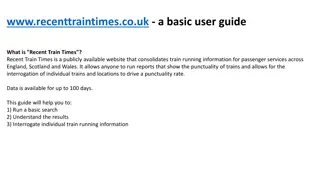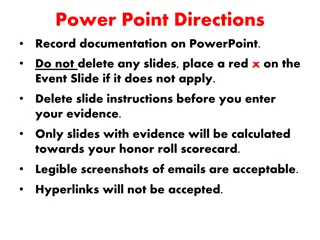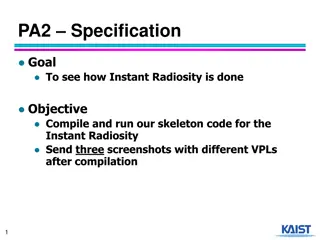Effective TimeTree App Usage Tips for Better Organization
Discover how to manage notifications, receive timely alerts, combine multiple calendars, and optimize calendar views in TimeTree app with step-by-step instructions and helpful screenshots.
Download Presentation

Please find below an Image/Link to download the presentation.
The content on the website is provided AS IS for your information and personal use only. It may not be sold, licensed, or shared on other websites without obtaining consent from the author. If you encounter any issues during the download, it is possible that the publisher has removed the file from their server.
You are allowed to download the files provided on this website for personal or commercial use, subject to the condition that they are used lawfully. All files are the property of their respective owners.
The content on the website is provided AS IS for your information and personal use only. It may not be sold, licensed, or shared on other websites without obtaining consent from the author.
E N D
Presentation Transcript
1) Too many notifications! How do I turn them off? Step 1 click on Menu button (four horizontal lines) in top left corner Step 2 click on App Settings button (gearwheel icon) Step 3 click on App notifications slider (or any other notifications you want to turn off, such as Allow Today s Notifications ) Color = notifications on Gray/white is off = notifications off When completed, no notifications will be received from the app. Please see next slide for screenshots
2) When will I receive a notification if I leave them on? 24-hours before every assignment/exam Whenever someone joins the calendar These will stop once everyone signs up. If you want notifications on, but not everytime someone joins, one solution is to temporarily turn them off. Whenever an assignment is added, deleted, or edited
3) The 3 calendars (PittPharmacy 2021, Biochem, A&P) are all separate. How do I combine them into one calendar? Step 1 click on Menu button (three horizontal lines) in top left corner Step 2 click on My Schedule button (calendar icon) Notice the changes PittPharmacy 2021 (1 calendar) your personalized schedule (combines all calendars you are enrolled in) Notice absence of A&P Exam 2 presence nce of A&P Exam 2 Please see next slide for screenshots
4) The monthly view has boxes that are too small, making text hard to read. How do I use a weekly view? Or a day-by-day summary view? Step 1 hold down the Monthly button in bottom left corner Step 2 click Weekly button for weekly view OR Summary button for day-by-day summary Please see next 2 slides for screenshots Weekly view pictured in next slide Day-by-day summary view in 2 slides Notice changes
5) I like viewing my schedule on my computer. How can I open TimeTree on a desktop view? Step 1 go to https://timetreeapp.com/ Step 2 log in if you have not already Step 3 select calendars you want to view Click on Menu button (four horizontal lines) in top left corner Click on Select all button (double check-mark icon) to choose all calendars you are enrolled in Please see screenshots on next 3 slides