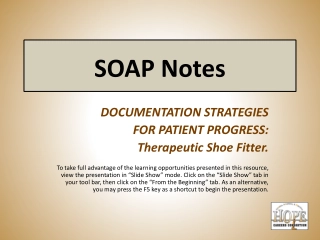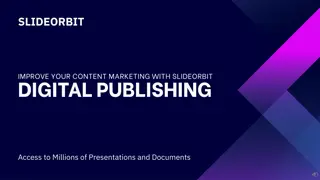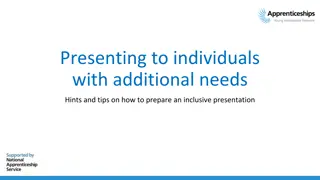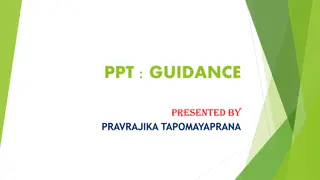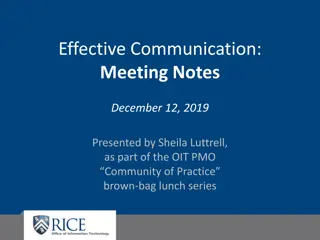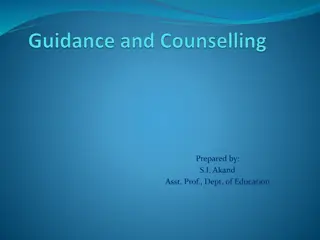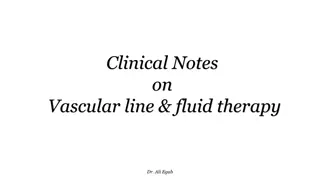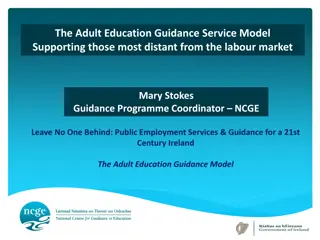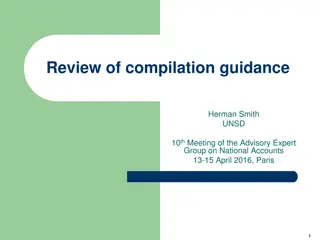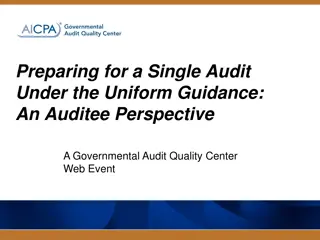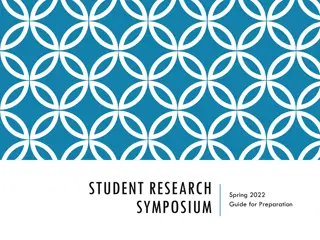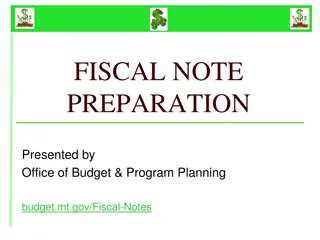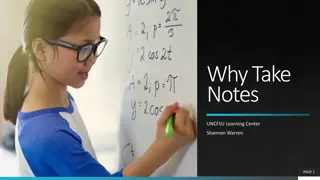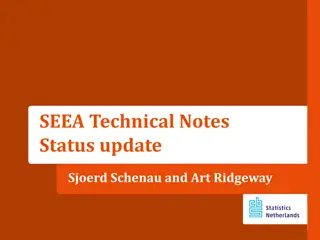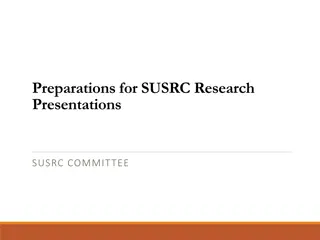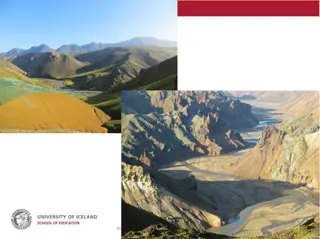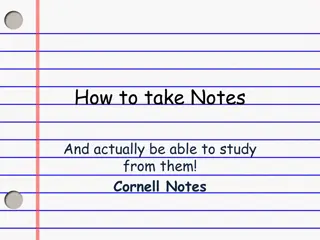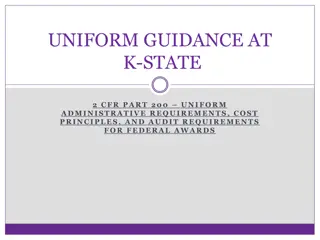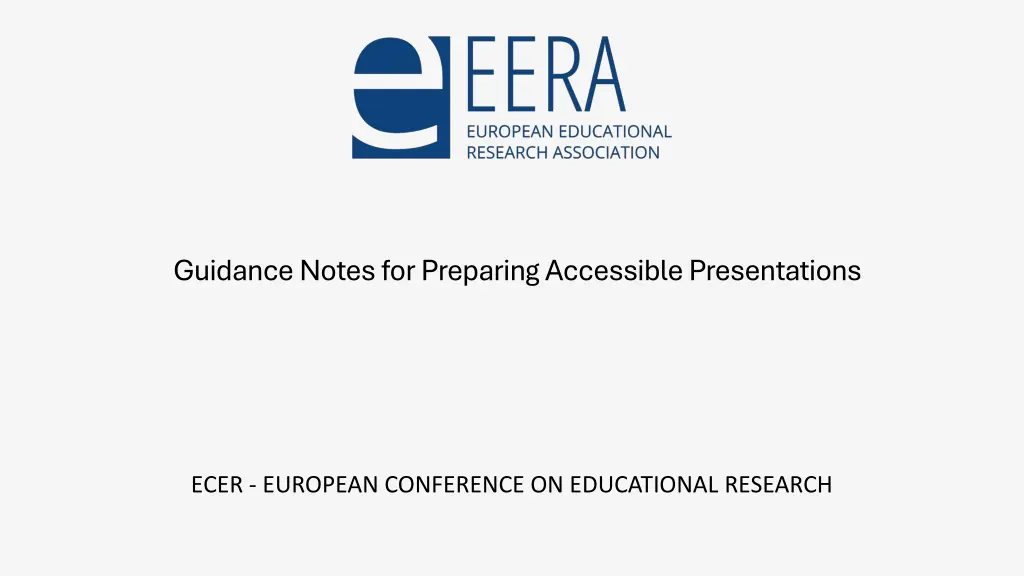
Effective Tips for Creating Accessible Presentations
Learn valuable guidance on preparing accessible presentations for the ECER - European Conference on Educational Research. Ensure your slides are user-friendly by following instructions on font sizes, text formatting, use of images, tables, and videos. Make your content easily accessible for all participants.
Download Presentation

Please find below an Image/Link to download the presentation.
The content on the website is provided AS IS for your information and personal use only. It may not be sold, licensed, or shared on other websites without obtaining consent from the author. If you encounter any issues during the download, it is possible that the publisher has removed the file from their server.
You are allowed to download the files provided on this website for personal or commercial use, subject to the condition that they are used lawfully. All files are the property of their respective owners.
The content on the website is provided AS IS for your information and personal use only. It may not be sold, licensed, or shared on other websites without obtaining consent from the author.
E N D
Presentation Transcript
Guidance Notes for Preparing Accessible Presentations ECER - EUROPEAN CONFERENCE ON EDUCATIONAL RESEARCH
Guidance notes delete slide before presenting These slides are intended to support presenters at ECER 2024 conference. Please adapt to your presentation but try to respect accessibility rules to allow more colleagues to access your presentation. Title of presentation Name of authors/ presenter(s) Affiliation (if appropriate, e.g. University of XYZ)
General instructions Make sure font sizes are large (at least 24pt) and can be seen when presenting. Use a sans serif font like Arial, Calibri or Helvetica as letters can appear less crowded. Alternatives include Verdana, Tahoma, Century Gothic, Trebuchet, Calibri, Open Sans. Avoid underlining and italics as this can make the text appear to run together and cause crowding. Use bold for emphasis. Avoid using all capital letters and uppercase letters for continuous text. Lower case letters are easier to read.
General instructions 2 Keep text short and to the point. Use sufficient blank space. Avoid using PowerPoint inbuilt animations. Avoid using inbuilt action buttons and other shapes as navigation.
Images Include alternative text (alt text) with all visuals. In the alt text briefly describe the image and mention the existence of the text and its intent. Avoid using text in images as the sole method of conveying information. If you must use an image with text in it, repeat that text in the document. If using charts, provide alt text. Avoid using PowerPoint for demonstrating instructional processes, such as software use, as it may involve numerous shapes and images, all of which would necessitate alt text.
Tables Use a simple table structure and specify column header information. Ensure tables don't contain split cells, merged cells or nested tables. Don't have any completely blank rows or columns. Add alt text to your table.
Videos If embedding video in your presentation, make videos accessible to visually impaired and hearing-impaired users. Subtitles typically contain a transcription (or translation) of the dialogue. Closed captions typically also describe audio cues such as music or sound effects that occur off-screen. Video description means audio-narrated descriptions of a video's key visual elements. These descriptions are inserted into natural pauses in the program's dialogue. Video description makes video more accessible to individuals who are blind or visually impaired.
Colours Use single colour backgrounds. Avoid background patterns or pictures and distracting surrounds. Use sufficient contrast levels between background and text. Use dark coloured text on a light (not white) background. Avoid green and red/pink, as these colours are difficult for those who have colour blindness.
Layout Left align text, without justification. This makes it easier to find the start and finish of each line and ensures even spacing between words. Avoid multiple columns (as used in newspapers).
Writing style Use active rather than passive voice. Be concise; avoid using long, dense paragraphs. Write in simple clear language using everyday words. Use images to support text (remember to provide Alt Text to images). Consider using bullet points and numbering rather than continuous prose. Give instructions clearly. Avoid double negatives. Avoid acronyms and abbreviations where possible; always provide the expanded form when first used.
Presenting Run the Accessibility Checker in PowerPoint to ensure your presentation is easily readable for all audiences. https://support.microsoft.com/en-us/office/improve- accessibility-with-the-accessibility-checker-a16f6de0-2f39-4a2b-8bd8-5ad801426c7f?ui=en- us&rs=en-us&ad=us Set up the Powerpoint presentation to transcribe your words as you present and display them on-screen as captions (in the same language you are speaking), or as subtitles (translated to another language). https://support.microsoft.com/en-us/office/present-with-real-time-automatic-captions-or- subtitles-in-powerpoint-68d20e49-aec3-456a-939d- 34a79e8ddd5f#:~:text=Set%20up%20captions%20and%20subtitles,- You%20can%20choose&text=(Classic%20Ribbon)%20On%20the%20Vie
Presenting Arrive well in advance at the presentation venue to familiarize yourself with technical equipment. Always use a microphone if one is available. Test the volume of the video. Remember to allow sufficient time to complete your presentation so that you do not have to speak too quickly (English might not be everyone s first language).
Further guidance Consult additional guidance, which provides more specific details on various aspects, available on the EERA website: https://eera- ecer.de/ecer-annual-conference/faqs-and-advice/accessibility/how-to-make- your-presentation-accessible