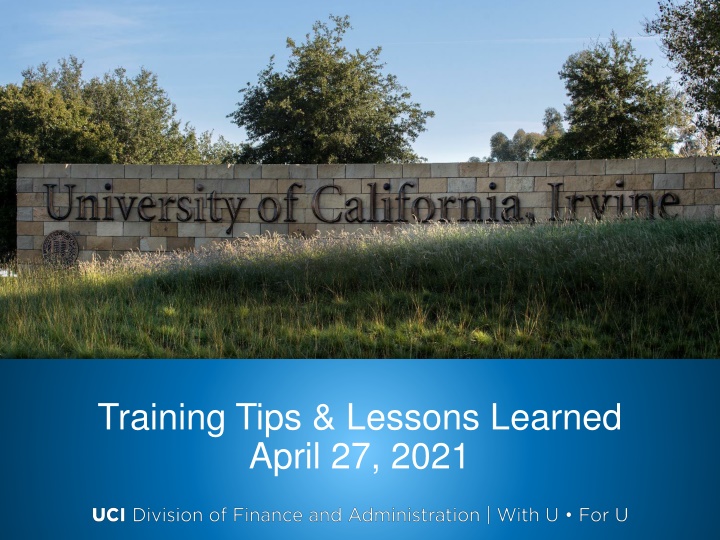
Effective Training Tips and Important Announcements - April 27, 2021
Discover valuable training tips and key lessons learned on April 27, 2021. Stay updated on quick announcements, retro deadlines, payroll schedules, and more. Don't miss out on essential information related to UCPath and payroll processes. Join upcoming instructor-led training sessions in May to enhance your knowledge.
Uploaded on | 1 Views
Download Presentation

Please find below an Image/Link to download the presentation.
The content on the website is provided AS IS for your information and personal use only. It may not be sold, licensed, or shared on other websites without obtaining consent from the author. If you encounter any issues during the download, it is possible that the publisher has removed the file from their server.
You are allowed to download the files provided on this website for personal or commercial use, subject to the condition that they are used lawfully. All files are the property of their respective owners.
The content on the website is provided AS IS for your information and personal use only. It may not be sold, licensed, or shared on other websites without obtaining consent from the author.
E N D
Presentation Transcript
Training Tips & Lessons Learned April 27, 2021
Quick Announcements I Drop-In Support Center: M F 10am 12pm HR Extended Absences PayPath Actions / Additional Pay Funding Direct Retro General Support Payroll Office Hours: Mon. & Wed 1pm 2pm - Pilot Ending 5/6* *Pilot project to partner with Payroll to focus on Payroll Request transaction support: Off-cycle Overpayments Final pay Zoom Details: https://zoom.us/j/8519035805 Meeting ID: 851 903 5805 2
Quick Announcements II PayPath Blackout Period (MO) Back Online Wed. 4/28 @ 6am PayPath Blackout Period (BW): Starting: Next Tuesday 5/4 @ 5pm Back Online: Friday 5/7 @ 6am Campus Inter-Location Coordinator Role Role has been decommissioned & no longer exists All locations are on UCPath UCPC is primary coordinator 3
Retro Deadline Upcoming Deadlines for One Time Pay, Retro Pay, Extended Absence, Templates, etc.: Bi-Weekly: 4/29 Monthly: 5/19 4
Quick Announcements III Reviewing Payroll Processing Calendar Job Aid: Review the Payroll Processing Schedule (ucop.edu) 5
Quick Announcement IV Delayed Earnings Statement: Check Date 4/28 UCPC discovered an issue that required UCPath to reissue some employees 4/28/2021 paycheck. As a result, there will be a brief delay in posting of earnings statement. This issue will not cause a delay to employee pay. Once the earnings statement is ready, impacted employees will receive another communication that it is available on UCPath online. - - UC Irvine Campus: 59 UC Irvine Medical: 486 6
Quick Announcements V Instructor Led Training in May Limited training will be available in May for select courses via Zoom. Registration is available in UCLC for the following dates: Instructor Led Training (Zoom) Courses: Training Dates Monday: 5/3/2021 9am 11am Thursday: 5/6/2021 1:30pm 3:30pm Summer Salary Thursday: 5/13/2021 10am 11:30am Thursday: 5/20/2021 1:30pm 3:00pm Multiple Components of Pay Monday: 5/10/2021 9am 12pm Monday: 5/17/2021 9am 12pm Funding Entry + Budget Dist. Wednesday: 5/12/2021 9am 11:30am Wednesday: 5/19/2021 1pm 3:30pm Direct Retro 7
Agenda Final Pay Tips Person Search Match Department Re-Org Tips
Final Pay Submit Termination Template as soon as possible to ensure no overpayment (especially critical for Monthly employees). Final Pay required to payout accruals and to record vacation/Sick leave taken, but not yet recorded due to submissions in arrears. If you miss the payroll calendar deadline for termination template, still move forward with Final pay transaction and let UCPC know in the comments that the term. template has been submitted and the Transaction ID #. 10
Self Service Transaction Links Page Navigation: PeopleSoft Menu > UC Customizations > UC Extensions > Self Service Transaction Links Click the Payroll Request link to submit a final pay request.
Final Pay Represented and Non-Represented VOLUNTARY SEPARATION INVOLUNTARY SEPARATION Locations provide: Final hours worked Takes taken but not reported Check box to pay out accruals Union deductions apply TRM will be provided by UCPath Center *Final check issued within 72 hours of day of separation (off-cycle processing required) Locations provide: Final hours worked Takes taken but not reported Check box to pay out accruals Union deductions apply TRM will be provided by UCPath Center Final check issued on day of separation (off-cycle processing required) Represented Locations provide: Final takes not reported Check box to pay out accruals TRM will be provided by UCPath Center Final check issued during next on- cycle Locations provide: Final hours worked Final takes not reported Check box to pay out accruals TRM will be provided by UCPath Center Final check issued on day of separation (off-cycle processing required) Non-Represented 12
TRM - Temporary Work Around The introduction of additional Earning Codes created a need for a work around when the payout accruals box is checked. The change made the hours field required. A future change request update will auto populate this field. In the meantime, UCPath will continue to calculate the hours. Enter TRM and 1.0 in the hours field in order to submit the transaction. Note: This work around is not necessary if you are submitting takes for the Final Pay.
Time Sheet TRS Update When processing Final Pay or Off-Cycle requests via TRS, be sure to update the timesheet correctly by selecting the appropriate action. 14
Performing a Person Search The Search for People functionality is used to ensure the person intended for hire does not already exist in the UCPath system. This process helps in preventing duplicate employee profiles and access / data breaches. Navigation: PeopleSoft Menu > Workforce Administration > Personal Information > Search for People
Setting Up Your Search On the Search/Match page: 1. Search Type = Person Then, click Search 2. In the search results, click the PERSON_SEARCH value.
Search using Personal Information The Search/Match page allows users to search for people using specific information such as: Legal First/Last name, Social Security Number, and Date of Birth. Step 1: Click magnifying glass, search Result Code: Person_Results 3 1 2 Step 2: Enter Search Criteria = Employee information. (hit tab key to insert data value ) Step 3: Click Search button.
If a Match is Found If your search yields a match, the system will provide you with a protected view of the matching employee s personal information and will display the existing Empl ID number. If a match is found, reach out to the new hire & confirm the information received is correct. The Carry ID button does not work, if you click it does nothing.
Template Selection for Matching People Depending on the scenario, refer to the use cases below for guidance on which templates to use when a match is found in the system for a new hire. Employee previously worked at another location: Template: UC_FULL_HIRE Reason: Rehire >/= 120 days or </= 120 days Employee previously worked at UCI: Template: UC_CONC_HIRE Reason: Rehire >/= 120 days or </= 120 days 20
Changing Department IDs When changing Department IDs on a position, the Funding previously entered for that position will no longer be valid. The new Department will have to enter a new funding row with updated information immediately. The Budget Distribution Page will also need to be updated. The previous budget details will no longer be valid for that position. The new department will have to submit a new transaction to update the budget details. 22
Updating Funding Information Updating Funding Entry: 1. Search for Position 2. Enter a new funding row with the Effective Date of the Department ID change and enter the updated KFS account details. 23
Updating Budget Distribution Page Updating the Budget Distribution Page is a 2 Part process: Part 1: Old Department 1. Search for Position with OLD Department ID. 2. Insert a new row with the Effective date of the Department ID change. 3. Uncheck the STF flag. 4. Click Save. Part 2: New Department 1. Search for Position with NEW Department ID. 2. Insert a new row with the Effective Date of the Department ID change. 3. BDP Page will read Employee s Job Data to display Salary information. 4. Update the KFS Account information, then check STF Flag. 5. Click Save. 24
