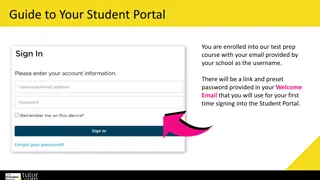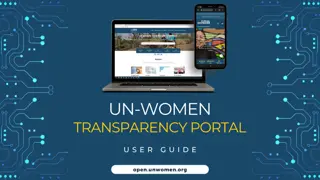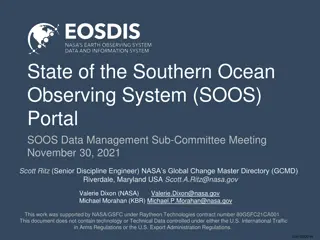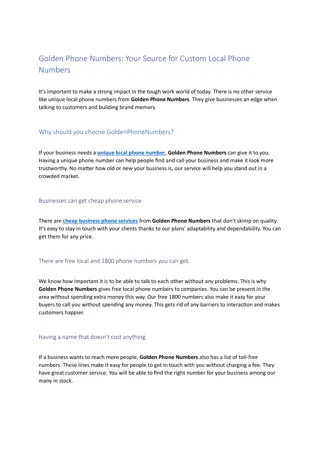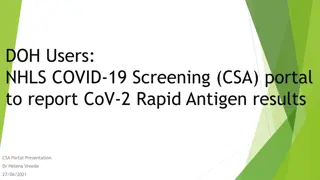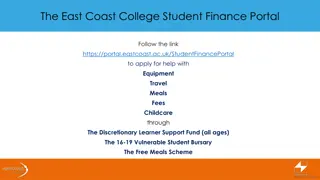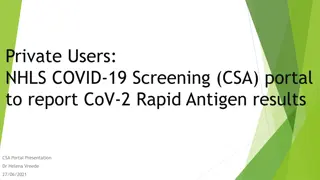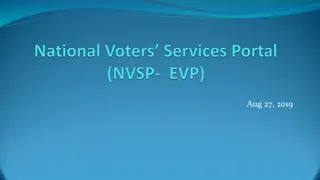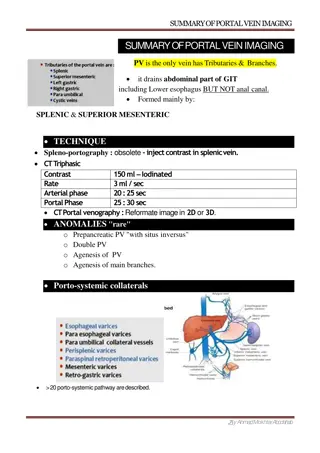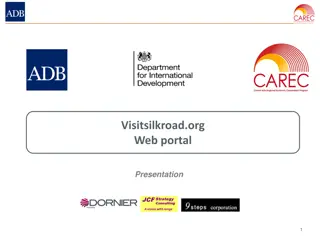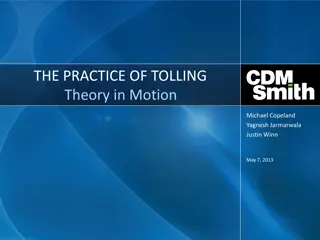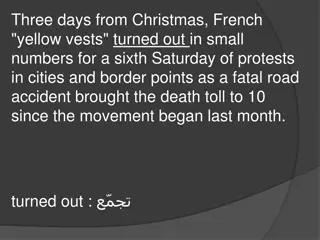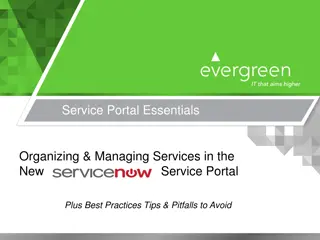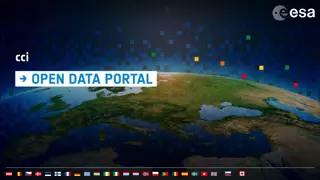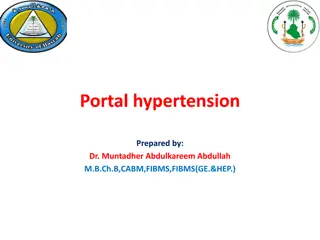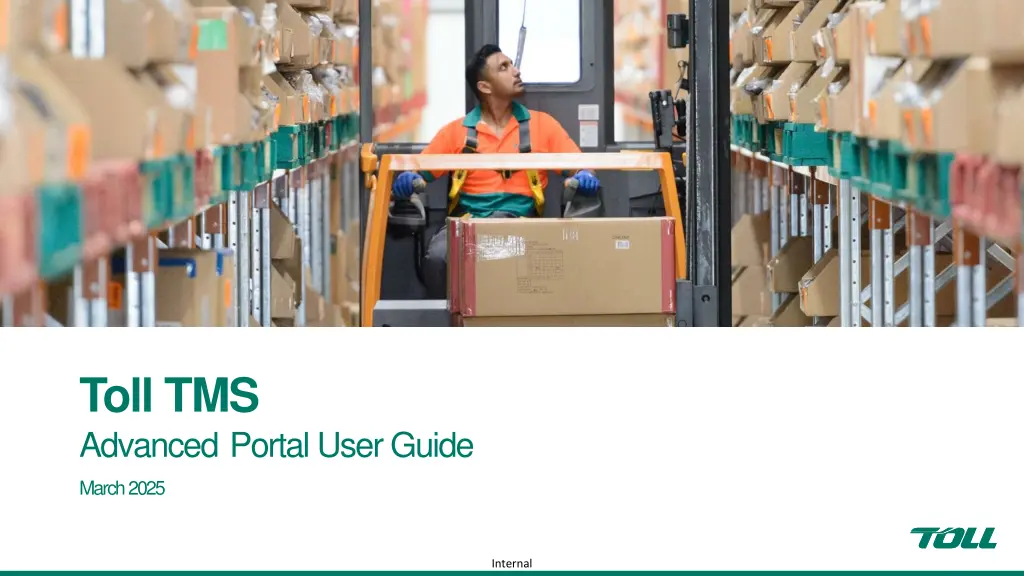
Effective Transport Order Management with Toll TMS Advanced Portal
"Discover how to efficiently manage transport orders using the Toll TMS Advanced Portal. From creating orders to generating labels and documents, streamline your workflow with these step-by-step instructions."
Download Presentation

Please find below an Image/Link to download the presentation.
The content on the website is provided AS IS for your information and personal use only. It may not be sold, licensed, or shared on other websites without obtaining consent from the author. If you encounter any issues during the download, it is possible that the publisher has removed the file from their server.
You are allowed to download the files provided on this website for personal or commercial use, subject to the condition that they are used lawfully. All files are the property of their respective owners.
The content on the website is provided AS IS for your information and personal use only. It may not be sold, licensed, or shared on other websites without obtaining consent from the author.
E N D
Presentation Transcript
Toll TMS Advanced Portal User Guide March 2025 Internal
Contents Home Page Creating Orders Accounts, Dates and Addresses Load Details and Instructions Complete, Labels and Documents New Toll Label Shipment Tracking Completed Jobs and PODs Quick Search Internal
Home Page A new dashboard gives you access to all features of Toll TMS Portal. Create new orders Track your shipments Access your PODs Quick order / POD search Internal
Creating Orders Account, Dates and Addresses Follow these simple steps to create your transport order. If you have only 1 account with Toll, this field will be prepopulated. You can use these numbers to track your orders 1- Select your account code Optional: Add your reference numbers Optional: Select your specific requirements Select Send Freight from the main menu 2- Select Service Type as General 3- Put in your planned pickup date & time *Subject to contractual service levels 4- If you are the sender, click Home to populate with your own details Or use your address book to search and select locations Alternatively, you can type in the details manually, and use Maps address search Optional: Select special instructions for pickup and/or delivery Internal
Creating Orders Load Details and Instructions Follow these simple steps to create your transport order. 6- Enter the PO Number Optional: Use DG check box to put in DG load details Select DG classifications for the drop-down lists, and enter count, package type and quantity. We can define a package list for you, or you can use free text entry option 5- Enter your load details Optional: Click Add Package to send more than 1 package Optional: Add your notes/ special instructions or attached files that may be required to carry out your order Your notes and files will be visible to Toll operators and drivers Internal
Creating Orders Complete, Labels and Documents Your order is ready to go ! Follow the remaining steps to book your order and generate your documents. Done ! 7- When all details are entered, click Create Consignment to book your order. If you miss filling out a mandatory field, the system will show you a warning message You can now download your label and consignment note, go to your tracking dashboard, or create another order. Internal
New Toll Label Our new platform is coming with a new label ! Senders simply print and stick labels onto the freight. Non-DG Label DG Label Internal
Shipment Tracking Track your active transport orders, duplicate existing orders, monitor truck locations, and more! Use download icons to generate a csv file of your orders. Map shows pickup and destination locations of your active orders, and the location of our trucks carrying your orders. Use Filters to track a specific period or type of order. Quick access to creating a new order with Book Jib button. Select Active Jobs from the main menu Click on your order; View order details, Edit (until the order is booked), Copy to create a new one with the same details, And generate your documents. Edit Copy View Documents Internal
Completed Jobs and PODs Easily access your completed jobs to track delivery milestones, download reports, and retrieve PODs. Use download icons to generate a csv file of your orders. Use Filters to track a specific period or type of order. Quick access to creating a new order with Book Jib button. Select PODs from the main menu Click on your order; Use PDF button to download your PODs View order details, Edit (until the order is booked), Copy to create a new one with the same details, And generate your documents. Alternatively, you can use completed jobs tab while tracking your active orders. Internal
Completed Jobs and PODs Quick Search Easily locate your orders, track status updates, and access PODs using the search feature on the home screen. In Transit Orders Put your PO # or Toll TMS Consignment Number into the search field Use Download Label / Download POD button to quickly access your documents Delivered Orders Internal