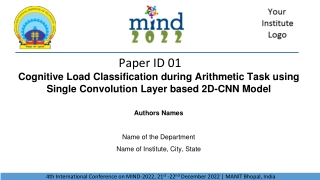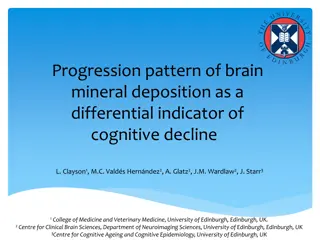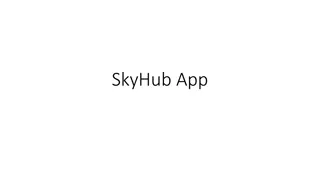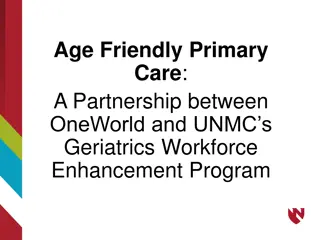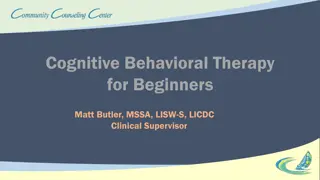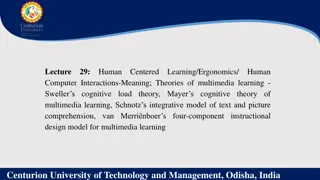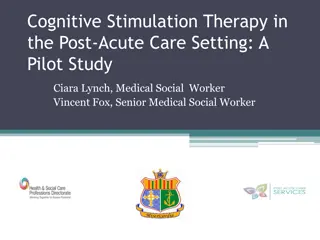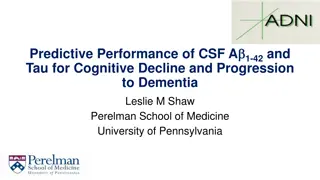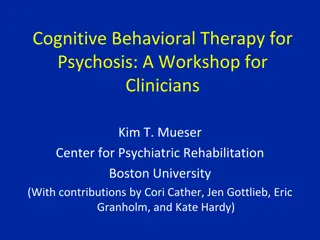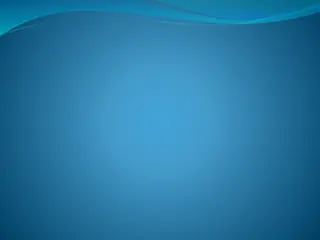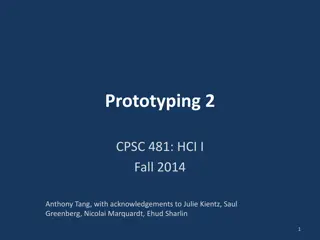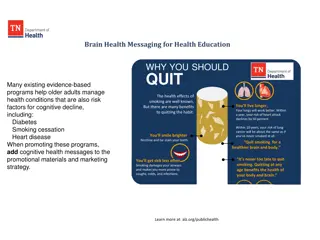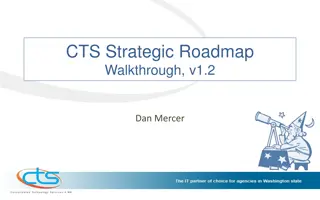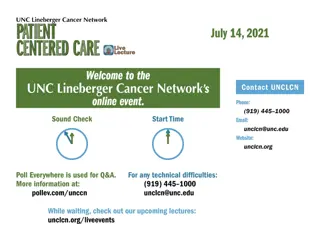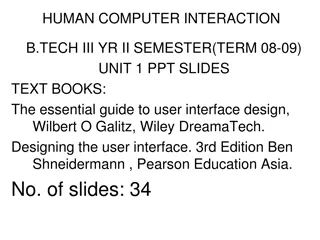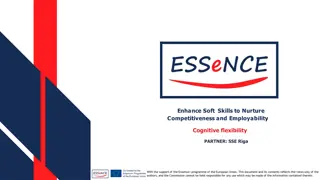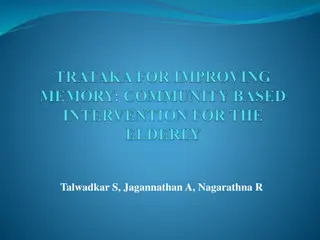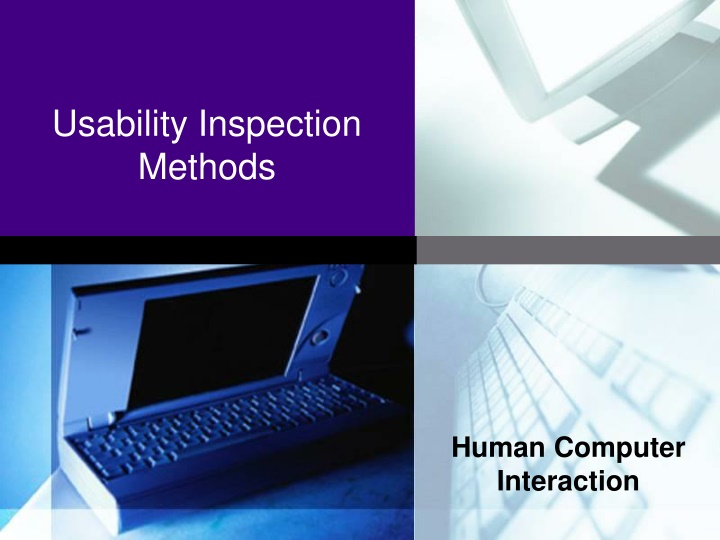
Effective Usability Inspection Methods for Human-Computer Interaction
Enhance user experience with usability inspection methods like heuristic evaluation, guideline checking, cognitive walkthrough, and more. Learn how to analyze and improve interfaces for better usability and efficiency.
Download Presentation

Please find below an Image/Link to download the presentation.
The content on the website is provided AS IS for your information and personal use only. It may not be sold, licensed, or shared on other websites without obtaining consent from the author. If you encounter any issues during the download, it is possible that the publisher has removed the file from their server.
You are allowed to download the files provided on this website for personal or commercial use, subject to the condition that they are used lawfully. All files are the property of their respective owners.
The content on the website is provided AS IS for your information and personal use only. It may not be sold, licensed, or shared on other websites without obtaining consent from the author.
E N D
Presentation Transcript
Usability Inspection Methods Human Computer Interaction
Usability Inspection Methods [1] LOGO UIM Heuristic Evaluation Guideline Checking Cognitive Walkthrough Action Analysis Guideline Scoring
Usability Inspection Methods LOGO They are based on analysis and judgment rather than experiment 1. Heuristic Evaluation: A small team of evaluators inspects an interface using a small checklist of general principles and produces an aggregate list of potential problems. 2. Guideline Checking: An evaluator checks an interface against a detailed list of specific guidelines and produces a list of deviations from the guidelines. 3. Cognitive Walkthrough: A small team walks through a typical task in the mind set of a novice user and produces a success or failure story at each step along the correct path. [analyses learnability] 4. Guideline Scoring: An evaluator scores an interface against a detailed list of specific guidelines and produces a total score representing the degree to which an interface follows the guidelines. 5. Action Analysis: An evaluator produces an estimate of the time an expert user will take to complete a given task, by breaking the task down into ever smaller steps and then summing up the atomic action times. [analyses efficiency]
Guideline Checking [1] LOGO Specific advices about usability characteristics of an interface An evaluator checks an interface against a detailed list of specific guidelines and produces a list of deviations from the guidelines. Whereas heuristic evaluation employs 10 broad principles, guideline checking often involves dozens (or hundreds) of more specific individual items on a checklist.
LOGO Example Sets of Guidelines [1] Sidney Smith and Jane Mosier; Guidelines for Designing User http://hcibib.org/sam/contents.html C. Marlin Brown; Human-Computer Interface Design Guidelines; Ablex, NJ, 1988. ISBN 0893913324 (com, uk) [302 guidelines] Deborah Mayhew; Principles and Guidelines in Software User Interface Design; Prentice-Hall, 1991. ISBN 0137219296 (com, uk) [288 guidelines] Interface Software;
An example of guideline from Sidney Smith and Jane Mosier LOGO Data Display
Pros and Cons of Guideline Checking [1] LOGO can be intimidating cheap usable Early in development process intuitive
LOGO Cognitive Walkthrough [1] Task-oriented walkthrough of interface, imagining novice users thoughts and actions. Focuses explicitly on learnability. Design may be mock-up or working prototype. Based on cognitive model (CE+) of human exploratory learning.
LOGO Exploratory Learning [1] Rather than read manual or attend course, users often prefer to learn new system by trial and error Exploratory learning [2]: 1. Start with rough idea of task to be accomplished. 2. Explore interface and select most appropriate action. 3. Monitor interface reactions. 4. Determine what action to take next.
The CE+ Model of Exploratory LOGO Learning [1] Based on psychological studies, the CE+ model describes exploratory learning behavior in terms of 3 components: 1. Problem-Solving Component User chooses among alternative actions based on similarity between the expected consequences of an action and the current goal. After executing selected action, user evaluates system response and decides whether progress is being made toward the goal. A mismatch results in an undo! 2. Learning Component When above evaluation process leads to positive decision, the action taken is stored in long-term memory as a rule. 3. Execution Component User first attempts to fire applicable rule matching current context. If none found, problem-solving component is invoked.
LOGOCognitive Walkthrough Preparation [1] 1 Identify user population. 2 Define suite of representative tasks. 3 Describe or implement interface or prototype. 4 3 Specify correct action sequence(s) for each task.
Cognitive Walkthrough Steps [1] LOGO For each action in solution path, construct credible success or failure story about why user would or would not select correct action. Critique the story to make sure it is believable, according to four criteria: a) What is users goal will they want to select this action? (For example, for printing whether user knows that he/she should select print option from menu) Will the user be trying to achieve the right effect? b) Will the user know that the correct action is available? Is control (button, menu, triple-click, etc.) for action apparent (visible)? c) Will the user know that the correct action will achieve the desired effect? Once users find control, will they recognise that it is the correct control to produce the desired effect? (For example if menu says select printer then fine and if says SysP. then it can be a problem ) d) If the correct action is taken, will the user see that things are going ok? After correct action, will users realise progress has been made towards the goal (feedback)?
LOGO Group Walkthrough [1] Performed by mixed team of analysts (designers, engineers, usability specialist). Capture critical information on three group displays (flip charts, overheads): 1. User knowledge (prior to and after action). 2. Credible success or failure story. 3. Side issues and design changes. Perhaps also videotape entire walkthrough.
Detailed Cognitive Walkthrough LOGO Example [1] Forwarding calls on a campus telephone system, from the perspective of a first time user Users: New faculty, staff, guests, and visitors. For this evaluation assume that the user is a new university professor. Task: Cancel current forwarding and forward calls instead to a colleague with the extension 1234. Interface: Standard-size, touch-tone phone on desk. Overlay template includes the following information: FWD *2 CNCL #2 SEND ALL *3
Detailed Cognitive Walkthrough LOGO Example [1] Correct Action Sequence: The seven correct actions for accomplishing this task are: 1. Pick up the receiver. Phone: dial tone 2. Press #2. {command to cancel forwarding} Phone: bip bip bip 3. Hang up the receiver. 4. Pick up the receiver. Phone: dial tone 5. Press *2. {command to forward calls} Phone: dial tone 6. Press 1234. Phone: bip bip bip 7. Hang up the receiver.
Detailed Cognitive Walkthrough LOGO Example [1] Example Walkthrough Steps 1. Pick up the receiver. Phone: dial tone Success story: Seems ok based on prior experience with phones.
Detailed Cognitive Walkthrough LOGO Example [1] 2. Press #2. Phone: bip bip bip Failure story: Will the user be trying to achieve the right effect? How does the user even know that forwarding is in effect? Will the user know that the correct action is available? Probably yes, if forwarding is active, one must be able to cancel it. CNCL is visible on the template. Will the user know that the correct action will achieve the desired effect? Might not recognise CNCL as the control to cancel forwarding. Might think that just pressing 2 is sufficient, instead of #2 . Might try to press the buttons simultaneously, rather than sequentially. If the correct action is taken, will the user see that things are going ok? How do first-time users know they have succeeded? After some experience, they will recognise the bips as confirmation, but will they at first?
Detailed Cognitive Walkthrough LOGO Example [1] 3. Hang up the receiver. Failure story: Will the user be trying to achieve the right effect? Big trouble. How do you know you have to hang up before reestablishing forwarding? 4. etc.
Pros and Cons of Cognitive Walkthrough [1] LOGO ++ finds task-oriented problems + helps define users goals and assumptions + usable early in development process - some training required - needs task definition methodology - applies only to ease of learning problems - - time-consuming
References LOGO 1Lecture www.iicm.tugraz.at/hci Carroll, John M. and Mary Beth Rosson (1987). The Paradox of the Active User . In: Interfacing Thought: Cognitive Aspects of Human-Computer Interaction. Edited by John M. Carroll. MIT Press, 1987. Chapter 5. ISBN http://www.cs.vt.edu/~rosson/papers/paradox.pdf Notes of Prof. Keith Andrews, Available at: 2 0262031256 (com, uk). 3 4