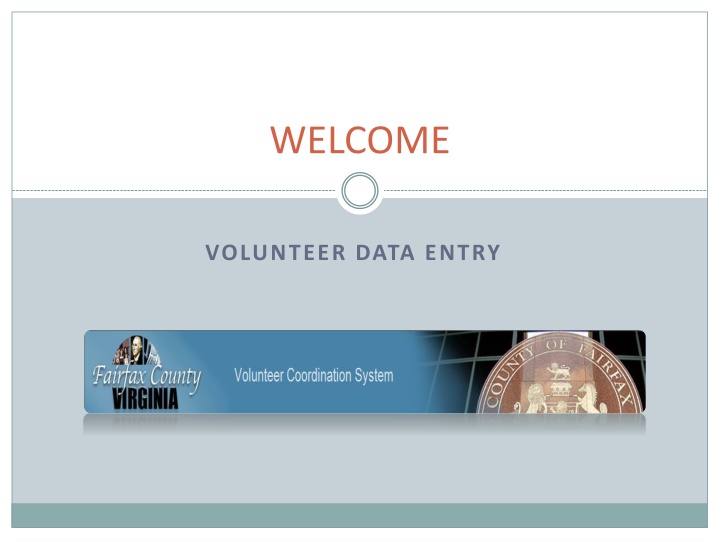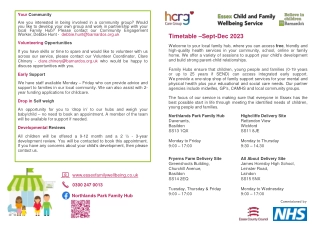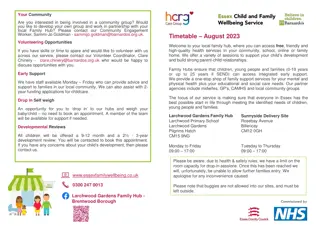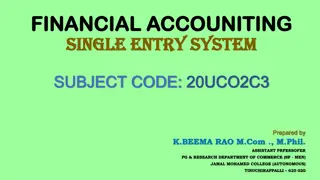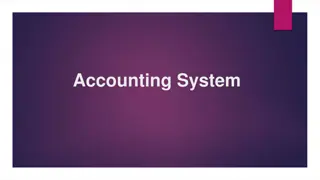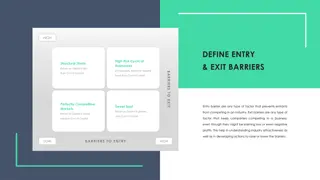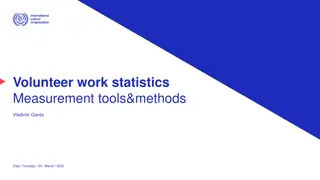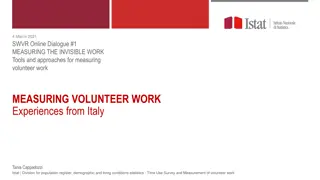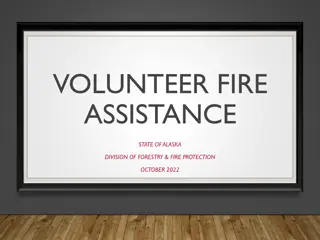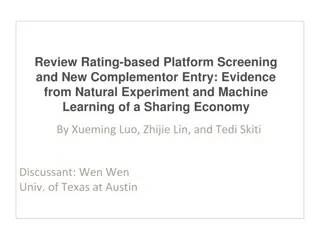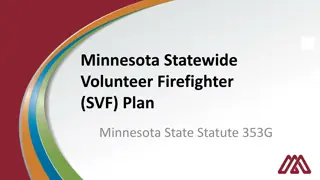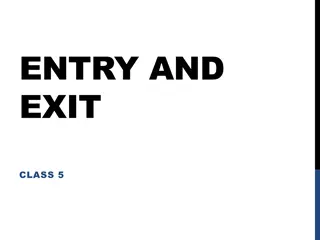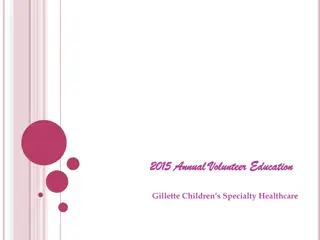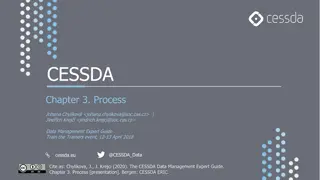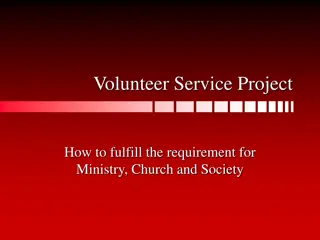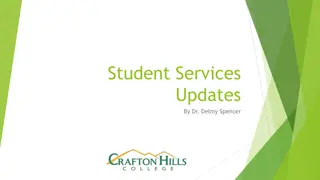Effective Volunteer Data Entry
Creating and managing volunteer profiles efficiently is crucial for successful volunteer coordination. Learn when and how to enter volunteer information, use the appropriate tools, and ask the right questions to complete profiles accurately. Utilize eCoordinator for direct data input, enhance matching with detailed entries, and ensure a seamless volunteer experience.
Download Presentation

Please find below an Image/Link to download the presentation.
The content on the website is provided AS IS for your information and personal use only. It may not be sold, licensed, or shared on other websites without obtaining consent from the author.If you encounter any issues during the download, it is possible that the publisher has removed the file from their server.
You are allowed to download the files provided on this website for personal or commercial use, subject to the condition that they are used lawfully. All files are the property of their respective owners.
The content on the website is provided AS IS for your information and personal use only. It may not be sold, licensed, or shared on other websites without obtaining consent from the author.
E N D
Presentation Transcript
WELCOME VOLUNTEER DATA ENTRY
Todays Learning Objectives Know when to enter volunteer information Know when to use eCoordinator or eRecruiter Create and edit secure user IDs and passwords Ask volunteers the right questions Complete the volunteer profile
When to Enter Volunteers In general, volunteers should register themselves Makes your job much easier Helps to familiarize volunteers with the system Coordinators should enter volunteer data directly into eCoordinator, not eRecruiter
Creating Volunteer Profiles Image courtesy of: graur codrin | FreeDigitalPhotos.net
Entering Volunteer Data The tabs at the top of the volunteer profile will guide you through the data screens. The more you fill out, the easier it will be to match volunteers with opportunities. Don t forget to click Finish to save your data.
Conclusion Some tips and reminders: Use eCoordinator when volunteers cannot use eRecruiter Create secure user IDs and passwords, give login information to volunteers Ask the right questions Click Save or Save and Close when complete
Thank You CONGRATULATIONS! THE END Start this module again