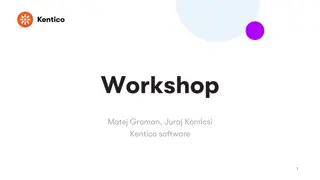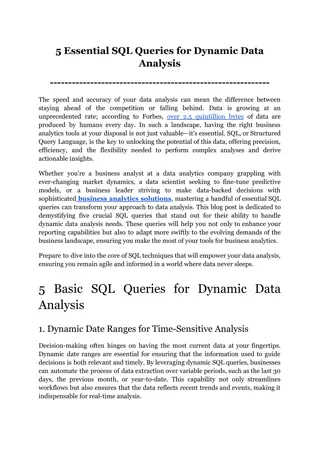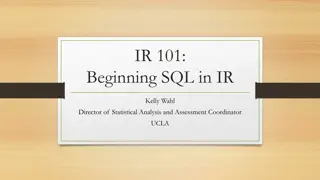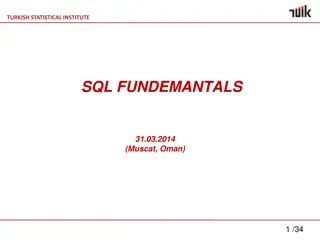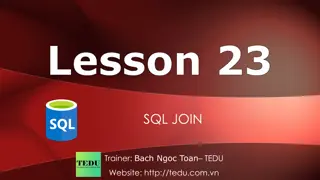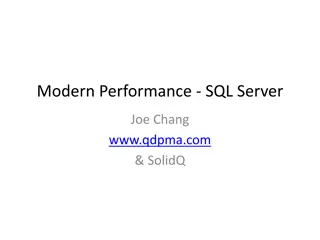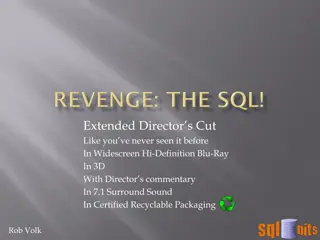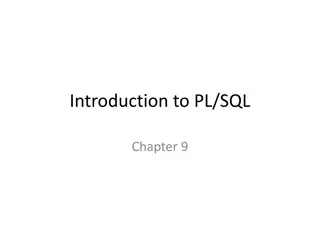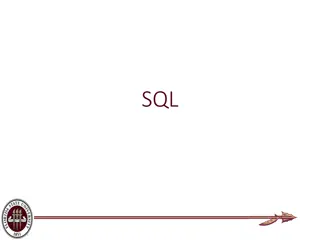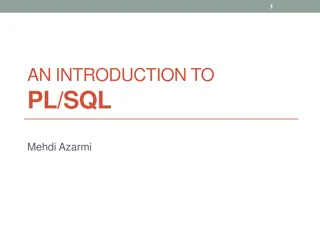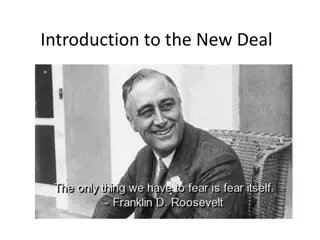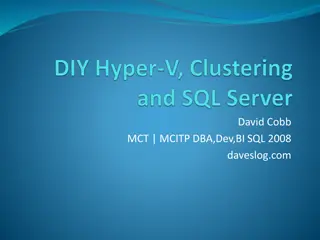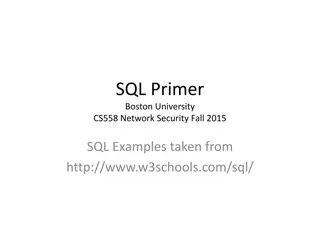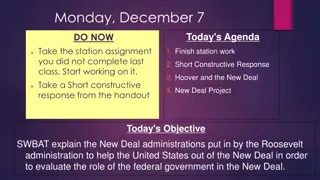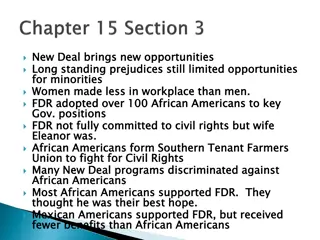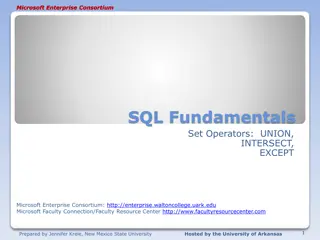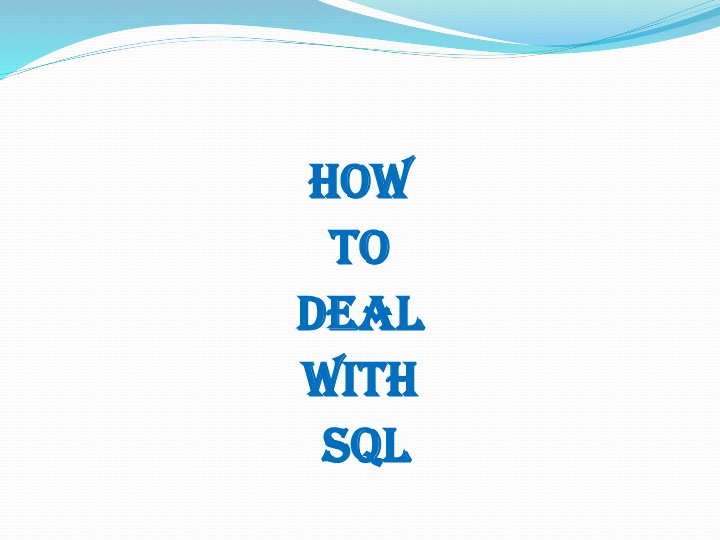
Effective Ways to Manage SQL for Database Access and Execution
Explore strategies for handling SQL effectively, including setting up in Oracle and XAMPP, managing different types of commands, utilizing Oracle for secure student access, and executing SQL commands via Oracle applications and command line interfaces.
Download Presentation

Please find below an Image/Link to download the presentation.
The content on the website is provided AS IS for your information and personal use only. It may not be sold, licensed, or shared on other websites without obtaining consent from the author. If you encounter any issues during the download, it is possible that the publisher has removed the file from their server.
You are allowed to download the files provided on this website for personal or commercial use, subject to the condition that they are used lawfully. All files are the property of their respective owners.
The content on the website is provided AS IS for your information and personal use only. It may not be sold, licensed, or shared on other websites without obtaining consent from the author.
E N D
Presentation Transcript
HOW HOW TO TO DEAL DEAL WITH WITH SQL SQL
CONTENT SQL Setup in Oracle SQL Setup in XAMPP Domain Types in SQL Different types of commands in SQL
Oracle Each student has a separate login for database access Oracle 11g client version is installed in all systems. On the server, account for each student has been created. This is very useful because students can save their work (scenarios , pl / sql programs, data related projects, etc) in their own accounts. Each student work is safe and secure from other students.
How to Write and execute sql, pl/sql commands/programs: 1). Open your oracle application by the following navigation Start->all programs->oracle orahome.->application development->sql PLUS 2). You will be asked for user name, pass word and host string -- You have to enter user name, pass word and host string as given by the administrator. It will be different from one user to another user. connect user name/pass word 3). Upon successful login you will get SQL prompt (SQL>).
Browser Web Server Database Server Apache MySql static files Parse Request Parse Response PHP php code JavaScript RRC/HTTP SQL
Using SQL phpMyAdmin (Browser) SQL Database Server MySQL User D.B.A. mysql (Command Line) SQL
Command Line After Control Panel is running... Macintosh - /Applications/MAMP/Library/bin/mysql --host=localhost -uroot p - Enter "root" when prompted for the password Windows - c:\xampp\mysql\bin\mysql.exe -u root p - Press enter when prompted for password
Your First MySQL Command // This is like print('hello world ) Type this Command into your Editor- mysql>show databases;
If this does not work, stop and figure out why. Some of these are part of MySQL and store internal data - don't mess with them.