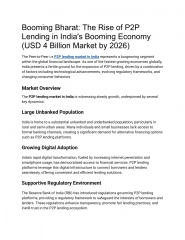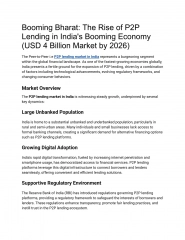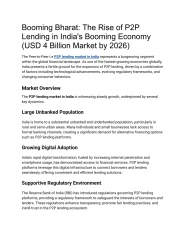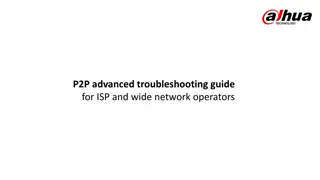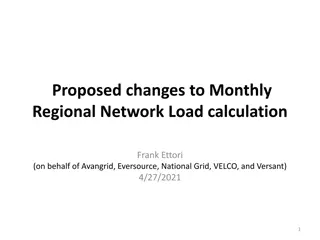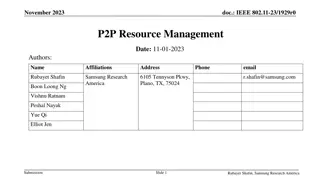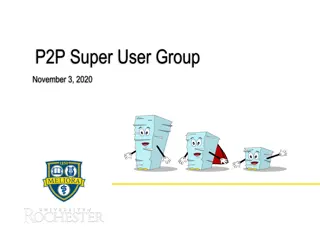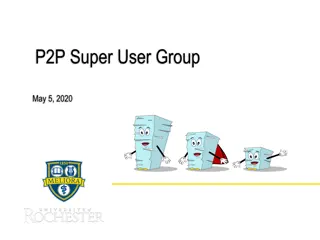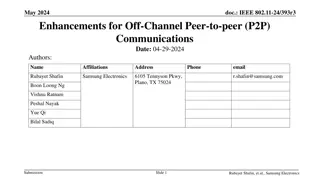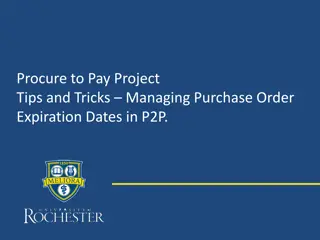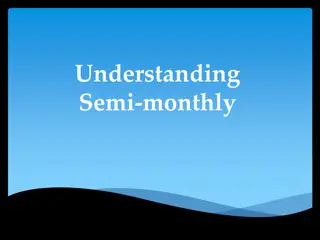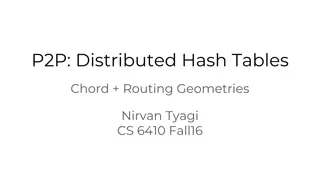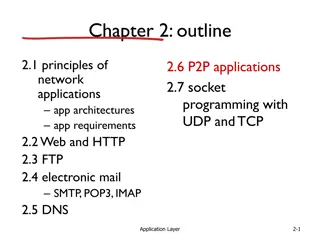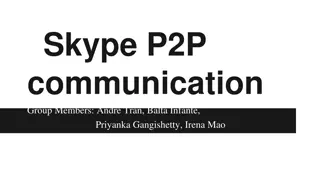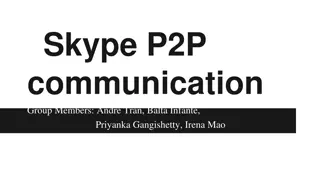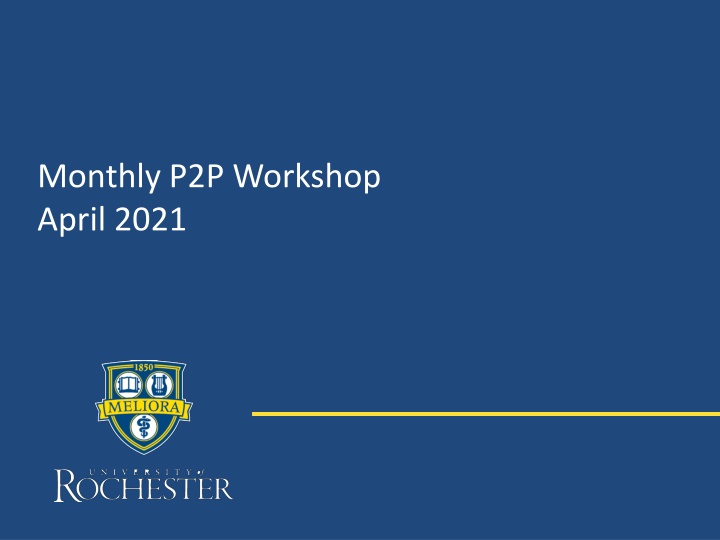
Effective Workday Tips for Procurement Success in April 2021
Discover essential tips and tricks for navigating Workday efficiently in procurement processes. Learn about creating shortcuts, setting favorites, and managing requisitions effortlessly to enhance your workflow. Access the UR Procurement Website for additional support on catalog requisitions, delegation, and invoice exceptions. Join the Monthly P2P Workshop in April 2021 for comprehensive insights and guidance.
Uploaded on | 5 Views
Download Presentation

Please find below an Image/Link to download the presentation.
The content on the website is provided AS IS for your information and personal use only. It may not be sold, licensed, or shared on other websites without obtaining consent from the author. If you encounter any issues during the download, it is possible that the publisher has removed the file from their server.
You are allowed to download the files provided on this website for personal or commercial use, subject to the condition that they are used lawfully. All files are the property of their respective owners.
The content on the website is provided AS IS for your information and personal use only. It may not be sold, licensed, or shared on other websites without obtaining consent from the author.
E N D
Presentation Transcript
Monthly P2P Workshop April 2021
UR Procurement Website P2P Self Help Not sure how to create a catalog requisition, set a delegation or resolve an invoice match exception? Visit the UR Procurement Website P2P Self Help Section. It provides Quick Reference Guides, Videos and Tips and Tricks to support your use of the P2P System. You can also access the website from within Workday under the Resources section 2
April 2021 Monthly Workshop Topics Adding Shortcuts and Favorites Ordering with Templates and Copying Requisitions Setting a default Ship-To address 3
April 2021 Monthly Workshop Topics Adding Favorites and Shortcuts Workday provides a number of ways to save and use Tasks, Reports, and Objects. Items such as Spend Categories, FAO s (Worktags), Suppliers, and Reports can all be saved as favorites for easy access. In additions to saving favorites, Workday has a Short Cuts feature that will allow you to save up to 10 Tasks or Reports on your Home Page. Short Cuts can be accessed by clicking the four squares next to your Bell Notifications Icon. Edit and add & arrange items here. 4
April 2021 Monthly Workshop Topics You can add favorites by clicking on your Favorites Icon and then clicking the gear in the upper right. Select Manage Favorites. Tasks and Reports, Custom Reports (URF), and Objects such as FAO s can be added. If you do not find a report in the top box, try the middle box. 5
April 2021 Monthly Workshop Topics To access saved reports, click on the Favorites Icon and then just click on the name of the report you wish to run. 6
April 2021 Monthly Workshop Topics You can also add favorites by clicking the actions button next to whatever object (i.e. Supplier, Spend Category, Worktag) you wish to save when viewing Requisitions, Purchase Orders, or Pcard transactions. 7
April 2021 Monthly Workshop Topics When creating a Requisition or SIR it is simple to choose from your favorites. When you click into the field for a Spend Category, Worktag, or Supplier, just click on the three bars and choose My Favorites. Your saved items will show up in this area. 8
April 2021 Monthly Workshop Topics If you use certain Worktags (FAOs), Splits, or you order the same goods often, it will save time to create Templates. In the global search bar type the word Template and choose the type of Template you would like to create. To Create a Worktags or a Split Allocations Template you need to give it a name. Search for the Worktag, or set up your Splits, then click OK. 9
April 2021 Monthly Workshop Topics To use the template you have to Edit Defaults when checking out your requisition. Click on the three dots at the bottom of the checkout screen and choose Edit Requisition Defaults. In the Edit screen select Copy from Worktags Template and select Worktags or Split Allocations. This is probably a better option for splits since it is easy to save FAOs as favorites. 10
April 2021 Monthly Workshop Topics To save time on frequently ordered goods or services create a Requisition Template. You must put in a company number and name your template. Add as many goods or service lines as you like. You can add in as much detail as you choose. If prices change you can edit the template later. If you vary the FAOs you will use, you can simply select Fund: Currrent Fund-Unrestricted. That will allow you to save the Template, but will allow you to add FAOs later. If you will always use the same FAO enter it in the Additional Worktags field. 11
April 2021 Monthly Workshop Topics To use your template you will start by typing or selecting Create Requisition. Instead of choosing Request Non-Catalog Item you will choose Add from Templates and Requisitions. In the next screen you have the option of choosing your Template or you can select a prior Non-Catalog Requisition to copy. Just check the box and select Add to Cart. In the checkout screen you can adjust anything you choose. 12
April 2021 Monthly Workshop Topics Another time saver is to set a Default Ship-To Address so you don t have to search for it each time. Please copy your default address from a prior PO and paste it into an email to the P2P Service Center (procurement_service_center@ur.rochester.edu). You can also create a ticket directly in Service Desk at Service.rochster.edu/procurement. Ask us to please set your address as your default. We can only set one default address per person. If you use a number of addresses, consider setting the one you use most often as your default and changing it as needed. 13