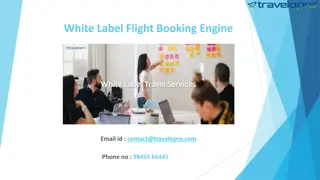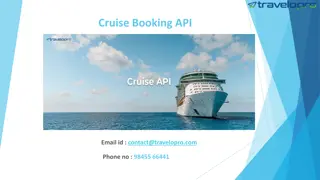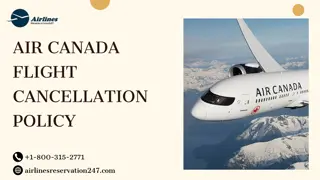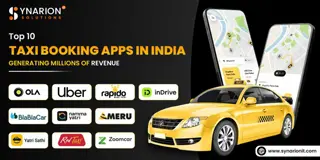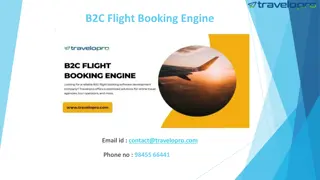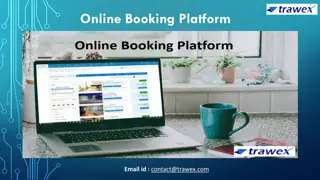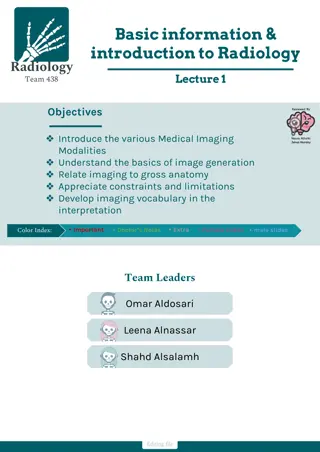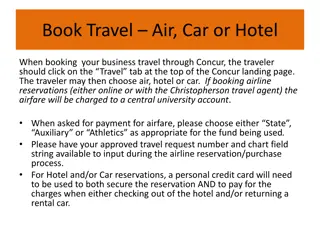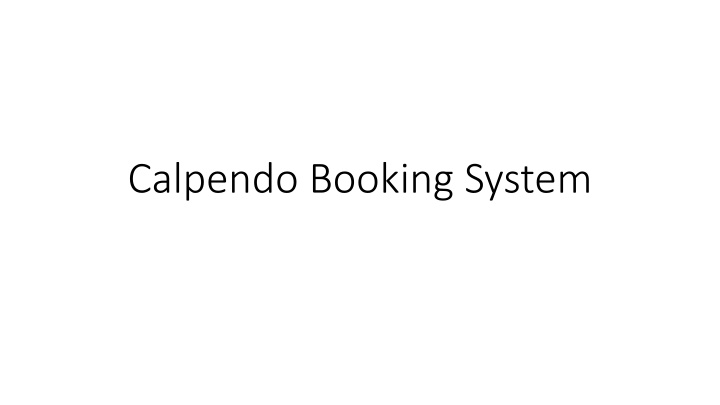
Efficient Booking and Resource Management System for Labs
Explore how to activate your Calpendo Booking System account, book resources, manage bookings effectively, and report technical issues seamlessly. Find step-by-step instructions and guidance in this comprehensive guide.
Download Presentation

Please find below an Image/Link to download the presentation.
The content on the website is provided AS IS for your information and personal use only. It may not be sold, licensed, or shared on other websites without obtaining consent from the author. If you encounter any issues during the download, it is possible that the publisher has removed the file from their server.
You are allowed to download the files provided on this website for personal or commercial use, subject to the condition that they are used lawfully. All files are the property of their respective owners.
The content on the website is provided AS IS for your information and personal use only. It may not be sold, licensed, or shared on other websites without obtaining consent from the author.
E N D
Presentation Transcript
Logging in Open the link provided in your email https://bcch-cts.calpendo.com/ To activate your account, log in using the information provided to you in the email Activate your profile email . If you are an existing user of BCCHR core facilities, your username has already been created and you simply need to enter the username and password provided (see #1 in image below). Once you have successfully logged in, you can change your password (on your user interface, see figure below) If you are a new user, select Register new user (see number 2 in image below) and you will be guided to create your profile. If you cannot find your lab group name, please select Unknown and you will be contacted by Core Tech Office to create your profile. PLEASE CHECK WITH BCCHR Core Tech and Services if you don t have your login info before registering as a new user.
Booking calendars You can book a resource either by (1) selecting the Calendars menu, and finding the respective facility calendar, or (2) or select the Facility menu.
How to book a resource You can toggle between Day/Week/Month for the desired view. Click anywhere on the calendar for a specific resource (e.g. Microtome or Cryostat) and booking form will open up. Type: select the type of booking (Self-serve, Training or Assistance): note, you can only choose Self-serve if you have been trained to use that resource. Owner: You can make booking for yourself or someone else within your lab/group. You will be able to choose another member from the drop down menu in Owner field. Time: There is a minimum 30 minute booking slot, less than 30min will be automatically denied.
Booking Fields Reminder: You can send reminders to yourself (Booker) or the person for whom you are making the booking (Booking Owner) and select the preferred notice period. Status: This can be left as the default setting of Best possible . If you have chosen Training/Assisted booking, it will be automatically adjusted to Requested and be approved by the respective Facility Manager based on their availability. Notes: You can enter other preferred time or other notes to staff s attention to assist with your project. Grant: If your lab has only one Speedchart/Grant, it will automatically be populated. However, if you have multiple Speedcharts/Grants for your lab to choose from, please select carefully the correct Speedchart. This will ensure the usage charge is assigned to the respective grant. Some labs prefer specific Speedcharts for specific lab members based on their projects. If you fail to choose the correct Speedchart, usage will be charged to whichever Speedchart is selected by default. If there is no valid Speedchart/JV found against your profile, system will generate Temporary grant ID for you to make a booking, and will send an email to your lab contact/PI to submit a valid standing order to continue for future bookings.
Reporting Technical Problems: Technical Problem:This is set to none as a default. If you experience an issue on the equipment you booked while using the equipment that doesn t allow you to successfully use the instrument, you can edit your booking and report the technical problem to notify the facility manager to assist.