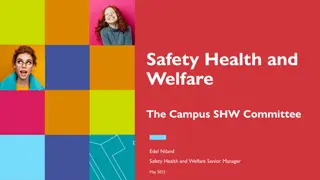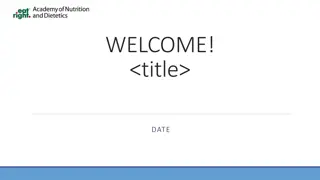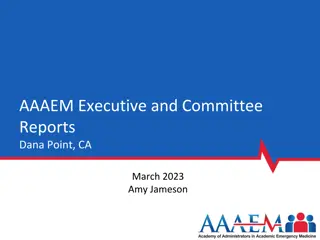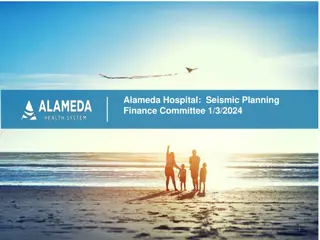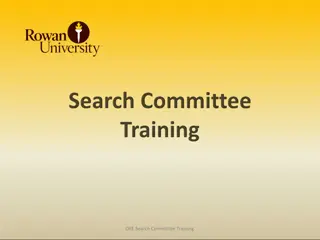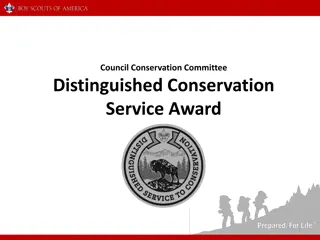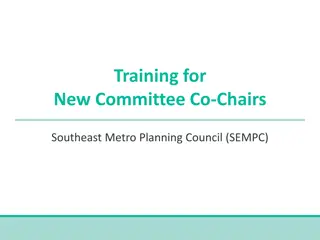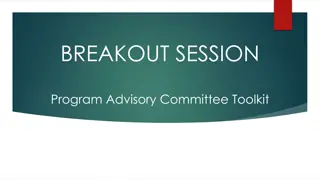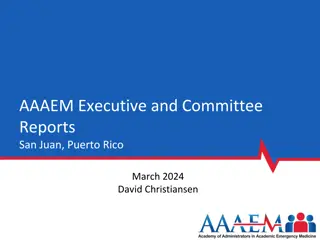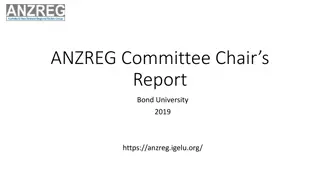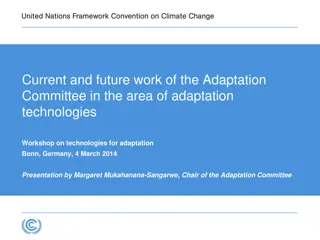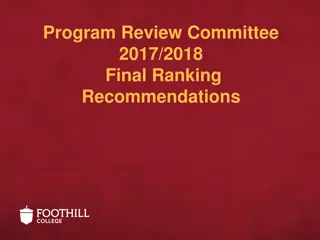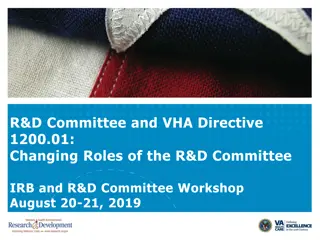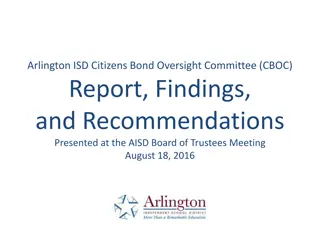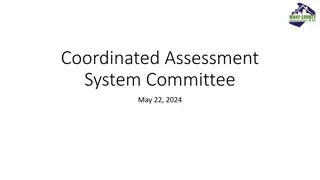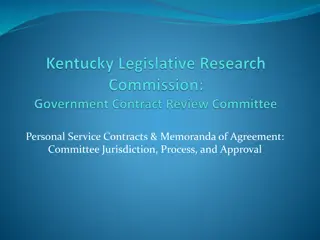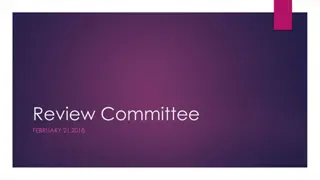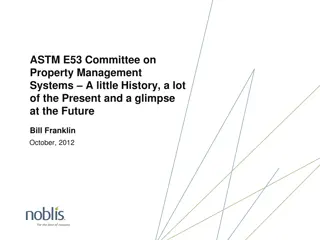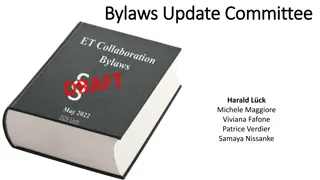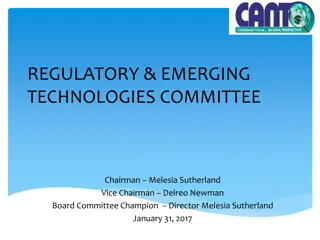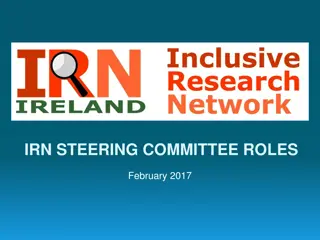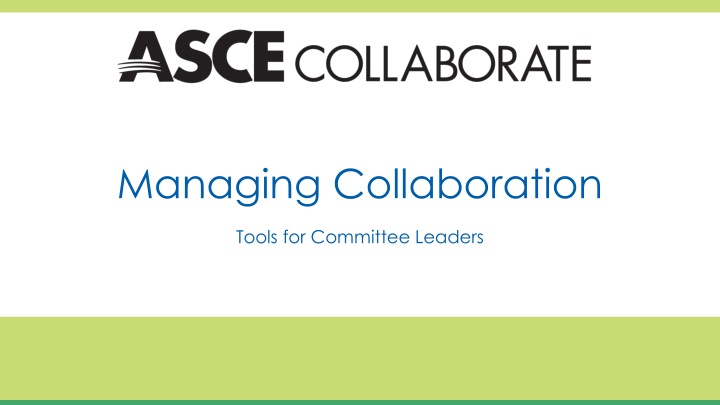
Efficient Collaboration Tools Guide for Committee Leaders
Learn how to effectively manage committee tasks and communication with collaboration tools. Discover how to streamline email communication, record and document important emails, print committee rosters, inform members through announcements, and facilitate discussions without the need for meetings.
Download Presentation

Please find below an Image/Link to download the presentation.
The content on the website is provided AS IS for your information and personal use only. It may not be sold, licensed, or shared on other websites without obtaining consent from the author. If you encounter any issues during the download, it is possible that the publisher has removed the file from their server.
You are allowed to download the files provided on this website for personal or commercial use, subject to the condition that they are used lawfully. All files are the property of their respective owners.
The content on the website is provided AS IS for your information and personal use only. It may not be sold, licensed, or shared on other websites without obtaining consent from the author.
E N D
Presentation Transcript
Managing Collaboration Tools for Committee Leaders
Guiding your Committee As a Chair, Vice-Chair or Secretary, you are responsible for guiding your committee. Explore how Collaborate helps you accomplish your committee goals. Email Committee Members Print Committee Rosters Inform Members Discuss Tasks Keep a Calendar Get a Consensus Host Discussions Approve Minutes
Email your Committee You can email your entire committee through ASCE Collaborate. Go to Settings > Email Community Members. The email will look like an email sent from you personal and you will receive replies in your inbox. You can attach a file to the email. Once a message is sent, it will be documented in the Community Member Emails Report that you can export.
Record Committee Emails Committee emails are documented under Settings > Reports > Community Member Emails. This report documents the emails administrators have sent to community members through Collaborate. It provides the following: Sent From To Whom Email Title Email Body Emails Sent
Print Committee Roster You can print your committee roster by going to Settings > Reports > Current Community members. It provides the following information about committee members: Date last logged in to ASCE Collaborate Date added to the committee Email notification status Activity in the community (threads started, replies, library entries, blogs)
Inform Members Announcements help keep committee updates in one central place. Make an announcement by clicking the green Add button. Create the title and text. You can add a URL if you would like to direct members to a website. Click the Open in a New Window, which will allow members to keep the committee site open. Announcements will be included in daily digests and consolidated digests.
Starting a Discussion What Items can be discussed without a meeting or phone call? The discussion space allows committee members to brainstorm and discuss issues at their own convenience. It also allows committee members to share updates on action items and projects. On the Committee homepage click Post to This Discussion to start a discussion thread. You can attach a file if the committee wants to discuss a document or external website.
Save as Draft You can save your message as a draft by clicking Save as Draft at the bottom of your post. You can retrieve the draft by clicking Connect > My Drafts. Click on View draft items to view your list of drafts.
Schedule Posts Save time by scheduling posts. Write the post, then click Schedule. A pop-up box will appear. Select a date and time and click Schedule there. You can go back and edit a post after it has been scheduled. In the View all items drop- down, choose View scheduled items.
Editing Posts Mistakes happen. You may need to edit details or typos in a post. Here s how: To edit a post click the arrow next to the green Reply to Discussion button. Select Edit from the drop-down options. Make your changes, and then click the green Save button. Please note - Administrators are not able to delete posts. Please contact ASCE if you need a post deleted.
Keeping a Calendar Adding events to the Event Calendar is a great way to keep your committee focused and organized. They can view the event on the calendar and upload the event to their Outlook Calendar. You can schedule committee calls and committee face to face meetings. View instructions for setting up events here.
Approving Minutes You can record the consensus of the committee s work in one central place instead of following an email chain. Double click on the library entry and you will see a comment section. Select add. Add a comment to approve minutes. You can gather feedback and consensus about any document from the comments section.
Organizing your Documents Creating a folder structure is vital in keeping your committee organized. Please keep your members in mind as you name each folder. Click the library tab. You will first be asked to create the initial folder. This will be the top folder with the committees name on it. Click Create A Library Entry. This will be added to the parent folder under the community name. Once the main folder is started, you can build the folder structure.
Adding Folders Click the New button on the left screen to create new folders. Click New Child on the left to create sub folders. To cut and paste folders, click on the folder > click the scissors > click where you want the folder to be placed, and then click the paste clipboard. To Delete a folder, click the delete button.
Uploading a Document The committee library will already be selected. Click the green Create New Library Entry button. Pick an existing folder within the library. Select entry type. Most files will be a Standard File Upload. Add the title of the document. You will automatically be added as the owner. You do not need to enter your name unless you want the owner to be another member. Click Next.
Upload Multiple Documents Click the green Choose and Upload button. Click the Plus sign. Choose from the folder on the left and drag the file(s) you would like to upload. Click the blue Upload button to upload your documents once they have been added to the screen.
Rename Your File Select Next if you would like to change the title of the document in the library. Click the green Finish button. Click the Finish again button on the following page to start the download. You must click finish twice. A notification will be sent to any committee members who have selected a consolidated daily or consolidated weekly digest.
Sharing Documents with Members Members will only receive an email notification when you upload files if they are subscribed to a consolidated digest. They will have to select this option. The best way to share the document with them is by sending the link to the file in a committee/community-wide email in Collaborate. (Please refer to Slide 3). You can copy the URL from the link button (circled left) after you have clicked the selected folder/file.
Library Best Practices We recommended committees store documents for a particular meeting in the same library entry. You can tell there are multiple documents in a file by seeing the stacked paper icon. This will allow the committee to download all the necessary documents for the meeting at the same time. Agenda Minutes Supporting documents
Committee Data Your committee s activity in the site will be recorded for you to review at a later date. You can export the following Reports under Settings > Reports > View Report. Community Member Emails Record of emails sent through ASCE Collaborate. Community Members Joined and Left When members have been added or removed. Current Community Members Roster. Discussion Dashboard List of discussions. Subscriber Activity How your members have their email notifications set. Then select how you would like to export the report.
Adding Management Roles Management roles must be assigned in committee groups through our member database. If you have not already been appointed to a position that receives management roles, but need to help manage the community, current managers can add these privileges. Community administrators can grant community administrator access to committee members. Click Settings > Members > Edit Roles. Check the box next to Community Admin give administrator rights. Committee rosters are updated in the ASCE membership database. These changes will reflect in Collaborate. Please contact your staff liaison to make changes in the official ASCE Roster.
If you have any questions, you can contact Tirza Austin at taustin@asce.org. Thank you!