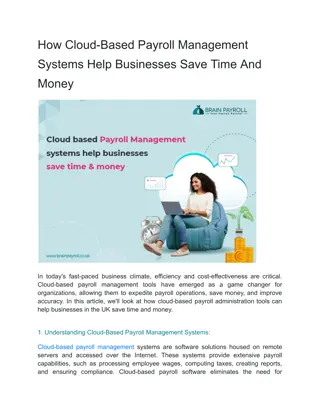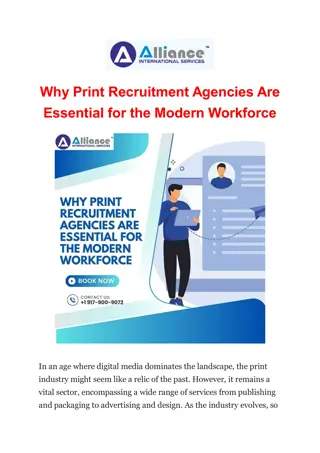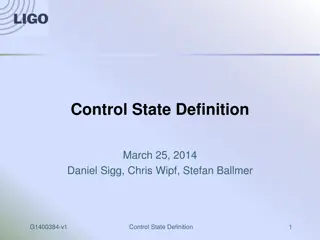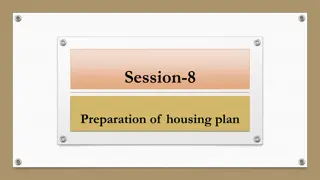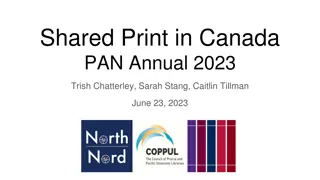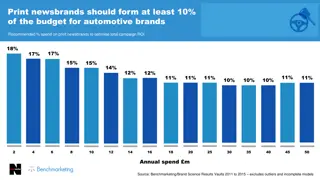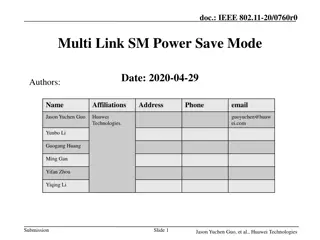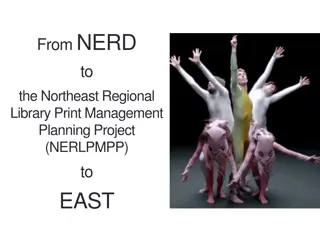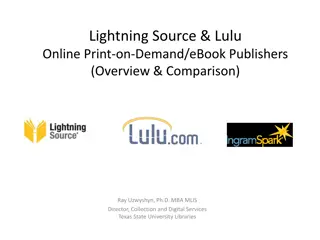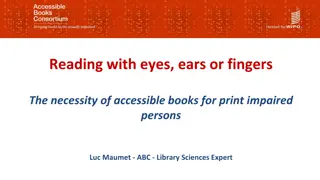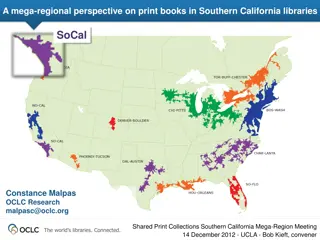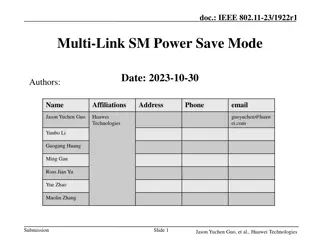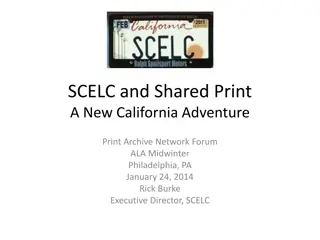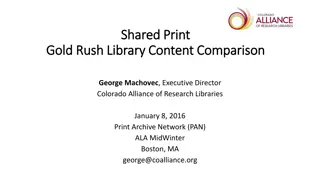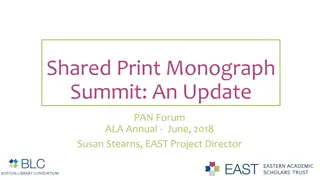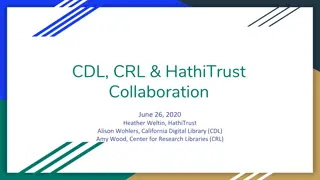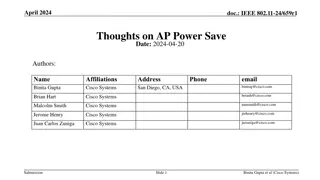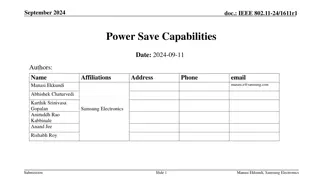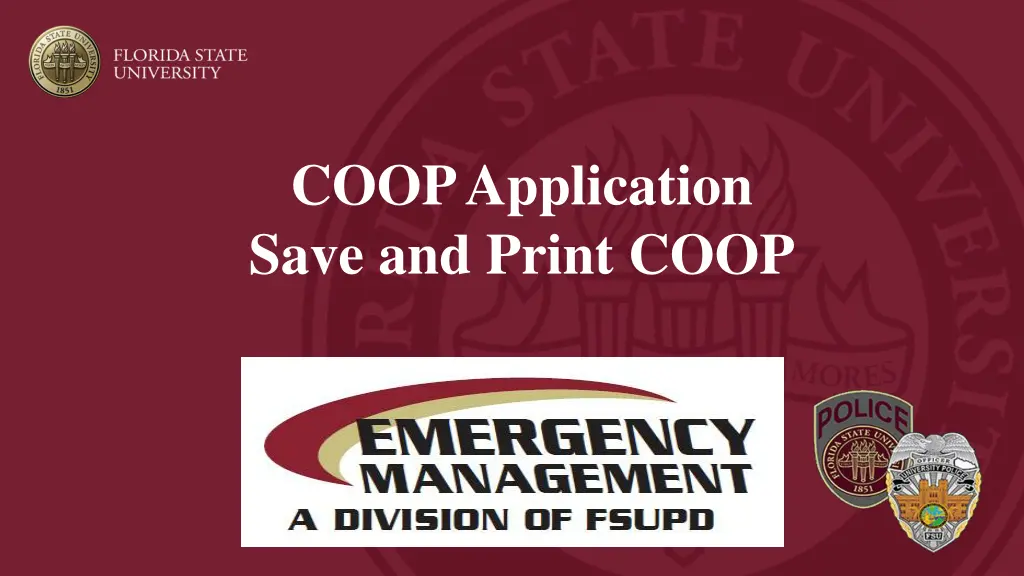
Efficient COOP Plan Printing and Saving Guide
Learn how to access, save, and print your Continuity of Operations (COOP) plan efficiently. Follow simple steps using the COOP Console to print or save your plan as a PDF. Additional tips for printing preferences and considerations included.
Download Presentation

Please find below an Image/Link to download the presentation.
The content on the website is provided AS IS for your information and personal use only. It may not be sold, licensed, or shared on other websites without obtaining consent from the author. If you encounter any issues during the download, it is possible that the publisher has removed the file from their server.
You are allowed to download the files provided on this website for personal or commercial use, subject to the condition that they are used lawfully. All files are the property of their respective owners.
The content on the website is provided AS IS for your information and personal use only. It may not be sold, licensed, or shared on other websites without obtaining consent from the author.
E N D
Presentation Transcript
COOP Application Save and Print COOP
Accessing COOP To access COOP, log in through SSO at https://apps.its.fsu.edu/COOP/app/ Bookmarking the link allows for quick access, alternatively the link is on our website under Resources Continuity of Operations (COOP) From the COOP Console Coordinators can View their plan Save as a PDF Print
Save and Print Go to the COOP Console, then check the blank box on the left side of the plan that you would like to print. Then the print button on above the plan on the right-hand side of the page will appear. Click Print to print your plan.
Printing/Saving Once you click Print the next actions take place outside of the COOP application. Your print view may not look like the screen shots referenced here. Print preferences and settings may be dependent on administrator or user settings or on the type of programs your computer has installed. If you are having trouble printing or saving as a PDF, please contact your IT manager.
Other Considerations Saving as a PDF If you do not have the option to Save as a PDF, you may need to install Adobe. For more information about Adobe please visit: https://its.fsu.edu/service-catalog/desktop-and- mobile-computing/productivity-tools/design- software-adobe-creative If you already have Adobe installed, and you do not have the option to Save as a PDF you may need to reach out to your IT manager. If you are a designated COOP Coordinator and need a PDF of your COOP plan but are unable email EM-COOP@fsu.edu and our office can assist. Attachments The attached files under Plans & Procedures will not print or save with your COOP plan. To print or download these files you will need to go to the Plans & Procedures section of your COOP plan and open each file then download or print individually.