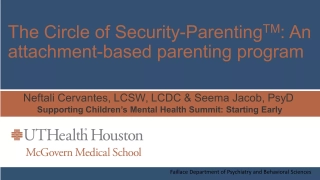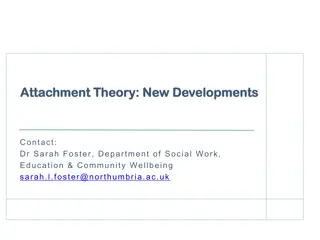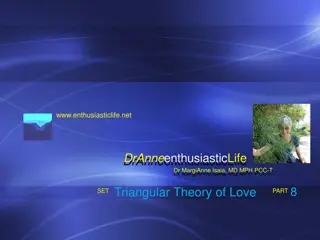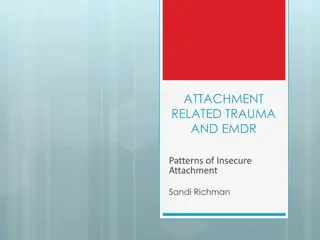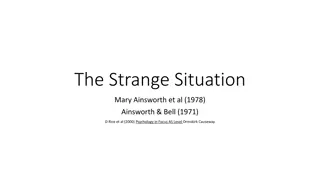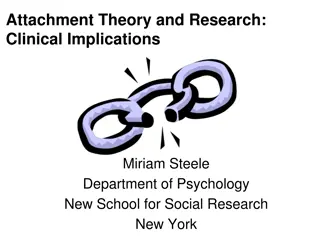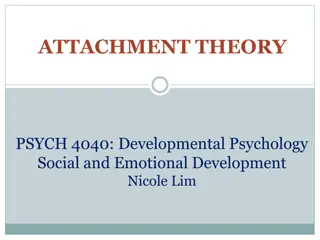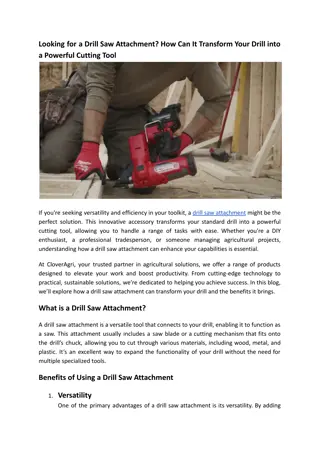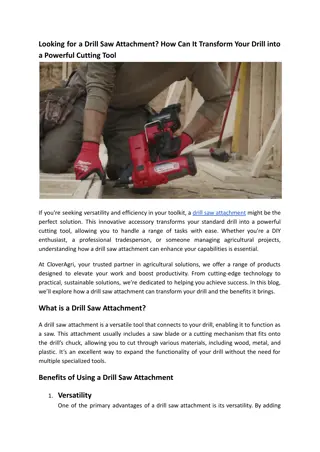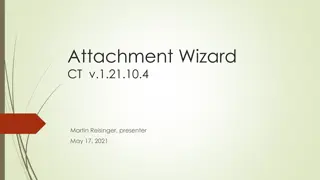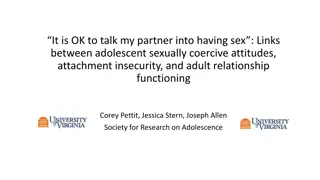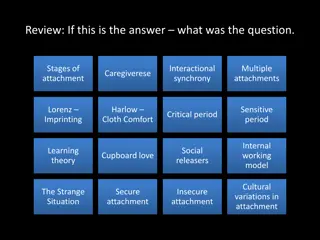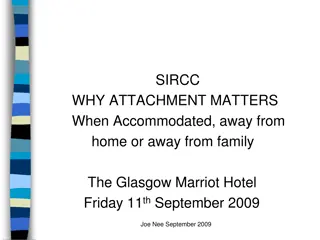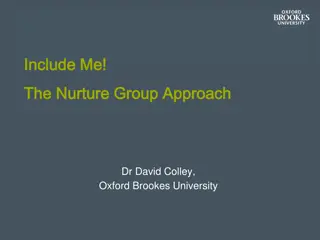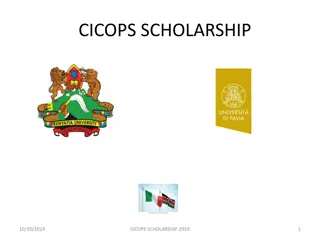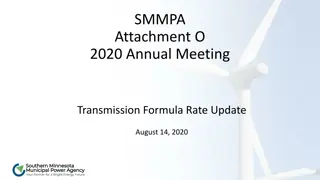Efficient Data Handling Process for D Reporting in FY22
Discover the step-by-step process for entering and exporting data for D Reporting in Fiscal Year 2022. Learn how to access, edit, and save files accurately for comprehensive reporting. Simplify your workflow and ensure seamless data submission for better outcomes.
Download Presentation

Please find below an Image/Link to download the presentation.
The content on the website is provided AS IS for your information and personal use only. It may not be sold, licensed, or shared on other websites without obtaining consent from the author. If you encounter any issues during the download, it is possible that the publisher has removed the file from their server.
You are allowed to download the files provided on this website for personal or commercial use, subject to the condition that they are used lawfully. All files are the property of their respective owners.
The content on the website is provided AS IS for your information and personal use only. It may not be sold, licensed, or shared on other websites without obtaining consent from the author.
E N D
Presentation Transcript
D Reporting FY22 for FY21 Grads
D Reporting ODE sends 2 files to the Data collector under level 2 Reports in the March D manifest The top file is an Excel file that you can look at to see your concentrators The second file is the file that MVECA loads into the FFE. You cannot delete or add any students to that file
Entering Data for D Reporting Log into the FFE Access the FFE from MVECA s home page under the EMIS tab. Chose CTE Workforce Development Follow-Up (GV)
Entering Data for D Reporting Click on the ID number to open the record
Entering Data for D Reporting Click Edit and enter your data. Once you have completed entering data on each record you will click update When all students have been updated you will export your data out so you can add it to the Data Collector.
Exporting Data from the FFE Click on Export data from the Home Page
Exporting Data from the FFE Make sure Fiscal Year is 2022 Click the arrow and choose D- March It will default to GV being checked
Exporting Data from the FFE Click Export File Click Save
Exporting Data from the FFE Choose where you want the file saved Can be desktop or a folder on your computer Name the file (your choice) Leave it as a .seq file Save
Exporting Data from the FFE If you cannot save the file as it comes out, it will be in your downloads so you can pick it up from there. If you want to save it to a folder on your desktop or on your computer you can do the following Open explorer Click View You will see checkbox next to File Name extensions. Check that box
Then if you file saves as a .txt or a .csv file you will be able to rename the file to a .seq file. You can name the file whatever you would like. Find the file Right Click on the file name choose rename It will highlight the name. Change the .csv to .seq It will give you this warning, click yes This file will load into the Data Collector
Loading the file into the Data Collector Log into the Data Collector
Loading the file into the Data Collector Click on Data Sources
Loading the file into the Data Collector Click on Other Data Sources
Loading the file into the Data Collector Click on Manage for D
Loading the file into the Data Collector Click on Upload file
Loading the file into the Data Collector Click on Browse Find the file you saved from the FFE double click the file or click open at the bottom of the box Click upload
Running the Collection Click on Collection Requests
Running the collection Click on D for the March Data Then click on start Data Collection
Running the collection After you run the collection and click on preview prepared data you will see this. Make sure that the highlighted report says 0. It can be confusing sometimes when you look at it. If you just look at the top line it will list all the students in the file but does not take into consideration if they are all there with follow-up data. Please let me know if you have any questions.