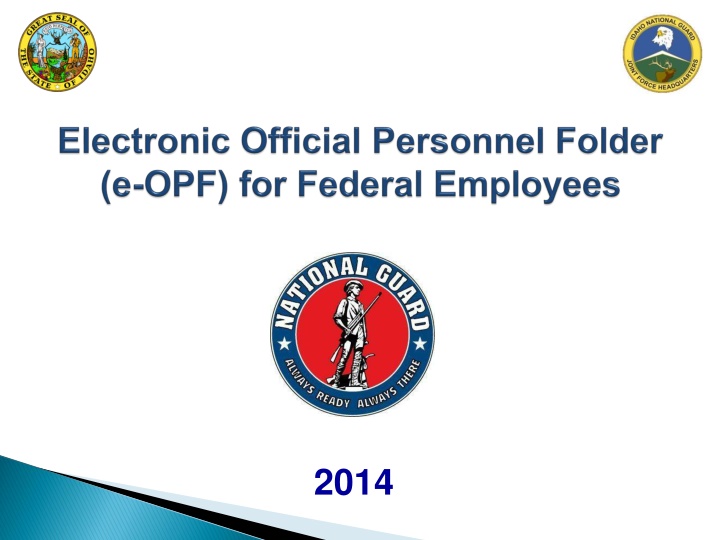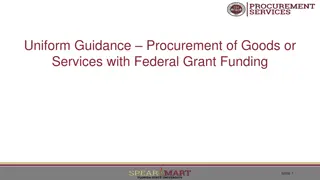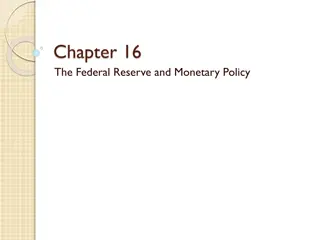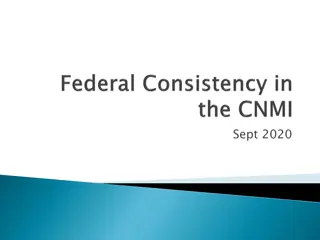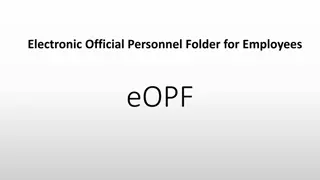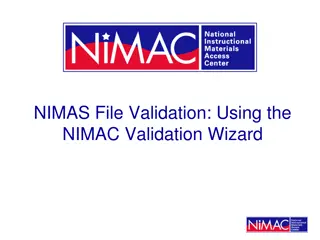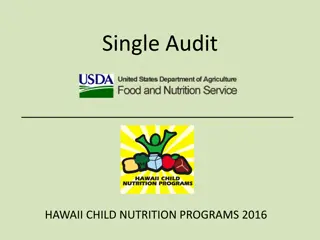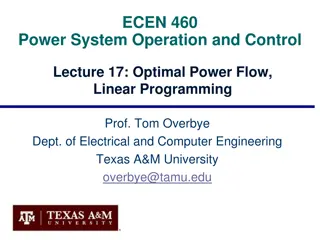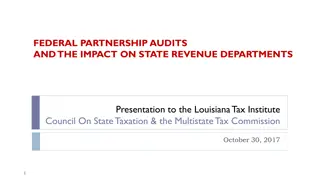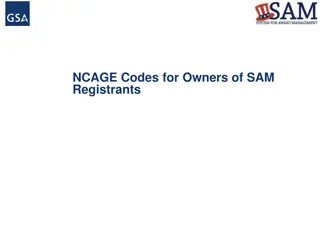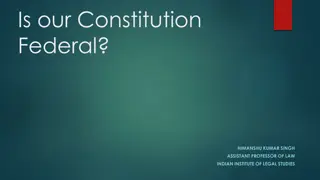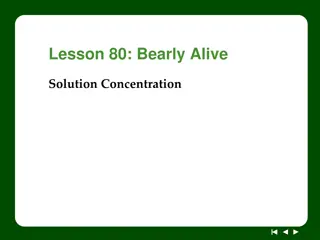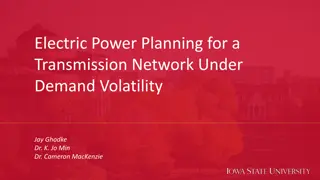Efficient e-OPF Solution for Federal Document Management
Easy access and secure management of Official Personnel Files (OPF) is crucial, and the e-OPF solution provides a web-enabled platform for electronically storing, managing, and distributing OPF documents. This digital system offers immediate file access, increased accountability, and streamlined HR processes. Users can log in securely, request their e-OPF ID, and manage their files efficiently. Transitioning from paper to electronic format enhances accuracy, security, and data retrieval speed, benefiting both employees and HR personnel.
Download Presentation

Please find below an Image/Link to download the presentation.
The content on the website is provided AS IS for your information and personal use only. It may not be sold, licensed, or shared on other websites without obtaining consent from the author.If you encounter any issues during the download, it is possible that the publisher has removed the file from their server.
You are allowed to download the files provided on this website for personal or commercial use, subject to the condition that they are used lawfully. All files are the property of their respective owners.
The content on the website is provided AS IS for your information and personal use only. It may not be sold, licensed, or shared on other websites without obtaining consent from the author.
E N D
Presentation Transcript
The e-OPF solution is designed to electronically store, manage, and distribute OPF documents. All current paper OPF documents are uploaded into the web-enabled e-OPF solution. e-OPF stores all OPF documents as Portable Document Format (PDF) files, complete with data describing the folder and its contents. Electronic files instead of paper, employee e-OPFs can be viewed 24 hours a day, 7 days a week. Employees are able to view their own OPFs through this e-OPF solution. e-OPF has multiple levels of access security to ensure that neither employees nor supervisors can change an e-OPF at any time, in any manner. E-OPF security logs and tracks every action performed within e-OPF. That includes sending a notification to the employee every time a new document is added to their e-OPF. E-OPF training is designed to introduce you to the e-OPF solution, and to familiarize you with what you may or may not do within e-OPF based upon your security access level.
Immediate access to your files Ability to view or print your OPF Email notifications when documents are added to your file Enhanced accuracy, portability, and security of official personnel records Increased accountability through an audit trail that tracks who accesses your OPF and why Speedier and more efficient records transfer within Federal agencies Timely and accurate data retrieval for retirement claims processing ** Additionally, e-OPF allows Human Resources (HR) personnel to more efficiently perform their jobs. This reduces the time it takes to record promotions, employee transfers, and retirements from months and weeks to near real-time.
To log into e-OPF go to: The e-OPF URL is: https://eopf1.nbc.gov/nationalguard/ The OPM Government Usage Agreement page appears with warnings and conditions for using the OPM e-OPF site Press The Accept Button
The e-OPF Logon page will appear **Click on Request Your e-OPF ID
Part 1: Obtaining your e-OPF ID - **From the e-OPF Logon screen, click Request Your e-OPF ID. From the Request Your e-OPF ID screen, enter the Last 5 digits of your SSN First 4 letters of your last name Your date of birth (mm/dd/yyyy) Enter relevant information Submit button Click Submit when finished
You will see this confirmation message. Click OK. You will see a message that your login request has been submitted for processing. Your e-OPF ID is sent to your registered agency email address momentarily. Click the link to return to the e-OPF Logon screen. Click here
Part 2: Obtain Your e-OPF Temporary Password - From the e-OPF Logon screen, click Request a New Password Click Request a New Password
On the Request a New Password screen, enter your: e-OPF ID. last 5 digits of your SSN first 4 letters of your last name Enter relevant information Submit button Click Submit
The confirmation message displays. Click OK A confirmation message that your login request has been submitted for processing displays. Your e-OPF temporary password is sent to your registered agency email address momentarily. Click the link to return to the e-OPF Logon screen Click here
Part 3: First-time e-OPF Logon - 1.Enter your e-OPF ID and temporary password on the e-OPF Logon screen. 2.Click Submit. Enter eOPF User ID Enter EOPF Password Click Submit
The e-OPF Welcome page displays Viewing Documents Using My e-OPF Click the My e Result: A page showing your expanded e-OPF folder displays with documents listed in chronological order by effective date Click the My e- -OPF button on the main menu OPF button on the main menu The Home link will always bring you back to the e-OPF Welcome Page.
How do I look at my e-OPF? Viewing Documents Using My e-OPF Click the My e-OPF button on the main menu Result: A page showing your expanded e-OPF folder displays with documents listed in chronological order by effective date
Searching for your e Searching for your e- -OPF Documents OPF Documents Click on My e-OPF then Click the My e-OPF Search tab Enter the search criteria for the particular document or set of documents you would like to see Note number, form type, document create date (the date the document was added to your e-OPF) or the effective date of the document Note: You can search by form Click the Search button located at the top or bottom of your screen
Tabs allows you to change your preferences: Change Security Questions Change Security Questions Update Email Update Email Who Am I tab Who Am I tab Password Change Password Change Update Emergency Data Update Emergency Data
E-OPF enables HR Specialists and e-OPF administrators to manually add new documents into the e-OPF system. Authorized users may either import electronic files or scan paper documents into the e-OPF database. Only HR Super Users can add/import documents. Employees will not have this function available to them.
? Contact your Human Resource Office Services/Benefits Representative SFC Renon (208)422-3339 for alpha group A thru G SSgt Allen (208)422-3338 for alpha group H thru M SMSgt Guzi (208)272-4210 for alpha group N thru S Mr. Gomez (208)272-4224 for alpha group T thru Z