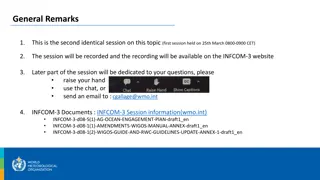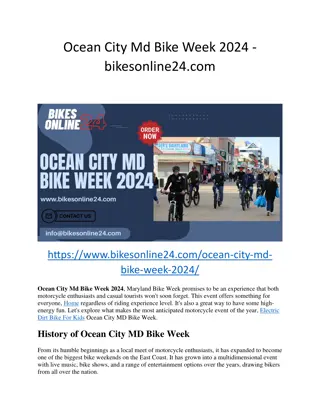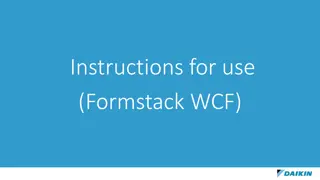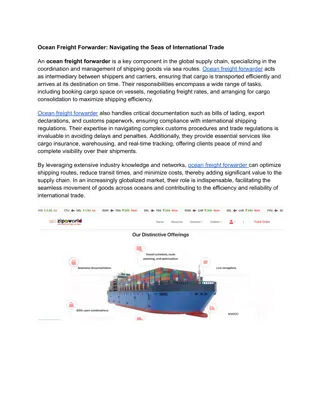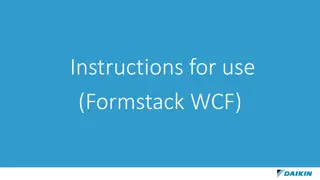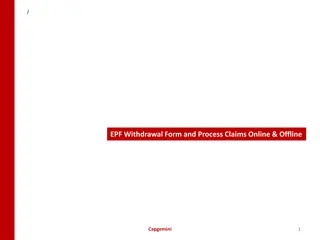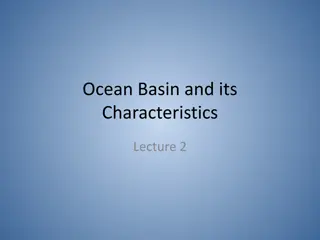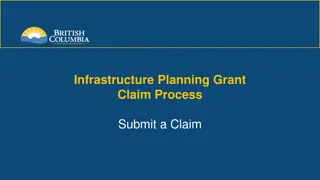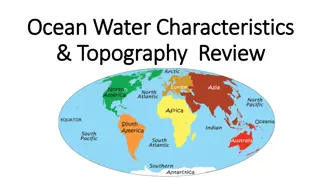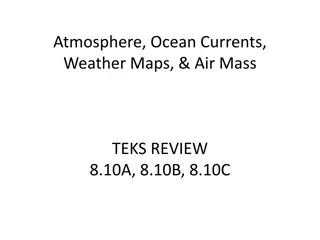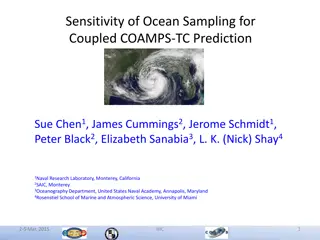Efficient Electronic Claim Form Submission Process
Streamline your claim submission process with our updated electronic form submission system. Attorneys, claimants, and subscribers can now easily complete, verify, and track claims online, ensuring a faster and smoother experience. Save time and effort with our secure and user-friendly platform.
Download Presentation

Please find below an Image/Link to download the presentation.
The content on the website is provided AS IS for your information and personal use only. It may not be sold, licensed, or shared on other websites without obtaining consent from the author. If you encounter any issues during the download, it is possible that the publisher has removed the file from their server.
You are allowed to download the files provided on this website for personal or commercial use, subject to the condition that they are used lawfully. All files are the property of their respective owners.
The content on the website is provided AS IS for your information and personal use only. It may not be sold, licensed, or shared on other websites without obtaining consent from the author.
E N D
Presentation Transcript
UPDATED ELECTRONIC CLAIM FORM PROCESS UPDATED ELECTRONIC CLAIM FORM PROCESS
Paperless Claimants Attorneys complete and submit entry of appearance along with the C-1 form. This MUST as a subscribing attorney PRIOR process. The entry of appearance is entered when the completed claim form is electronically submitted to WCC. Once the claim has been created an email is generated Claim form can be saved and completed at a later date The improved verification process allows WCC to complete initial verification much faster. The subscriber can check the status of the claim after verification Subscriber may forward email creating E-Number to the client for signature. Multiple options for capturing claimant s signature Claimant access is through the public portal and therefore they can not submit or change the form, only sign MUST be done by logging into WFMS PRIOR to starting the electronic filing PRIOR PRIOR
Dont make attachment name too long or include symbols or periods (alphabetical or numerical) Don t use an old version of Internet Explorer -use 10/11 only, Google Chrome, or Firefox Do not use the public version of the C-1 Do not upload the entire claim form that is printed Do not reuse a claim form that has been started for another claim or claimant. You MUST create a new claim If you are completing a claim that is already started, enter the claimant s name exactly as on the first email If you want to save the work and come back, write down the EFN number or save the creation email received from the Commission. You will need this information to it to get back into the claim Sign the claim and medical authorization form prior to submission Print file copy before submission Only upload the signature page if executed on paper Submit your claim within 30 days of creation Do s Don ts
Long version for first time users Short version for experienced users If you want a printed copy of the Claim Form you must print it before submission Sign up for E-Notice Use Internet Explorer 10/11 only, Chrome, or Firefox iPad users may need to add Chrome as a web browser Disable the pop-up blocker on your web browser
Once completed and verified by WCC, you will receive a Notice of Claim via Electronic Notice for subscribers or via the U.S. Postal Service. Your appearance will be automatically entered when the claim is submitted You will receive an e-mail: When you initiate the claim, After the claim has been submitted, and/or If the claim is not accepted for processing
Once a claim has expired for inactivity, it is deleted Rejected/deleted submissions cannot be reused. You must start a new online claim Entries are case sensitive The date stamp will only show after verification and the claim form is in the system Signature of claimant is required for the Claim and Medical Authorization Form Write down the EFN number. You will need this to get back into the claim or save the creation email received from WCC
The arrows in the navigation pane to the left will turn green Any menu item that does not have a green arrow should be revisited for missing information Generation of C-30 (Notice of Claim) is created in an overnight process Attorney proxy must be registered as a proxy for a specific attorney in order to file claim on behalf of that attorney E-mail notices go to the attorney s e-mail address Once notified that the claim form is signed electronically by client, attorney should review and confirm that the signature is visible prior to submitting green when a page is completed successfully successfully. green arrow
The Commission has promulgated regulations to codify the new filing processes. Regulations will be published in early December.
You may contact the Public Service Department at info@wcc.state.md.us telephone (410) 864-5100 during normal business hours. info@wcc.state.md.us or via For technical assistance only, contact websupport@wcc.state.md.us websupport@wcc.state.md.us.