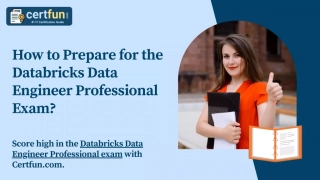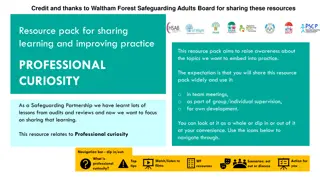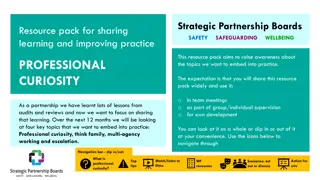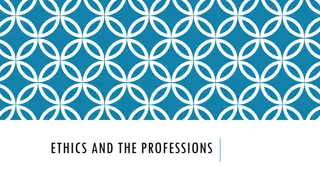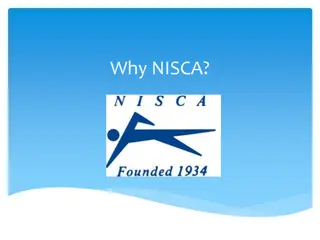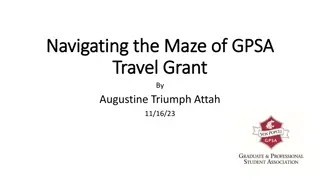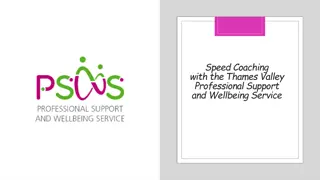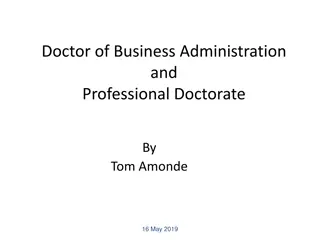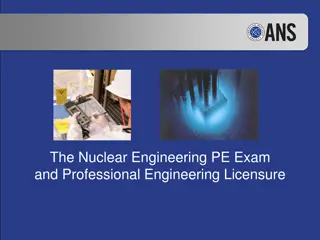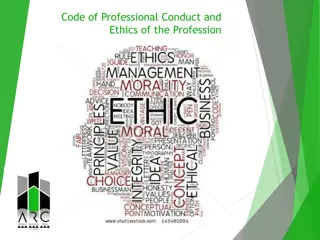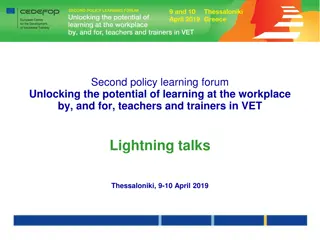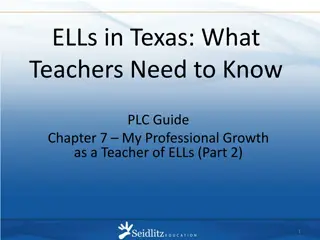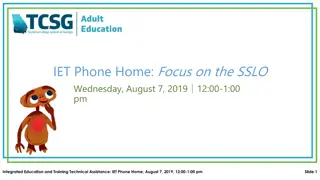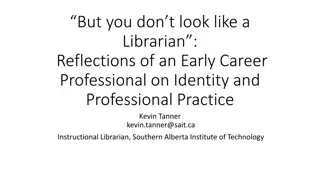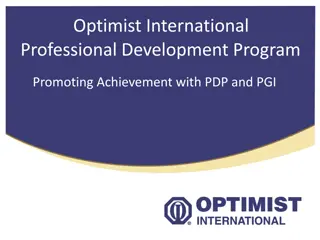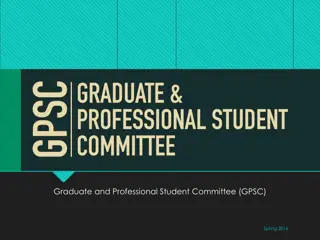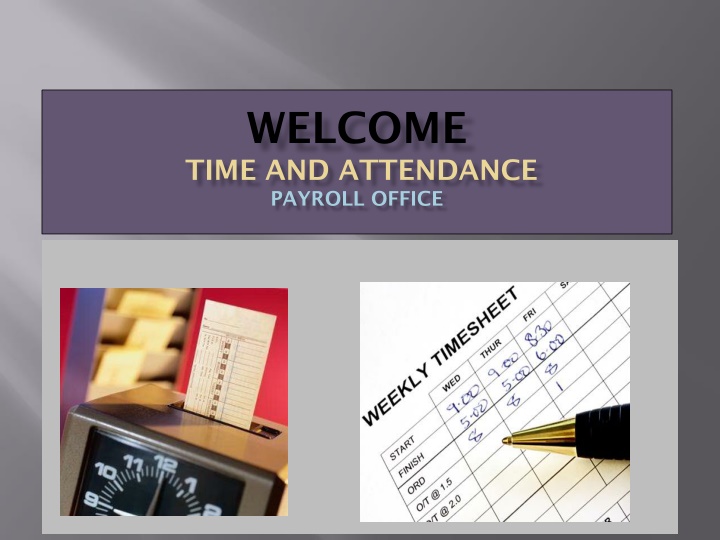
Efficient Electronic Time and Attendance System for SUNY Employees
"Discover the benefits of SUNY's paperless time and attendance system, designed for efficiency and accuracy. Learn how to log your holidays, record time off, and access your pay stubs with step-by-step instructions provided. Get started today with your SUNY ID and access through SUNY HR portal." (298 characters)
Download Presentation

Please find below an Image/Link to download the presentation.
The content on the website is provided AS IS for your information and personal use only. It may not be sold, licensed, or shared on other websites without obtaining consent from the author. If you encounter any issues during the download, it is possible that the publisher has removed the file from their server.
You are allowed to download the files provided on this website for personal or commercial use, subject to the condition that they are used lawfully. All files are the property of their respective owners.
The content on the website is provided AS IS for your information and personal use only. It may not be sold, licensed, or shared on other websites without obtaining consent from the author.
E N D
Presentation Transcript
WELCOME TIME AND ATTENDANCE PAYROLL OFFICE
Background The new system has been developed by SUNY System Administration and is part of SUNY's five-year technology plan. Features and Benefits: Completely paperless system - supports our "green" campus initiative and saves paper and printing of time records. Provides an electronic approval workflow. Increased efficiencies, accuracy, and up-to-date accrual balances. 2
Overview of the Basic Process Be sure to give yourself credits for Holidays worked Credit Your Holidays Any time you did not report to work should be reflected on the Calendar view in quarter day increments (.25, .50, .75 or 1) Record Time Off Work Certify (Your Electronic Signature) Submit to Supervisor Log-off AND Close Browser Certify and Submit 3
Before You Begin You will need your SUNY ID This is for use on the one-time security screen, if prompted for it. You will not need to remember it or use it again for this purpose To obtain your SUNY ID: Click on the link: https://data.fredonia.edu/Reports/Pages/Folder.aspx If you are asked to log on, use your eServices ID (ad\eServicesID) and the password you use to log on to your computer each day. 4
Then click on the Human Resources folder. Then click on the Employee Profile with Emerg Contacts report. Each person will be looking at his/her own data only. 5
ELECTRONIC TIME AND ATTENDANCE STEP-BY-STEP 6
Access to SUNY HR will be found at: https://www.suny.edu/ https://www.suny.edu/hrportal You will need to use Internet Explorer as your browser SECOND: SIGN-ON FIRST: ONE-TIME SECURITY SCREEN For security reasons your sign- in will be different the first time you enter SUNY Time and Attendance: User ID and password same as used to sign on computer each day 7
To Enter, Click on the Time and Attendance Tab Your pay stub can be viewed through the View Paycheck feature as of the Monday preceding any payday. In addition, a two-year payroll history has been loaded for your information. 8
Next, Select Month(Accrual Period) Current Month (or Accrual Period) comes up automatically The status of any given month is reflected here in the above drop-down: Working: Open for you to make entries Pending: Submitted to your supervisor Approved: Reflected once Supervisor has signed-off 9
Accrual Balances & Charges Non- Family Sick Leave tracked here, deducted from Sick Leave. Family sick charges relate to medical care of a direct family member. chargeable time (such as conferences, jury duty) Tracked here, not deducted. 10
Enter Holiday Credits For Each Holiday Worked THEN SAVE! 11
Enter Charges for Vacation, Sick, or Other. THEN SAVE! 1) Enter charges for time used Quarter-day increments ONLY may be used: .25 .50 .75 1.00 12
A) View of Sub-Menu Produced by Clicking on Individual Calendar Dates Single-Day Entries SINGLE DAY view Click here to change to MULTI-DAY view Remember to scroll down and click the save button 13
B) View of Sub-Menu Produced by Clicking on Individual Calendar Dates- Multiple Day Entries Click here to change to SINGLE DAY view MULTI-DAY view Remember to scroll down and click the save button 14
TIME RECORD COMMENTS All Employees: Use this box to indicate any items you d like noted on your record for your supervisor or for audit purposes. 15
LAST STEPS: 1) Review Entries for Accuracy, 2) Certify (Sign), and lastly, 3) Submit to Supervisor. 1) Review your entries for accuracy 2) Certify b 3) Submit 16
Sign out of the SUNY browser and close To ensure your privacy and system security, in addition to Logging Off, you will also need to X out of the SUNY browser. (You can do this by clicking on the box in the upper right hand corner of your screen). 17
E-MAIL NOTIFICATIONS Time record submission is a MONTHLY process. System-generated e-mail reminders will be sent when your monthly time records are overdue. Notifications will also be sent if your time record is denied by your supervisor. *Helpful Tip: Set a calendar reminder to complete your previous month attendance record on the first of every month 18
SUPERVISOR GUIDELINES ELECTRONIC TIME AND ATTENDANCE
SUPERVISORS RESPONSIBILITIES View time information of your Direct Reports using the Work Roster View Work Roster Select Approve, Deny, or Postpone Review and Approve Submit, Log-off, and Close Browser Submit 20
Supervisors will have a Work Roster showing the electronic timesheets for direct reports 21
View of Employee Work Roster Pending Time Record Approvals Pending Leave Requests 22
1) View Employees Time Record 2) Determine an Action 3) Then, Submit 1) View details or history of time record 2) Select action 23
Sign out of the SUNY browser and close To ensure your privacy and system security, in addition to Logging Off, you will also need to X out of the SUNY browser. (You can do this by clicking on the box in the upper right hand corner of your screen). 24
ADDITIONAL FEATURES AND INFORMATION
Electronically Requesting Time Off Use of this feature is completely OPTIONAL between you and your supervisor. Discuss with your supervisor how this may change your current procedures. REQUEST TIME OFF Selection 26
Time Off Request Form Single Day Request Click for Multiple Day requests 1) Enter charges in appropriate categories Click Submit 2) 27
When Using This Feature, Remember to SUBMIT Your Request Once your supervisor has approved your request, it automatically populates on your record so you won t have to enter it. (Will appear with a P while the request is pending) Changes, additions, deletions can be made at any point; this is not a contract. Be aware that unresolved requests can prevent your successful monthly-time record submittal. 28
FOR THOSE WILLING TO DONATE VACATION DAYS: Your generous Leave Donations will continue to be administrated through the Human Resources and Payroll Office, following the current procedure. Upon receipt of your Leave Donation Form, the Payroll Office will make the necessary electronic transactions. 29
THANK YOU! Please contact Susan Cortes for further assistance. Phone: 673-3775 E-mail: Susan.Cortes@fredonia.edu